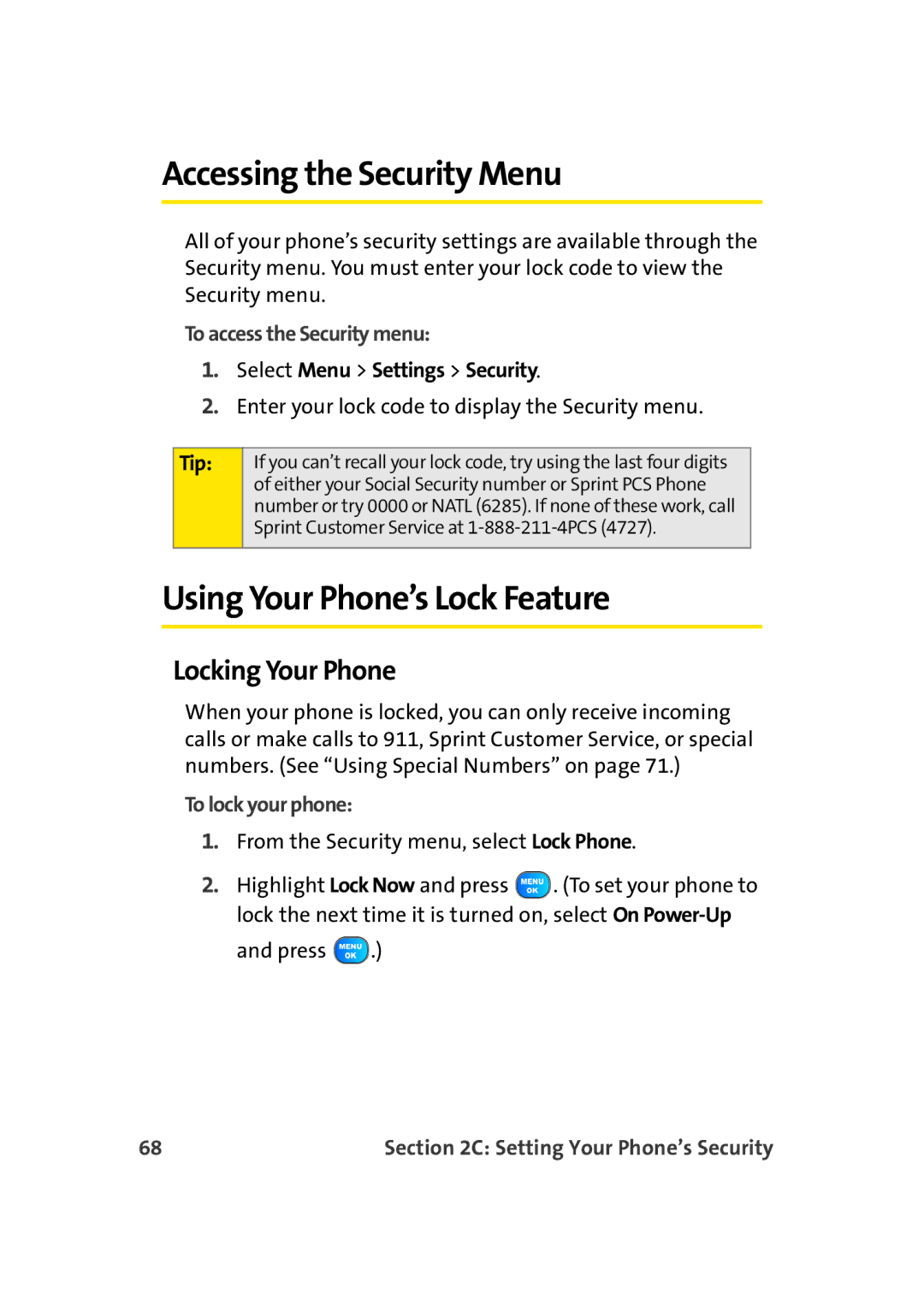Sprint Power VisionSM Phone A920 by Samsung
YJ02.04LMa920030906F7
Table of Contents
2C. Setting Your Phone’s Security
2F. Using Contacts
2D. Controlling Your Roaming Experience
2E. Managing Call History
2G. Using the Phone’s Scheduler and Tools
2H. Using Your Phone’s Voice Services
2I. Using the TransFLASH Card
2J. Using the Built-in Camera
Sprint PCS Service Features
Safety and Warranty Information
3D. Sprint PCS Voice CommandSM
4A. Important Safety Information
4B. Manufacturer’s Warranty
Page
Welcome to Sprint
Welcome and thank you for choosing Sprint
Introduction
Phone Guide
Your Phone’s Menu
Iii
Games
Ringers
Screen Savers
Applications
Chat & Dating Premium Msg Settings
Voice Service
Bluetooth Planner
Alarm Clock
Voice Memo
Memo Pad World Time
Settings
Vii
Order Prints PictBridge Print Settings & Info
My Albums
Find Add New Entry My Phone # Speed Dial #s
Viii
Display
My Name Card Services
Group
Sounds
Backlight
Volume
Power Vision
Xii
Security
Roaming
Launch Pad
Xiii
Others
Xiv
Bluetooth
Phone Info
Xvi
Getting Started
Page
Setting Up Service
Setting Up Service
Setting Up Service
This Section
Getting Started With Sprint PCS Service
Determining if Your Phone is Already Activated
Unlocking Your Phone
To unlock your phone, follow these easy steps
Setting Up Your Voicemail
To set up your voicemail
Sprint PCS Vision or Sprint Power Vision Password
Sprint PCS Account Passwords
Account Password Voicemail Password
Reaching Sprint Customer Service
Getting Help
To access automated invoicing information
Receiving Automated Invoicing Information
Sprint PCS Directory Assistance
To call Sprint PCS Directory Assistance
Sprint Operator Services
To access Sprint Operator Services
Page
Your Sprint PCS Phone
Page
Your Sprint PCS Phone The Basics
Your Sprint PCS Phone The Basics
Phone Basics
Front View of Your Phone
Press Up to access Missed Events
Key Functions
Your Sprint PCS Phone The Basics
Phone Basics
Viewing the Display Screen
Phone Basics
Your Sprint PCS Phone The Basics
Phone Basics
Features of Your Sprint PCS Phone
Phone Basics
Turning Your Phone On and Off
Turning Your Phone On
Turning Your Phone Off
To turn your phone on
Using Your Phone’s Battery and Charger
Battery Capacity
Installing the Battery
Removing the Battery
To install the Li-Ion battery
To remove your battery
To use the travel charger provided with your phone
Charging the Battery
Using the Travel Charger
Navigating Through Phone Menus
Selecting Menu Items
To return to standby mode
Displaying Your Phone Number
Backing Up Within a Menu
To go to the previous menu
Making Calls
To make a call using your keypad
Making and Answering Calls
Dialing Options
Answering Calls
To answer an incoming call
Answering a Roam Call With Call Guard Enabled
To disconnect a call when you are finished
To display a Missed Call entry from standby mode
Missed Call Notification
To exit Emergency mode
Calling Emergency Numbers
In-Call Options
To save a number from standby mode
End-of-Call Options
Saving a Phone Number
Select New Entry or Existing Entry and press
Finding a Phone Number
To find a phone number
Dialing and Saving Phone Numbers With Pauses
To dial or save phone numbers with pauses
To make a call using Plus Code Dialing
Plus + Code Dialing
Dialing From the Contacts List
To dial directly from a Contacts entry
To use Two-Touch Dialing for speed dial locations
Using Speed Dialing
To use One-Touch Dialing for speed dial locations
Entering Text
Selecting a Character Input Mode
To change the character input mode
Entering Characters Using T9 Text Input
To enter a word using T9English Text Input
Entering Characters by Tapping the Keypad
To enter characters by tapping the keypad
Entering Numbers, Symbols, Smileys and Preset Messages
To enter symbols
To enter preset messages
To enter numbers
Controlling Your Phone’s Settings
Controlling Your Phone’s Settings
Sound Settings
Ringer Types
Selecting Ringer Types for Voice Calls
To select a ringer type for voice calls
Select Menu Settings Sounds Key Tone
Selecting a Key Tone
Selecting Ringer Types for Messaging
To select a ringer type for messages
Select Menu Settings Sounds Key Tone Tone Length
Key Tone Level
Key Tone Length
To set the key tone level
Adjusting the Phone’s Volume Settings
To adjust your phone’s volume settings
To enable or disable alert sounds
Alert Notification
Silence All
To activate Silence All
Changing the Backlight Time Length
Display Settings
Changing the Text Greeting
To adjust the display’s contrast
Changing the Display Screen
Changing the Brightness
To change the display images on main LCD
Changing the Dialing Font
Changing the Phone’s Menu Style
Changing the Font Color
Changing the Foreground
To change the appearance on the standby screen
Location Settings
To enable your phone’s Location feature
Messaging Settings
Setting Message Alerts
To hear an alert when you receive a new message
Select Menu Messaging Settings General Message Alert
Deleting Old Messages
Adding a Customized Signature
To automatically delete read messages
To add a customized signature to each sent message
To add a new preset message
Managing Preset Messages
To edit or delete a preset message
Airplane Mode
TTY Use With Sprint PCS Service
To set your phone to Airplane Mode
Select Menu Settings Others Airplane Mode
To turn TTY Mode on or off
Select TTY Full, TTY+Hear, TTY+Talk, or TTY Off and press
Phone Setup Options
To update your phone
Updating Phone Software
Favorites
Call Answer Mode
Auto Answer Mode
To set call answer mode
To set Auto Answer mode
Call Setup Options
Select Menu Settings Others Language
Display Language
To assign a language for the phone’s display
To set up abbreviated dialing
Select Menu Settings Others Call Setup Abbrev. Dial
Abbreviated Dialing
Making an Abbreviated Dial Call
To access Contacts match
To access call restriction
Contacts Match
Restriction
Controlling Your Phone’s Settings
Setting Your Phone’s Security
Setting Your Phone’s Security
Accessing the Security Menu
Using Your Phone’s Lock Feature
To access the Security menu
Locking Your Phone
Locking Pic/Video
Calling in Lock Mode
Unlocking Your Phone
Lock Service
Locking Voice Services
Changing the Lock Code
To change your lock code
Using Special Numbers
Locking Sprint Power Vision
To add or replace a special number
Select Special #
Erasing My Content
To erase my content
Erasing Contacts
To erase all the names and numbers in your Contacts
Resetting Your Phone
To reset your phone
Erasing Pic/Video
To erase all pictures and videos
To enable Sprint PCS Vision services
Enabling and Disabling Sprint PCS Vision Services
To disable Sprint PCS Vision services
Roaming
Controlling Your Roaming Experience
Roaming on Other Digital Networks
Understanding Roaming
Recognizing the Roaming Icon on the Display Screen
Checking for Voicemail Messages While Roaming
To check your voicemail while roaming
Setting Your Phone’s Roam Mode
Set Mode
To set your phone’s roam mode
Select Menu Settings Roaming Set Mode
Using Call Guard
Select Menu Settings Roaming Call Guard
To turn Call Guard on or off
To place roaming calls with Call Guard on
Controlling Your Roaming Experience
Call History
Managing Call History
To view a Call History entry
Viewing History
Call History Options
Making a Call From Call History
To place a call from Call History
Saving a Phone Number From Call History
To save a phone number from Call History
Prepending a Phone Number From Call History
Erasing Call History
To prepend a phone number from Call History
To erase Call History
Page
Contacts
Using Contacts
Using Contacts
Select Menu Contacts Add New Entry Shortcut
Adding a New Contacts Entry
To add a new entry
To find Contacts entries by name
Finding Contacts Entries
Finding Names
Finding Speed Dial Numbers
Finding Group Entries
Select Menu Contacts Speed Dial #s
To find entries designated as part of a group
Contacts Entry Options
Adding a Phone Number to a Contacts Entry
Editing a Contacts Entry’s Phone Number
To add a phone number to an entry
To edit an entry’s phone number
Assigning Speed Dial Numbers
Editing a Contacts Entry
Selecting a Ringer Type for an Entry
To make changes to an entry
To select a ringer type for an entry
To dial a service from standby mode using your keypad
Dialing Sprint PCS Services
To dial a service from your Contacts
Using Contacts
Using the Phone’s Scheduler and Tools
Scheduler & Tools
To add an event
Using Your Phone’s Scheduler
Adding an Event to the Scheduler
Event Alerts
Going to Today’s Scheduler Menu
Event Alert Menu
Viewing Events
Using Your Phone’s Alarm Clock
To use the alarm clock
Erasing a Day’s Events
To erase a day’s scheduled events
Minutes, 10 minutes, 15 minutes, or 20 minutes
102
Using Your Phone’s Memo Pad
To compose a note
To read a saved note
To delete saved notes
Using Your Phone’s Tools
Using the Calculator
To use the calculator
Select Menu Tools Calculator
105
Task List
Select Menu Tools Planner Task List
Countdown
World Time
To view the time in over 50 different locations
106
Voice Services
Using Your Phone’s Voice Services 107
108
Using Voice-Activated Dialing
To activate voice recognition
Calling Contacts Entries
Using Call Name or #
Voice Launch
110
Calling Nicknames
Calling Phone Numbers Digit Dialing
Tips for adapting Digit Dial
Using Your Phone’s Voice Services 111
Adapting Digit Dial
112
Menu Settings Voice Service
To adapt Digit Dial to your voice
Resetting Digit Dial Adaptation
Using Your Phone’s Voice Services 113
Using Choice Lists
To enable or disable choice lists for Digit Dial
Enabling/Disabling Choice Lists
Select Automatic, Always On or Always Off and press
To launch a text message
Using Send Text Name
Using Your Phone’s Voice Services 115
Using Lookup Name
Using Go To App
To use Lookup Name
To see a list of possible destinations
To see and hear status information
Using Check Item
Using Your Phone’s Voice Services 117
Signal Strength
Battery
Coverage
118
Managing Voice Memos
Recording Voice Memos
Voice Memo Options
Erasing Voice Memos
TransFLASH Card
Using the TransFLASH Card
Using the TransFLASH Card 121
Using Your Phone’s TransFLASH Card and Adapter
Using the TransFLASH Memory Card
Inserting the TransFLASH Memory Card
Removing the TransFLASH Memory Card
TransFLASH memory Icon Indicators
Using the TransFLASH Card 123
Using the TransFLASH SD Adapter
124
Camera
Using the Built-in Camera
Using the Built-in Camera 125
126
Taking Pictures
To take a picture with the phone open
Using the Built-in Camera 127
Creating Your Sprint PCS Picture Mail Password
To create your Sprint PCS Picture Mail password
Camera Mode Options
128
To activate the flash
Setting the Flash
Using the Built-in Camera 129
Setting the Camera Self-timer
Using the Zoom
Selecting Camera Settings
To select your camera settings
Using the Built-in Camera 131
Viewing Your Camera’s Status Area Display
Storing Pictures
Phone Folder
Phone Folder Options
To review your stored pictures in the In Phone folder
Using the Built-in Camera 133
Recording Videos
To record a video
Select Menu Pictures Camcorder
134
Using the Built-in Camera 135
Video Mode Options
Settings.. to select video Quality
Setting the Movie Light
Setting the Camcorder Self-timer
To set the movie light
Off On This Movie Always On
Selecting Video Settings
To select your camcorder settings
Using the Built-in Camera 137
Storing Videos
Sending Pictures From the In Phone Folder
To send pictures from the In Phone folder
Press Menu Pictures My Albums In Phone
138
To send pictures from the Messaging menu
Using the Built-in Camera 139
Sending Pictures From Messaging
140
Using the Sprint PCS Picture Mail Web Site
To access the Sprint PCS Picture Mail Web site
Using the Built-in Camera 141
Managing Sprint PCS Picture Mail
142
Managing Online Pictures and Videos From Your Phone
To view your online pictures from your phone
Using the Built-in Camera 143
Uploading Pictures
Downloading Your Online Pictures
To upload pictures
144
Sending Online Sprint PCS Picture Mail
To send an album from the online pictures menu
Accessing Online Picture Options From Your Phone
Using the Built-in Camera 145
146
Printing Pictures Using PictBridge
Using the Built-in Camera 147
Printing From Your Phone
To use PictBridge to print pictures from your phone
4x6 Default
148
Settings and Info
To access the settings and info menu
Select Menu Pictures Settings & Info
Using the Built-in Camera 149
150
Media Player
Using Your Phone’s Built-in Media Player
Using Your Phone’s Built-in Media Player 151
Your Multimedia Channel Options
152
Accessing Your Media Players Channel Listings
To access your media player and Channel Listings
Using Your Phone’s Built-in Media Player 153
Select Menu Media Player
154
Playing a Video or Audio Clip
To select and play a media clip
Are the videos that Im viewing live videos?
Multimedia FAQs
Using Your Phone’s Built-in Media Player 155
How can I cancel service if I decide I dont want it?
156
Using Your Phone’s Built-in Media Player 157
158
Using Bluetooth Wireless Technology 159
Using Bluetooth Wireless Technology
Using Bluetooth
Turning Bluetooth On and Off
Bluetooth Status Indicators
To turn Bluetooth on
To turn Bluetooth off
Using the Bluetooth Settings Menu
Bluetooth Settings My Bluetooth Name
To access the Bluetooth Settings menu
To set a Bluetooth name for your phone
Bluetooth Settings Visibility
Bluetooth Settings My Bluetooth Address
To display your phone’s Bluetooth address
162
Bluetooth Profiles
Using Bluetooth Wireless Technology 163
Pairing Bluetooth Devices
To pair your phone with another Bluetooth device
Paired Devices
164
Waiting for Pairing
Using Bluetooth Wireless Technology 165
166
Sprint PCS Service Features
168
169
Sprint PCS Service Features Basics
Sprint PCS Service
170
Using Voicemail
Setting Up Your Voicemail
Voicemail Notification
New Voicemail Message Alerts
To call your voicemail
To display your Missed Log
Using One-Touch Message Access
Retrieving Your Voicemail Messages
Select Menu Messaging Voicemail. Call Voicemail
172
Using Expert Mode
Voicemail Options
Voicemail Button Guide
173
Setting Up Group Distribution Lists
To turn Expert Mode on or off
Sprint PCS Callback
174
Voicemail-to-Voicemail Message
Voicemail-to-Voicemail Message Reply
Voicemail-to-Voicemail Message Forwarding
175
Voicemail-to-Voicemail Receipt Request
Continue Recording
Extended Absence Greeting
176
Clearing the Message Icon
Voicemail Menu Key
To clear the icon from the display screen
177
178
Using Text SMS Messaging
Composing Text SMS Messages
To compose a Text SMS message
179
Accessing Text SMS Messages
To read a Text SMS message
To reply to a Text SMS message
180
Using Preset Messages
To add and/or edit preset messages
Select Menu Messaging Settings General Preset Messages
181
Playing a Voice SMS Message
Using Voice SMS Messaging
Activating Voice SMS Messaging
Composing Voice SMS Messages
To compose a Voice SMS message
Select Contacts Entry
183
Accessing Voice SMS Messages
To play a Voice SMS message
To reply to a Voice SMS message
184
Using Caller ID
To switch back to the first caller
Responding to Call Waiting
To respond to an incoming call while you’re on a call
186
Making a Three-Way Call
To make a Three-Way Call
Using Call Forwarding
To activate Call Forwarding
To deactivate Call Forwarding
187
188
Sprint PCS Vision 189
Sprint PCS VisionSM
Sprint PCS Vision
Sprint PCS Vision Applications
190
Your User Name
Finding Your User Name
To find your User Name
Sprint PCS Vision 191
Vision Connecting
Launching a Sprint PCS Vision Connection
Sprint PCS Vision Home
To launch a Sprint PCS Vision connection
To change your Net Guard settings
Select Menu Settings Power Vision Net Guard
Net Guard
Sprint PCS Vision 193
Sprint PCS Vision Connection Status and Indicators
194
Scrolling
Navigating the Web
Softkeys
Going Home
Selecting
Going Back
Accessing Messaging
Accessing Sprint PCS Mail
Sprint PCS Messaging
Message Types
Accessing Additional Email Providers
198
Accessing Instant Messaging
Sprint PCS Vision 199
Accessing Wireless Chatrooms
To access a chatroom from the browser
Select Menu Web Messaging Chat & Dating Jumbuck
200
Accessing the Download Menus
To access the Sprint PCS Vision download menus
Select Menu My Content
Sprint PCS Vision 201
Selecting an Item to Download
Downloading an Item
To download a selected item
202
Sprint PCS Vision 203
Using My Content Manager
To access My Content Manager
To download purchased content from My Content Manager
204
Using the Browser Menu
Web
Exploring the Web
Sprint PCS Vision 205
206
Opening the Browser Menu
To open the browser menu
Accessing a Bookmark
To access a bookmark
Creating a Bookmark
To create a bookmark
Reloading a Web
Deleting a Bookmark
Going to a Specific Web Site
Sprint PCS Vision FAQs
Restarting the Web Browser
To restart the Web browser
Select More Restart Browser
When is my data connection active?
When is my data connection dormant?
Can I sign out of data services?
210
Sprint Power Vision 211
Sprint Power VisionSM
Sprint Power Vision
212
Getting to Know Sprint Power Vision
Enabling Sprint Power Vision
Accessing the Sprint Music Store
To access the Sprint Music Store
Sprint Power Vision 213
Exploring the Sprint Music StoreSM
Purchasing and Downloading Music
214
To back up your downloaded music files
Sprint Power Vision 215
Backing Up Your Downloaded Music Files
216
Accessing the Music Player
Playing Music From the Sprint Music Store
Personalizing Your Service With On Demand
Initializing Your On Demand Service
To initialize your phone’s On Demand service
Sprint Power Vision 217
218
Accessing On Demand Information
To access News information using On Demand
To access Movies information using On Demand
Sprint Power Vision 219
Using Your Sprint PCS Phone as a Modem
Setting Up a Data Connection With Your PC
To set up your phone-to-PC data connection
220
Sprint Power Vision 221
222
Sprint PCS Voice Command 223
Sprint PCS Voice CommandSM
Voice Command
224
Getting Started With Sprint PCS Voice Command
It’s Easy to Get Started
Sprint PCS Voice Command 225
Creating Your Own Address Book
226
Making a Call With Sprint PCS Voice Command
To make a call with Sprint PCS Voice Command
Sprint PCS Voice Command 227
Accessing Information Using Sprint PCS Voice Command
To access information using Sprint PCS Voice Command
228
Safety Warranty Information
230
Important Safety Information 231
Important Safety Information
Important Safety Information
General Precautions
232
Maintaining Safe Use of and Access to Your Phone
Following Safety Guidelines
Using Your Phone Near Other Electronic Devices
Important Safety Information 233
Restricting Children’s Access to Your Phone
Turning Off Your Phone Before Flying
Turning Off Your Phone in Dangerous Areas
234
Important Safety Information 235
Caring for the Battery
Protecting Your Battery
Knowing Radio Frequency Safety
Radiofrequency RF Energy
Understanding How Your Phone Operates
236
Specific Absorption Rates SAR for Wireless Phones
Important Safety Information 237
238
Owner’s Record
Phone Guide Proprietary Notice
Manufacturer’s Warranty 239
Manufacturer’s Warranty
Warranty
Manufacturer’s Warranty
240
Manufacturer’s Warranty 241
242
Manufacturer’s Warranty 243
244
Index 245
Index
Index
246
Index
247
248

![]() . (To set your phone to lock the next time it is turned on, select On
. (To set your phone to lock the next time it is turned on, select On ![]() .)
.)