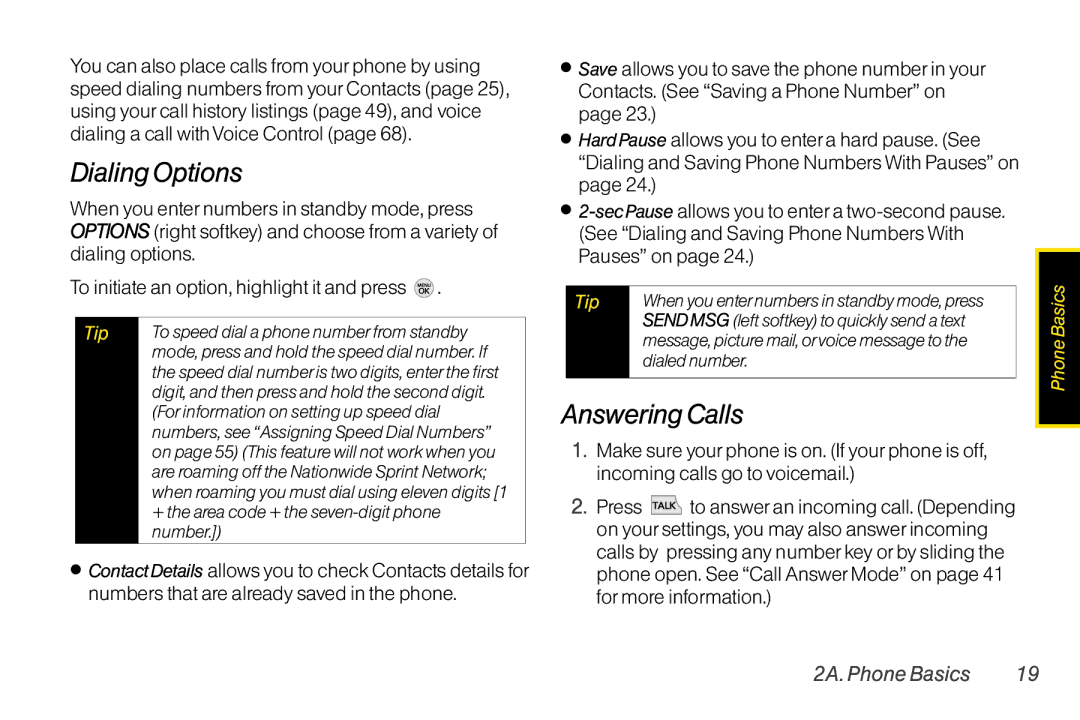User Guide
Consejo
Table of Contents
2E. Calendar andTools
2G. Camera
4A. Important Safety Information
4B. Manufacturer’s Warranty
3B. Web and Data Services
Page
Most recent version of the user guide
Please refer to the Important Safety
Important Safety Information in this
Printed guide may not be the most current
Press the right softkey for the following options
Settings
Iii
My Stuff
RingerType
Call Setup
Call Menu
Getting Started
1A. Setting Up Service
1A. Setting Up Service
Setting UpYourPhone
Install the battery
ActivatingYourPhone
Setting UpYourVoicemail
Account Username and Password Voicemail Password
SprintAccountPasswords
Data Services Password
FromYourSprint Phone
Getting Help
ManagingYourAccount
Sprint
To access Sprint OperatorServices
Sprint OperatorServices
Your Phone
2A. Phone Basics
For and download available updates
2A. Phone Basics
YourPhone
Earpiece lets you hear the caller and automated prompts
Key Functions
10 2A. Phone Basics
Text Message Alarm
Icon Glossary
Viewing the Display Screen
To view a list of your phone’s icons
Descriptions, from the main menu select
New Urgent Message Indicates you have new urgent messages
12 2A. Phone Basics
New MMS Message Indicates you have new multimedia messages
Alarm Clock Indicates alarm is activated
TurningYourPhone Off
Batteryand Charger
TurningYourPhone On and Off
TurningYourPhone On
Installingthe Battery
BatteryCapacity
16 2A. Phone Basics
Removing the Battery
Chargingthe Battery
Li-Ion battery, to prevent possible injury
Selecting MenuItems
NavigatingThrough the Menus
Backing UpWithin a Menu
DisplayingYourPhone Number
Making andAnswering Calls
Making Calls
Answering Calls
Dialing Options
20 2A. Phone Basics
Answering a Roam CallWith Call Guard Enabled
Ending a Call
Close the phone or press
Calling Emergency Numbers
To display a missed call entry from standby mode
To exit Emergency mode
Missed CallNotification
Place the phone near your ear during
In-Call Options
Enhanced 911 E911Information
22 2A. Phone Basics
To add a number to an existing contact and press
To save a numberfrom standby mode
End-of-Call Options
Savinga Phone Number
Dialing and Saving Phone NumbersWith Pauses
Findinga Phone Number
Abbreviated Dialing
Speed Dialing
To place a call using contacts match dialing
Contacts Match Dialing
Dialing From the Contacts List
26 2A. Phone Basics
Selecting aText Input Mode
EnteringText
Press the first digit
Select the Abc mode. See Selecting a Text Input Mode on
ABC Mode
Characters scroll in the following order
From a text entry screen, press Options right
PredictiveText Input
Adding aWord to the PredictiveText Database
28 2A. Phone Basics
To enter emoticons
Entering Numbers, Symbolsand Emoticons
To entersymbols
To enternumbers
RingerTypes
2B. Settings
Sound Settings
30 2B. Settings
Getting New Ringers
Selecting RingerTypes forAlarm & Calendar
2B. Settings
Selecting RingerTypes forMessages
VibrateType
Volume
Using the navigation key, choose a volume level and press
32 2B. Settings
To activate SilenceAll
SilenceAll
Alert Notification
Selecting a KeyTone
Changing theTextGreeting
Display Settings
34 2B. Settings
Changing the Clock & CalendarDisplay
Changing theText Input Font
Changing the BacklightTime Length
Changing the Display Screen for Incoming Calls
Changing the Phone’s Menu Style
Display Language
Location Settings
Changing Keypad Light Mode
Changing the Status Light Mode
To enable yourphone’s Location feature
MessagingSettings
Resetting Envelope
Setting Message Notification
Adding a Customized Signature
Managing Preset Messages
Press Settings/Tools Settings Airplane Mode
Airplane Mode TTYUseWith Sprint Service
To turnTTYMode on oroff
40 2B. Settings
CallAnswerMode
Phone Setup Options
Select how to answer incoming calls on your phone
Auto Keyguard
SettingAbbreviated Dialing
Call End Mode
Setting Contacts Match Dialing
YourPhone’s Lock Feature
SecuritySettings
Text Entry Settings
Accessing the Security Menu
Changing theLockCode
Special Numbers
Locking Data
Locking Photos
To select an option, highlight it and press
Erasing Phone Content
To add orreplace a special number
Select a location for your entry Enter the number and press
46 2B. Settings
Resetting Default Settings
ResettingYourPhone
To reset default settings
To enable data services
SecurityFeatures forData Service
Enabling and DisablingData Services
To disable data services
48 2C. History
2C. History
Viewing History
HIghlight an entry and press
Call Send Message Contact Details Prepend Delete
History Options
Making a Call FromHistory
Viewing HistoryThread
Prepending a NumberFrom History
Saving a NumberFrom History
50 2C. History
To erase individual History entries, see History Options on
ErasingHistory
Press Contacts Add New
2D. Contacts
Adding a New Contacts Entry
52 2D. Contacts
2D. Contacts
Saving a Phone Number
Contacts Entry Options
To display a Contacts entry
54 2D. Contacts
Editinga Contacts Entry
Adding a Numberto a Contacts Entry
Memo to add a note, street address, or other information
AssigningSpeed Dial Numbers
Editing aContacts Entry’s Numbers
Add a phone number to a new or to an existing
To assign a speed dial numberto an existing phone number
Selecting a RingerTypeforan Entry
56 2D. Contacts
Press Done left softkey to save the assigned picture
Assigninga Picture to an Entry
Finding ContactsEntries
Finding Contacts byName
Secret ContactsEntries Dialing Sprint Services
To activate the wireless backup service
Wireless Backup
ActivatingWireless Backup During Phone Activation
Activating and DeactivatingWireless Backup Service
60 2D. Contacts
ViewingYourWireless Backup Status
Setting theWireless Backup Alert
Highlight Alert me or No alerts and press
2E. Calendar andTools
2E. Calendar and Tools
Calendar
Addingan Event to the Calendar
62 2E. Calendar andTools
EventAlert Menu
Viewing Events
Press SAVEleft softkey to save the event
To go to the Calendarmenu fortoday’s date
Going toToday’s CalendarMenu
Erasing a Day’s Events
ErasingPast Events
64 2E. Calendar andTools
Press Settings/Tools Tools Alarm Clock
Select Alarm 1-5, Walk the Dog, or QuickAlarm
ErasingAll Events
To compose a note
To use the QuickAlarm
To read a saved note
66 2E. Calendar andTools
EZ Tips
Unit Converter
To delete saved notesCalculator
To view the time in over50 different locations
World Clock
Updating PhoneSoftware
Updating the PRL
Voice Control
2F. Voice Services
To accessVoice Control
68 2F.Voice Services
RecordingVoice Memos
ManagingVoice Memos
Voice Memo Options
PlayingVoice Memos
ErasingVoice Memos
Automatically be saved in phone album
2G. Camera
TakingPictures
To take a picture with the phone open
Press or Done left softkey to apply the selected setting
Camera Mode Options
72 2G. Camera
Press the navigation key right to select Others SelfTimer
Self-timer
To cancel the Self-timerafterit has started
Press Cancel right softkey
74 2G. Camera
StoringPictures
My Photos
To review yourstored pictures
Select Go to Contacts or Newaddr to enter the recipients
Sending Pictures
SendingPictures From My Photos
Zoom to zoom
My Destinations
Sending PicturesFrom Messaging
76 2G. Camera
To print pictures directly from yourphone
PrintingPictures FromYourPhone
Press Photos OtherSettings
OtherSettings
When printing is finished, press
To access the settings menu
Turning Bluetooth On and Off
2H. Bluetooth
About Bluetooth
To access theTrusted Devices list
Using the Bluetooth SettingsMenu
Bluetooth Status Indicators
To access the Bluetooth Settings menu
Paired Devices
PairingBluetooth Devices Sending ItemsUsing Bluetooth
To pairyourphone with anotherBluetooth device
SendingContacts
Select a device from the list
82 2H. Bluetooth
Press Settings/Tools Tools Bluetooth Send Files
SendingOtherFiles
Sprint Service
Voicemail
3A. Sprint Service Basics
Setting UpYourVoicemail
84 3A. Sprint ServiceThe Basics
To call yourvoicemail
3A. Sprint ServiceThe Basics
Voicemail Notification
NewVoicemail MessageAlerts
Voicemail Key Guide
Using the Menu Keys onYourPhone to Access YourMessages
Using AnotherPhone to Access Messages
86 3A. Sprint ServiceThe Basics
ComposingText Messages
Using Expert Mode
Text MessagingSMS
Clearing the Message Icon
To reply to a text message
AccessingText Messages
88 3A. Sprint ServiceThe Basics
To read a text message
Highlight Insert Picture and press
You can also send pictures from your phones Messaging menu
Numbers or email addresses
SendingVoice Memo
90 3A. Sprint ServiceThe Basics
CallerID
To switch back to the first caller
To respond to an incoming call while you’re on a call
To activate Call Forwarding
92 3A. Sprint ServiceThe Basics
Roaming Icon
Enter or select a number and press
Roaming on OtherDigital Networks
Setting Roam Mode
Checking for Voicemail MessagesWhile Roaming
Data RoamGuard
Call Guard
Press Settings/Tools Settings More... Roaming Data Roaming
To use data services when Data Roam Guard is active
To set yourData Roam Guard notification
YourUserName
3B. Web and Data Services
Getting StartedWith Data Services
96 3B Web and Data Services
Net Guard
To change yourNet Guard settings
3B Web and Data Services
LaunchingaWeb Connection
Softkeys
Data Connection Status and Indicators
98 3B Web and Data Services
Navigating theWeb
Selecting
Scrolling
Getting Started With Email
Messaging
Going Back
Going Home
Press . Your default account inbox will be displayed
Accessing Email
3B Web and Data Services 101
Sprint Instant Messaging
102 3B Web and Data Services
Press Messaging IM
Selecting an Item to Download
Accessing the Download Menus
3B Web and Data Services 103
DownloadingGames,Ringers and More
To download a selected item
Using MyContent Manager
104 3B Web and Data Services
Downloading an Item
Press My Stuff Applications Nascar Sprint Cup Mobile
To access My Content Manager
To download purchased content from My Content Manager
3B Web and Data Services 105
Application will download automatically
106 3B Web and Data Services
NFLMobile Live
ScanLife
Creating a Bookmark
3B Web and Data Services 107
BrowserOptions Menu
Opening the BrowserToolbarMenu
Going to a SpecificWebsite
Data Services FAQs
Accessing a Bookmark
Reset theWeb Browser
Can I sign out of data services?
3B Web and Data Services 109
When is my data connection active?
When is my data connection dormant?
Sprint Navigation
GPS Services
Activating Location Mode
3C. GPS Navigation
3C. GPS Navigation 111
Using Sprint Navigation
Sprint Family Locator
Signing Up forSprint Family Locator
112 3C. GPS Navigation
Using Sprint Family Locator
Safety and Warranty Information
General Precautions
4A. Important Safety Information
General Precautions
114 4A Important Safety Information
4A Important Safety Information 115
Maintaining Safe Use of and Access toYourPhone
Turning OffYourPhone in DangerousAreas
UsingYourPhoneWith a Hearing Aid Device
116 4A Important Safety Information
Restricting Children’sAccess toYourPhone
Getting the Best Hearing Device ExperienceWithYourPhone
4A Important Safety Information 117
Disposal of Lithium Ion Li-IonBatteries
Caring forthe Battery
118 4A Important Safety Information
ProtectingYourBattery
4A Important Safety Information 119
Specific Absorption Rates SARforWireless Phones
Radio Frequency RFEnergy
FCC Notice
120 4A Important Safety Information
Group for all models supporting Bluetooth
FCC Radio FrequencyEmission
Model LG LX290
4A Important Safety Information 121
Owner’s Record
UserGuide Proprietary Notice
122 4B. Warranty
4B. Manufacturer’s Warranty
4B. Warranty
Manufacturer’sWarranty
What LG will do
124 4B. Warranty
Index
Data Services 96-109 See
Clock & CalendarDisplay
Family Locator 111 FCC Notice
Nascar
Index
NFLMobile Live

![]() .
.![]() to answer an incoming call. (Depending on your settings, you may also answer incoming calls by pressing any number key or by sliding the phone open. See “Call Answer Mode” on page 41 for more information.)
to answer an incoming call. (Depending on your settings, you may also answer incoming calls by pressing any number key or by sliding the phone open. See “Call Answer Mode” on page 41 for more information.)