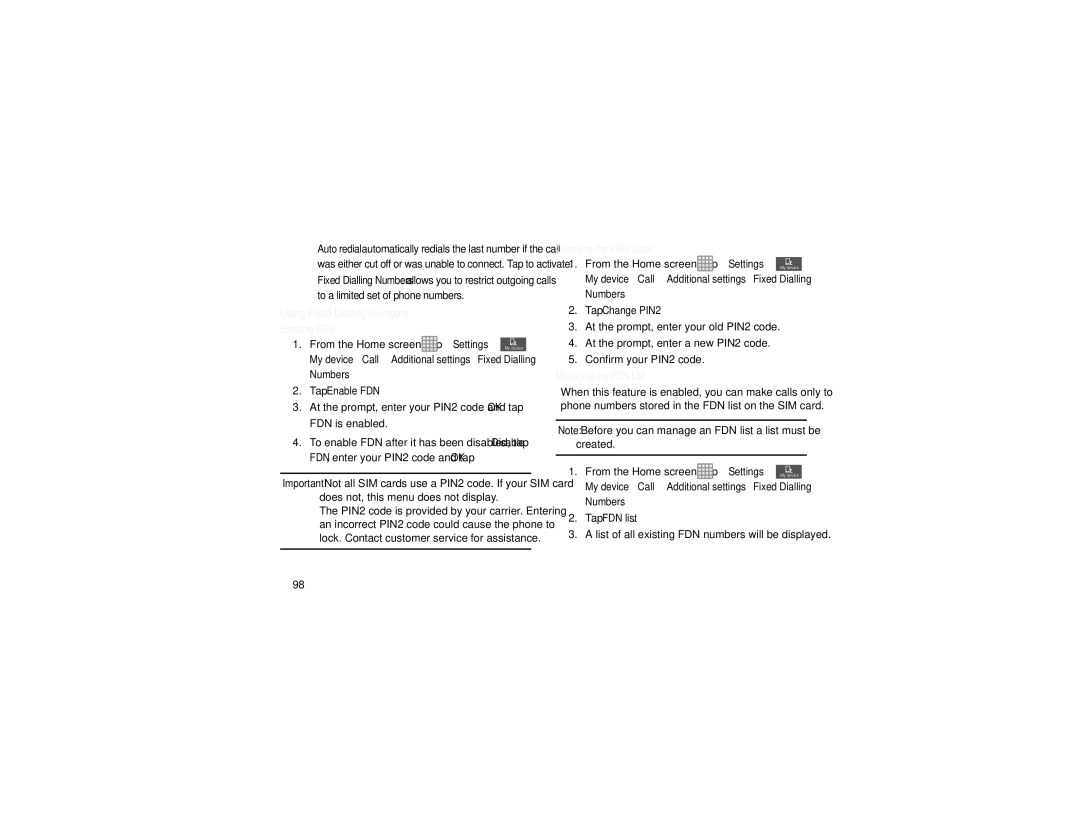•Auto redial: automatically redials the last number if the call was either cut off or was unable to connect. Tap to activate.
•Fixed Dialling Numbers: allows you to restrict outgoing calls to a limited set of phone numbers.
Using Fixed Dialling Numbers
Enabling FDN
1. From the Home screen, tap  ➔ Settings ➔ My device
➔ Settings ➔ My device
My device ➔ Call ➔ Additional settings ➔ Fixed Dialling Numbers.
2.Tap Enable FDN.
3.At the prompt, enter your PIN2 code and tap OK. FDN is enabled.
4.To enable FDN after it has been disabled, tap Disable FDN, enter your PIN2 code and tap OK.
Important! Not all SIM cards use a PIN2 code. If your SIM card does not, this menu does not display.
The PIN2 code is provided by your carrier. Entering an incorrect PIN2 code could cause the phone to lock. Contact customer service for assistance.
Changing the PIN2 Code |
|
1. From the Home screen, tap | ➔ Settings ➔ My device |
My device ➔ Call ➔ Additional settings ➔ Fixed Dialling Numbers.
2.Tap Change PIN2.
3.At the prompt, enter your old PIN2 code.
4.At the prompt, enter a new PIN2 code.
5.Confirm your PIN2 code.
Managing the FDN List
When this feature is enabled, you can make calls only to phone numbers stored in the FDN list on the SIM card.
Note: Before you can manage an FDN list a list must be created.
1. From the Home screen, tap  ➔ Settings ➔ My device
➔ Settings ➔ My device
My device ➔ Call ➔ Additional settings ➔ Fixed Dialling Numbers.
2.Tap FDN list.
3.A list of all existing FDN numbers will be displayed.
98