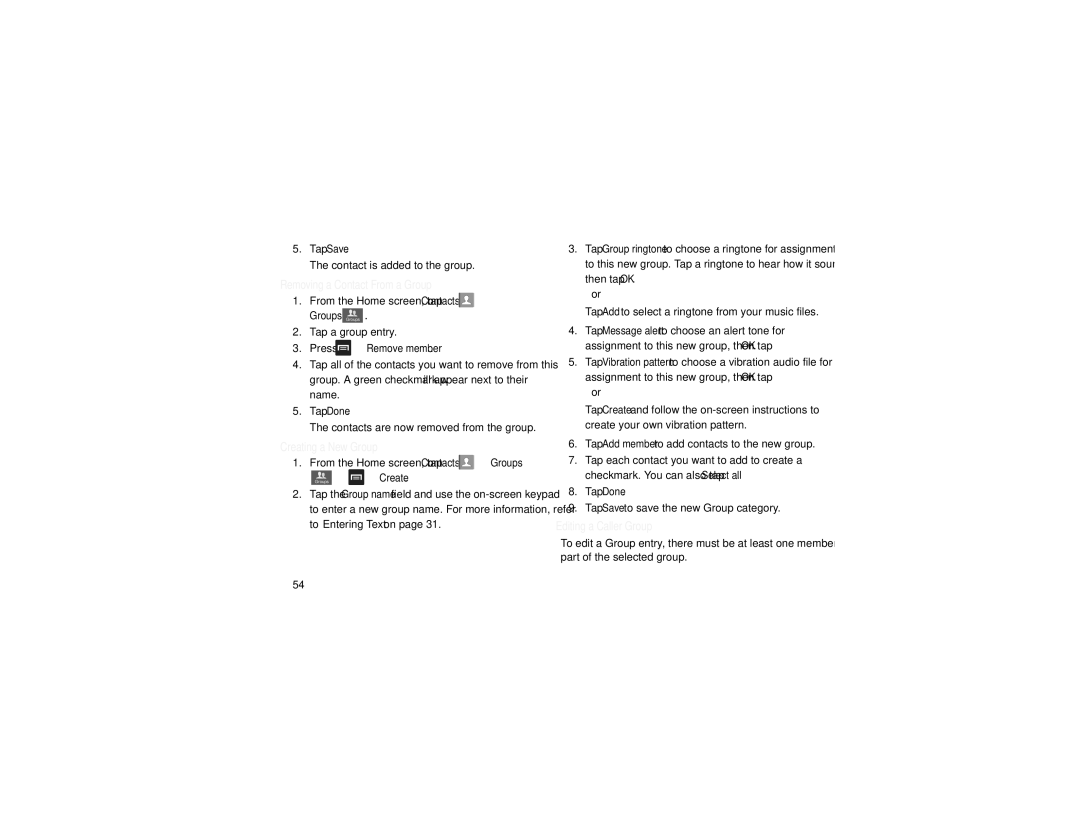5.Tap Save.
The contact is added to the group.
Removing a Contact From a Group
1.From the Home screen, tap Contacts ![]() ➔ Groups Groups .
➔ Groups Groups .
2.Tap a group entry.
3.Press ![]() ➔ Remove member.
➔ Remove member.
4.Tap all of the contacts you want to remove from this group. A green checkmark will appear next to their name.
5.Tap Done.
The contacts are now removed from the group.
Creating a New Group |
| |||
1. From the Home screen, tap Contacts | ➔ Groups | |||
| Groups | ➔ | ➔ Create. |
|
2.Tap the Group name field and use the
3.Tap Group ringtone to choose a ringtone for assignment to this new group. Tap a ringtone to hear how it sounds, then tap OK.
– or –
Tap Add to select a ringtone from your music files.
4.Tap Message alert to choose an alert tone for assignment to this new group, then tap OK.
5.Tap Vibration pattern to choose a vibration audio file for assignment to this new group, then tap OK.
– or –
Tap Create and follow the
6.Tap Add member to add contacts to the new group.
7.Tap each contact you want to add to create a checkmark. You can also tap Select all.
8.Tap Done.
9.Tap Save to save the new Group category.
Editing a Caller Group
To edit a Group entry, there must be at least one member as part of the selected group.
54