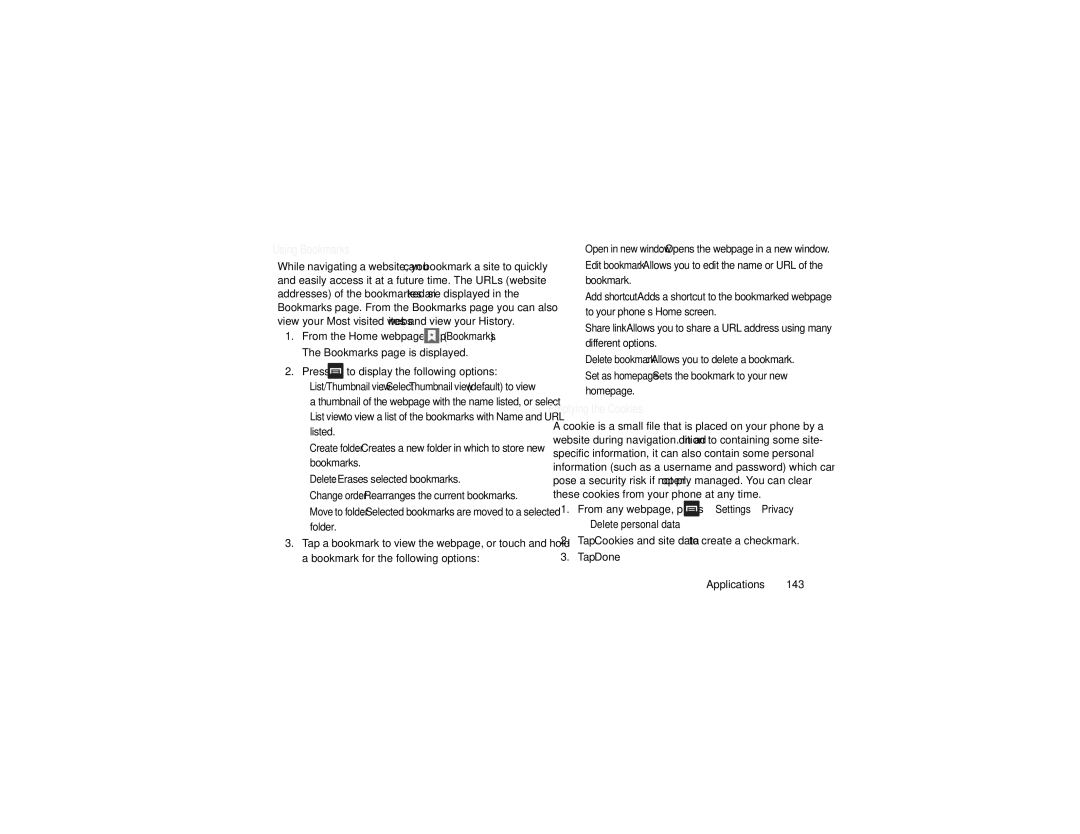Using Bookmarks
While navigating a website, you can bookmark a site to quickly and easily access it at a future time. The URLs (website addresses) of the bookmarked sites are displayed in the Bookmarks page. From the Bookmarks page you can also view your Most visited websites and view your History.
1.From the Home webpage, tap ![]()
![]()
![]() (Bookmarks). The Bookmarks page is displayed.
(Bookmarks). The Bookmarks page is displayed.
2.Press  to display the following options:
to display the following options:
•List/Thumbnail view: Select Thumbnail view (default) to view a thumbnail of the webpage with the name listed, or select List view to view a list of the bookmarks with Name and URL listed.
•Create folder: Creates a new folder in which to store new bookmarks.
•Delete: Erases selected bookmarks.
•Change order: Rearranges the current bookmarks.
•Move to folder: Selected bookmarks are moved to a selected folder.
3.Tap a bookmark to view the webpage, or touch and hold a bookmark for the following options:
•Open in new window: Opens the webpage in a new window.
•Edit bookmark: Allows you to edit the name or URL of the bookmark.
•Add shortcut: Adds a shortcut to the bookmarked webpage to your phone’s Home screen.
•Share link: Allows you to share a URL address using many different options.
•Delete bookmark: Allows you to delete a bookmark.
•Set as homepage: Sets the bookmark to your new homepage.
Emptying the Cookies
A cookie is a small file that is placed on your phone by a website during navigation. In addition to containing some site- specific information, it can also contain some personal information (such as a username and password) which can pose a security risk if not properly managed. You can clear these cookies from your phone at any time.
1.From any webpage, press ![]() ➔ Settings ➔ Privacy
➔ Settings ➔ Privacy
➔ Delete personal data.
2.Tap Cookies and site data to create a checkmark.
3.Tap Done.
Applications 143