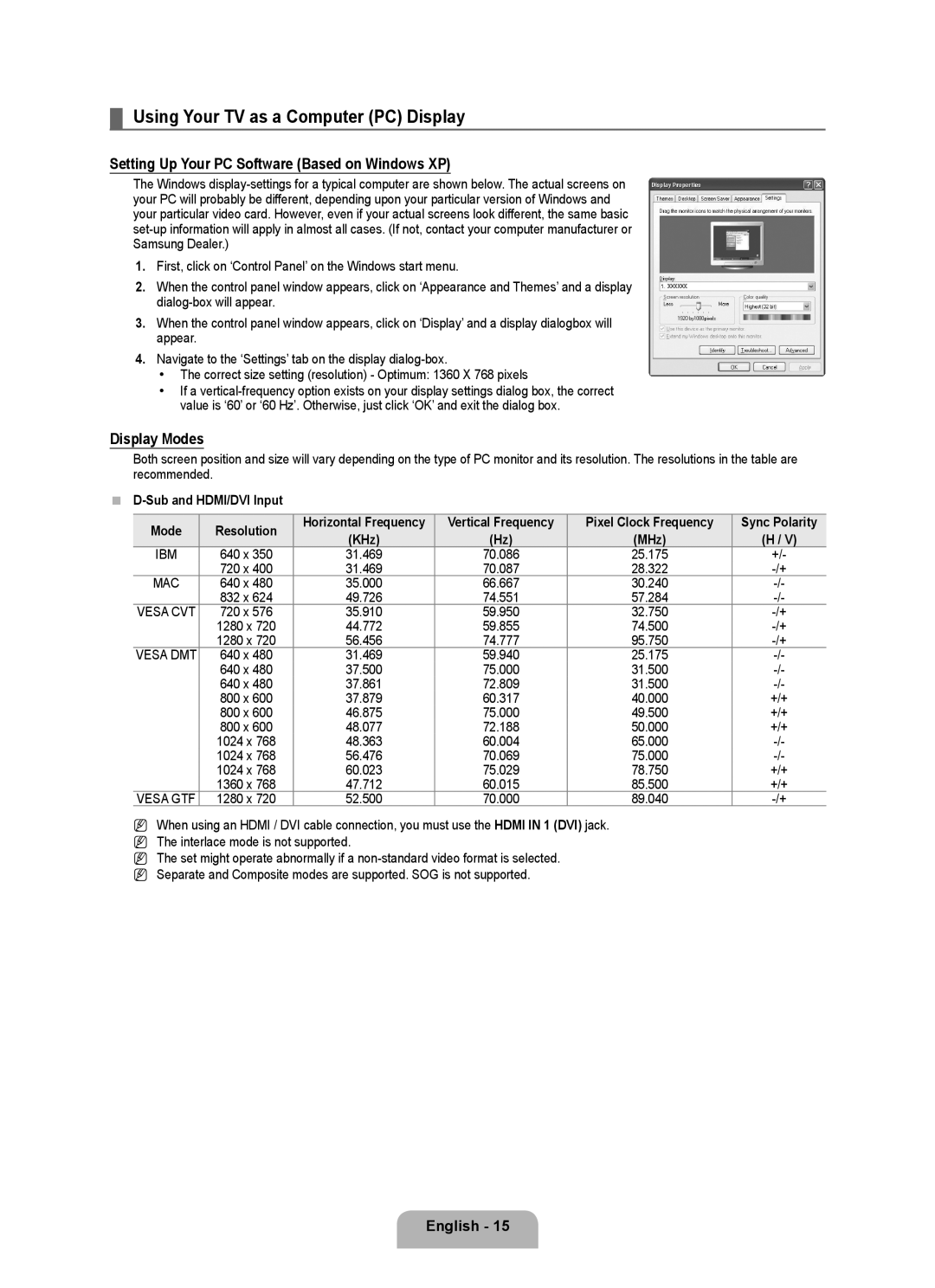¦Using Your TV as a Computer (PC) Display
Setting Up Your PC Software (Based on Windows XP)
The Windows
1.First, click on ‘Control Panel’ on the Windows start menu.
2.When the control panel window appears, click on ‘Appearance and Themes’ and a display
3.When the control panel window appears, click on ‘Display’ and a display dialogbox will appear.
4.Navigate to the ‘Settings’ tab on the display
•The correct size setting (resolution) - Optimum: 1360 X 768 pixels
•If a
Display Modes
Both screen position and size will vary depending on the type of PC monitor and its resolution. The resolutions in the table are recommended.
■D-Sub and HDMI/DVI Input
Mode | Resolution | Horizontal Frequency | Vertical Frequency | Pixel Clock Frequency | Sync Polarity | |
(KHz) | (Hz) | (MHz) | (H / V) | |||
|
| |||||
IBM | 640 x 350 | 31.469 | 70.086 | 25.175 | +/- | |
| 720 x 400 | 31.469 | 70.087 | 28.322 | ||
MAC | 640 x 480 | 35.000 | 66.667 | 30.240 | ||
| 832 x 624 | 49.726 | 74.551 | 57.284 | ||
VESA CVT | 720 x 576 | 35.910 | 59.950 | 32.750 | ||
| 1280 x 720 | 44.772 | 59.855 | 74.500 | ||
| 1280 x 720 | 56.456 | 74.777 | 95.750 | ||
VESA DMT | 640 x 480 | 31.469 | 59.940 | 25.175 | ||
| 640 x 480 | 37.500 | 75.000 | 31.500 | ||
| 640 x 480 | 37.861 | 72.809 | 31.500 | ||
| 800 x 600 | 37.879 | 60.317 | 40.000 | +/+ | |
| 800 x 600 | 46.875 | 75.000 | 49.500 | +/+ | |
| 800 x 600 | 48.077 | 72.188 | 50.000 | +/+ | |
| 1024 x 768 | 48.363 | 60.004 | 65.000 | ||
| 1024 x 768 | 56.476 | 70.069 | 75.000 | ||
| 1024 x 768 | 60.023 | 75.029 | 78.750 | +/+ | |
| 1360 x 768 | 47.712 | 60.015 | 85.500 | +/+ | |
VESA GTF | 1280 x 720 | 52.500 | 70.000 | 89.040 |
NWhen using an HDMI / DVI cable connection, you must use the HDMI IN 1 (DVI) jack. N The interlace mode is not supported.
N The set might operate abnormally if a