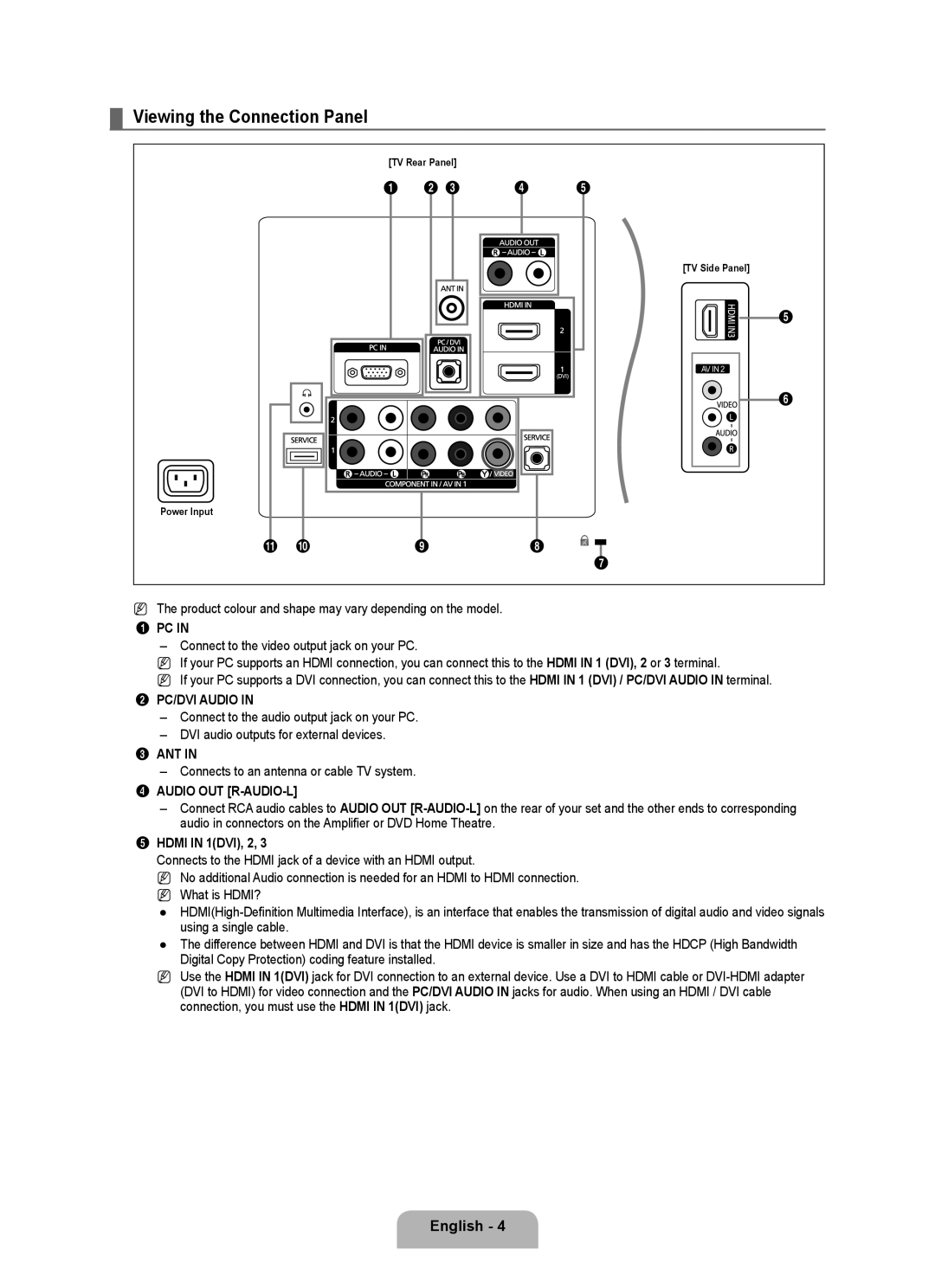¦Viewing the Connection Panel
[TV Rear Panel]
1 | 2 3 | 4 | 5 |
[TV Side Panel]
Power Input
! | 0 | 9 | 8 |
AV IN 2
5
6
7
NThe product colour and shape may vary depending on the model.
1PC IN
–Connect to the video output jack on your PC.
NIf your PC supports an HDMI connection, you can connect this to the HDMI IN 1 (DVI), 2 or 3 terminal.
NIf your PC supports a DVI connection, you can connect this to the HDMI IN 1 (DVI) / PC/DVI AUDIO IN terminal.
2 PC/DVI AUDIO IN
– Connect to the audio output jack on your PC.
– DVI audio outputs for external devices.
3 ANT IN
– Connects to an antenna or cable TV system.
4 AUDIO OUT [R-AUDIO-L]
– Connect RCA audio cables to AUDIO OUT
5 HDMI IN 1(DVI), 2, 3
Connects to the HDMI jack of a device with an HDMI output.
N No additional Audio connection is needed for an HDMI to HDMI connection. N What is HDMI?
●
● The difference between HDMI and DVI is that the HDMI device is smaller in size and has the HDCP (High Bandwidth Digital Copy Protection) coding feature installed.
N Use the HDMI IN 1(DVI) jack for DVI connection to an external device. Use a DVI to HDMI cable or