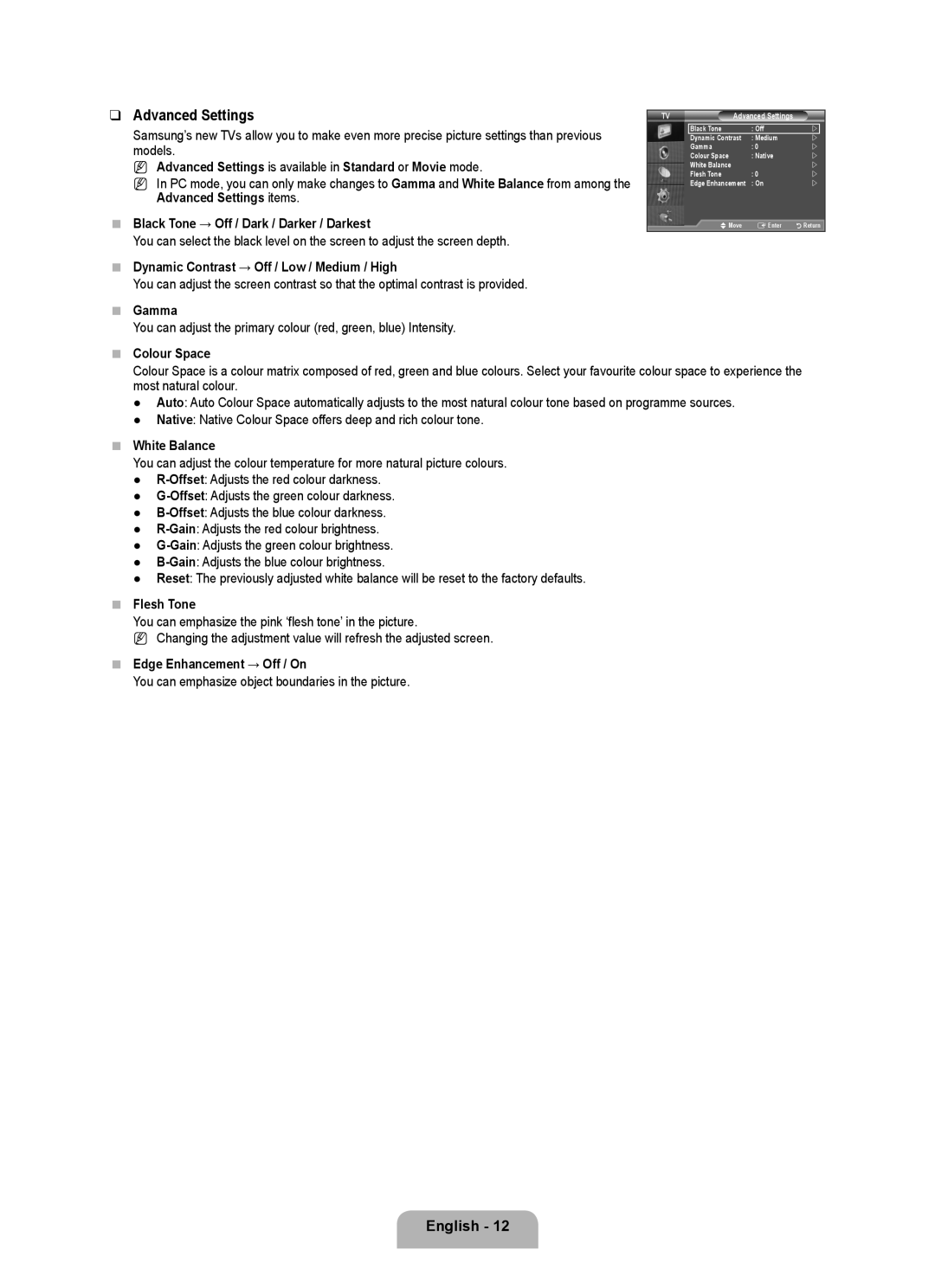❑Advanced Settings
Samsung’s new TVs allow you to make even more precise picture settings than previous models.
N Advanced Settings is available in Standard or Movie mode.
N In PC mode, you can only make changes to Gamma and White Balance from among the Advanced Settings items.
■Black Tone → Off / Dark / Darker / Darkest
You can select the black level on the screen to adjust the screen depth.
■Dynamic Contrast → Off / Low / Medium / High
You can adjust the screen contrast so that the optimal contrast is provided.
■Gamma
You can adjust the primary colour (red, green, blue) Intensity.
■Colour Space
TV | Advanced Settings |
| |
| Black Tone | : Off | |
| Dynamic Contrast | : Medium | |
| Gamma | : 0 | |
| Colour Space | : Native | |
| White Balance |
| |
| Flesh Tone | : 0 | |
| Edge Enhancement | : On | |
| UMove | EEnter | RReturn |
Colour Space is a colour matrix composed of red, green and blue colours. Select your favourite colour space to experience the most natural colour.
●Auto: Auto Colour Space automatically adjusts to the most natural colour tone based on programme sources.
●Native: Native Colour Space offers deep and rich colour tone.
■White Balance
You can adjust the colour temperature for more natural picture colours.
●
●
●
●
●
●
●Reset: The previously adjusted white balance will be reset to the factory defaults.
■Flesh Tone
You can emphasize the pink ‘flesh tone’ in the picture.
N Changing the adjustment value will refresh the adjusted screen.
■Edge Enhancement → Off / On
You can emphasize object boundaries in the picture.