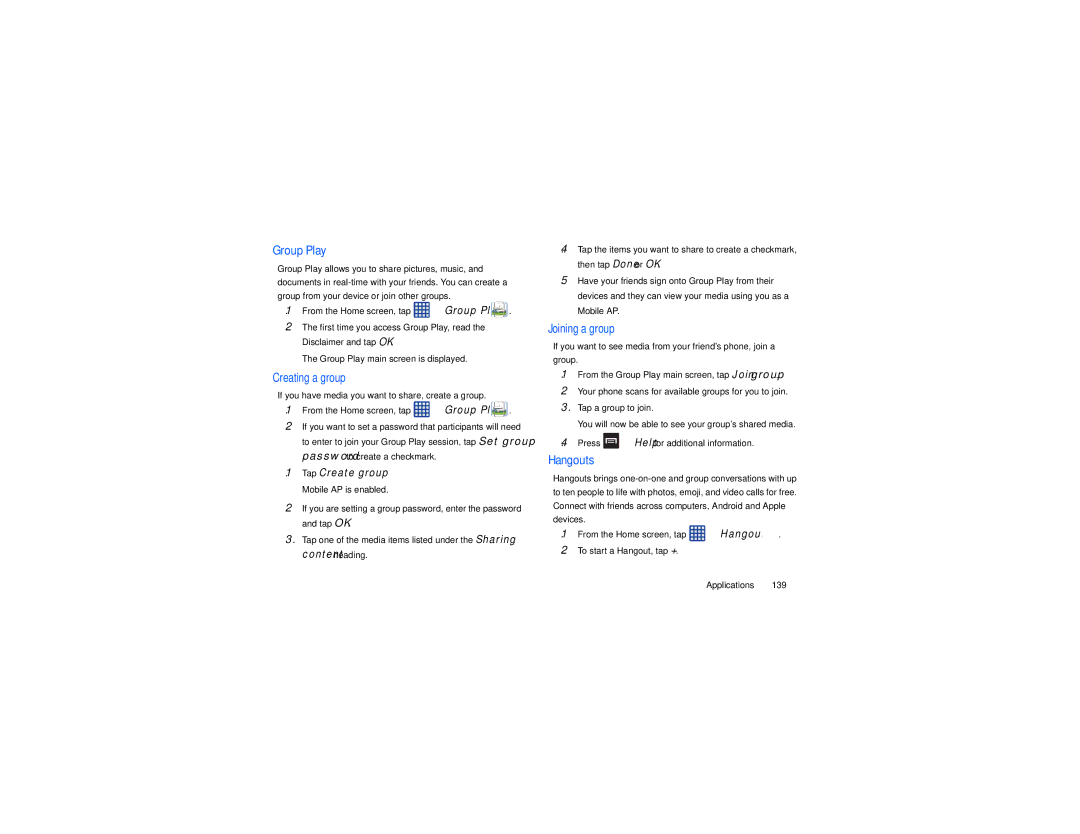Group Play
Group Play allows you to share pictures, music, and documents in
1.From the Home screen, tap ![]() ➔ Group Play
➔ Group Play ![]()
![]()
![]()
![]() .
.
2.The first time you access Group Play, read the Disclaimer and tap OK.
The Group Play main screen is displayed.
Creating a group
If you have media you want to share, create a group.
1.From the Home screen, tap ![]() ➔ Group Play
➔ Group Play ![]()
![]()
![]()
![]() .
.
2.If you want to set a password that participants will need to enter to join your Group Play session, tap Set group password to create a checkmark.
1.Tap Create group. Mobile AP is enabled.
2.If you are setting a group password, enter the password and tap OK.
3.Tap one of the media items listed under the Sharing content heading.
4.Tap the items you want to share to create a checkmark, then tap Done or OK.
5.Have your friends sign onto Group Play from their devices and they can view your media using you as a Mobile AP.
Joining a group
If you want to see media from your friend’s phone, join a group.
1.From the Group Play main screen, tap Join group.
2.Your phone scans for available groups for you to join.
3.Tap a group to join.
You will now be able to see your group’s shared media.
4.Press  ➔ Help for additional information.
➔ Help for additional information.
Hangouts
Hangouts brings
1.From the Home screen, tap ![]() ➔ Hangouts
➔ Hangouts ![]() .
.
2.To start a Hangout, tap +.
Applications 139