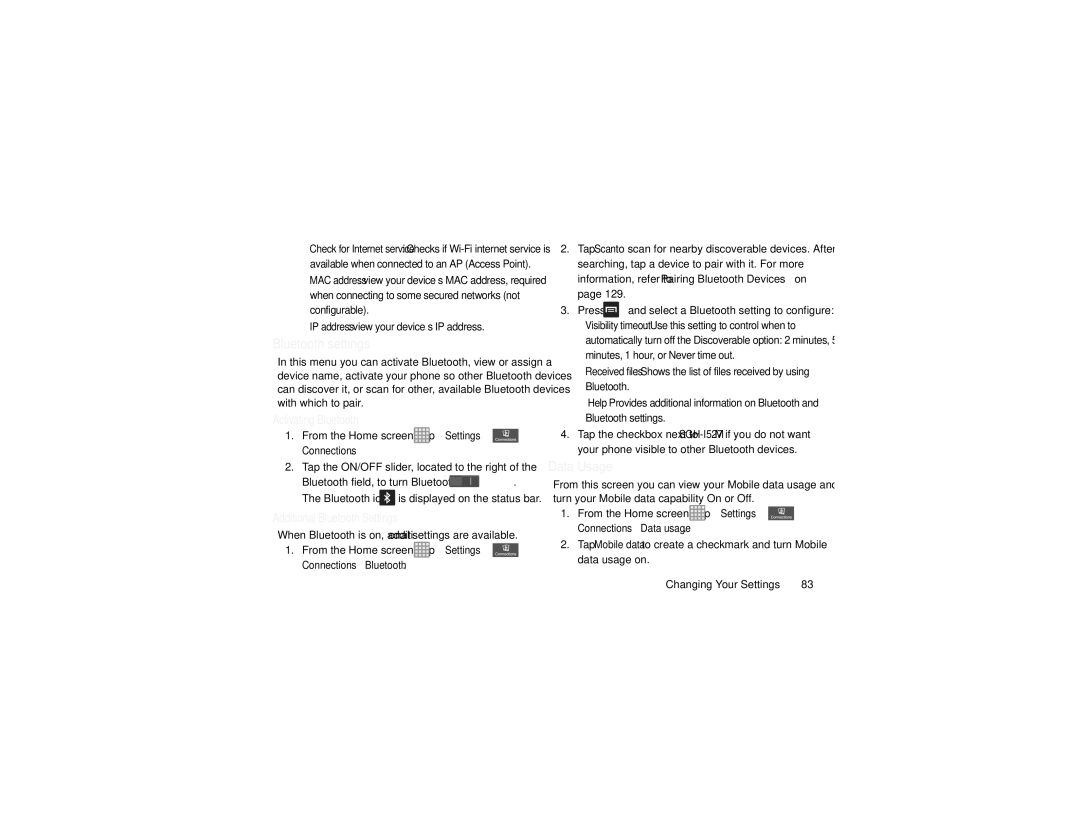•Check for Internet service: Checks if
•MAC address: view your device’s MAC address, required when connecting to some secured networks (not configurable).
•IP address: view your device’s IP address.
Bluetooth settings
In this menu you can activate Bluetooth, view or assign a device name, activate your phone so other Bluetooth devices can discover it, or scan for other, available Bluetooth devices with which to pair.
Activating Bluetooth
1.From the Home screen, tap ![]() ➔ Settings ➔
➔ Settings ➔ ![]() Connections.
Connections.
2.Tap the ON/OFF slider, located to the right of the
Bluetooth field, to turn Bluetooth ON ![]() .
.
The Bluetooth icon ![]() is displayed on the status bar.
is displayed on the status bar.
Additional Bluetooth Settings
When Bluetooth is on, additional settings are available.
1.From the Home screen, tap ![]() ➔ Settings ➔
➔ Settings ➔ ![]() Connections ➔ Bluetooth.
Connections ➔ Bluetooth.
2.Tap Scan to scan for nearby discoverable devices. After searching, tap a device to pair with it. For more information, refer to “Pairing Bluetooth Devices” on page 129.
3.Press ![]() and select a Bluetooth setting to configure:
and select a Bluetooth setting to configure:
•Visibility timeout: Use this setting to control when to
automatically turn off the Discoverable option: 2 minutes, 5 minutes, 1 hour, or Never time out.
•Received files: Shows the list of files received by using Bluetooth.
•Help: Provides additional information on Bluetooth and Bluetooth settings.
4.Tap the checkbox next to
Data Usage
From this screen you can view your Mobile data usage and turn your Mobile data capability On or Off.
1.From the Home screen, tap ![]() ➔ Settings ➔
➔ Settings ➔ ![]() Connections ➔ Data usage.
Connections ➔ Data usage.
2.Tap Mobile data to create a checkmark and turn Mobile data usage on.
Changing Your Settings | 83 |