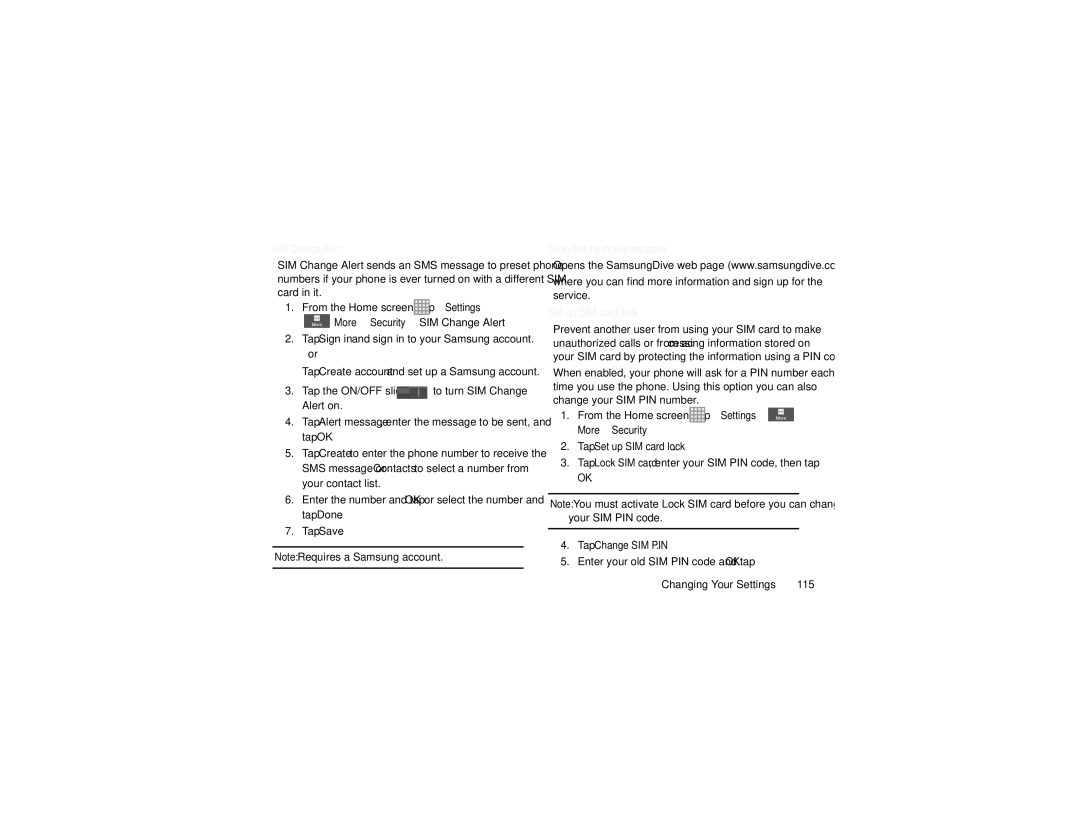SIM Change Alert
SIM Change Alert sends an SMS message to preset phone numbers if your phone is ever turned on with a different SIM card in it.
1.From the Home screen, tap ![]() ➔ Settings ➔
➔ Settings ➔
 More ➔ Security ➔ SIM Change Alert.
More ➔ Security ➔ SIM Change Alert.
2.Tap Sign in and sign in to your Samsung account.
– or –
Tap Create account and set up a Samsung account.
3.Tap the ON/OFF slider ![]() to turn SIM Change Alert on.
to turn SIM Change Alert on.
4.Tap Alert message, enter the message to be sent, and tap OK.
5.Tap Create to enter the phone number to receive the SMS message or Contacts to select a number from your contact list.
6.Enter the number and tap OK, or select the number and tap Done.
7.Tap Save.
Note: Requires a Samsung account.
Go to find my mobile webpage
Opens the SamsungDive web page (www.samsungdive.com)
where you can find more information and sign up for the service.
Set up SIM card lock
Prevent another user from using your SIM card to make unauthorized calls or from accessing information stored on your SIM card by protecting the information using a PIN code.
When enabled, your phone will ask for a PIN number each time you use the phone. Using this option you can also change your SIM PIN number.
1.From the Home screen, tap ![]() ➔ Settings ➔
➔ Settings ➔ ![]() More ➔ Security.
More ➔ Security.
2.Tap Set up SIM card lock.
3.Tap Lock SIM card, enter your SIM PIN code, then tap
OK.
Note: You must activate Lock SIM card before you can change your SIM PIN code.
4.Tap Change SIM PIN.
5.Enter your old SIM PIN code and tap OK.
Changing Your Settings | 115 |