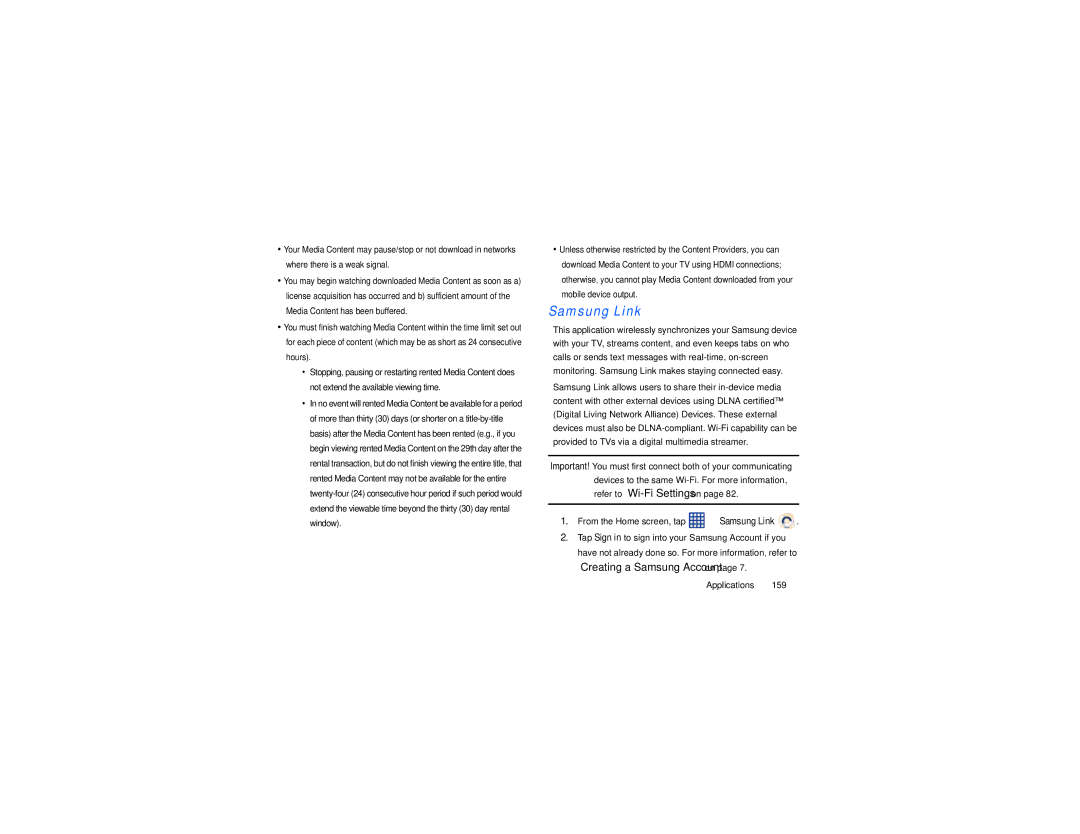•Your Media Content may pause/stop or not download in networks where there is a weak signal.
•You may begin watching downloaded Media Content as soon as a) license acquisition has occurred and b) sufficient amount of the Media Content has been buffered.
•You must finish watching Media Content within the time limit set out for each piece of content (which may be as short as 24 consecutive hours).
•Stopping, pausing or restarting rented Media Content does not extend the available viewing time.
•In no event will rented Media Content be available for a period of more than thirty (30) days (or shorter on a
•Unless otherwise restricted by the Content Providers, you can download Media Content to your TV using HDMI connections; otherwise, you cannot play Media Content downloaded from your mobile device output.
Samsung Link
This application wirelessly synchronizes your Samsung device with your TV, streams content, and even keeps tabs on who calls or sends text messages with
Samsung Link allows users to share their
Important! You must first connect both of your communicating devices to the same
1.From the Home screen, tap ![]() ➔ Samsung Link
➔ Samsung Link ![]()
![]() .
.
2.Tap Sign in to sign into your Samsung Account if you have not already done so. For more information, refer to “Creating a Samsung Account” on page 7.
Applications 159