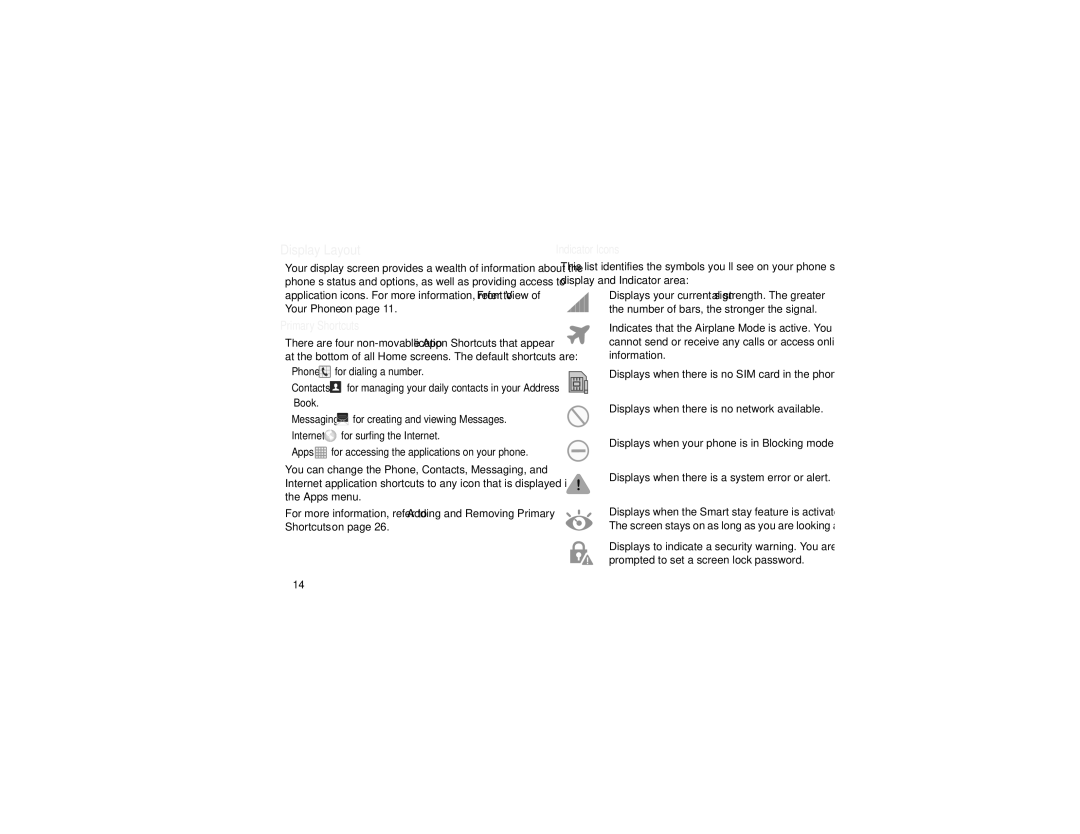Display Layout
Your display screen provides a wealth of information about the phone’s status and options, as well as providing access to application icons. For more information, refer to “Front View of Your Phone” on page 11.
Primary Shortcuts
There are four
•Phone ![]() for dialing a number.
for dialing a number.
•Contacts ![]() for managing your daily contacts in your Address Book.
for managing your daily contacts in your Address Book.
•Messaging ![]() for creating and viewing Messages.
for creating and viewing Messages.
•Internet ![]() for surfing the Internet.
for surfing the Internet.
•Apps ![]() for accessing the applications on your phone.
for accessing the applications on your phone.
You can change the Phone, Contacts, Messaging, and Internet application shortcuts to any icon that is displayed in the Apps menu.
For more information, refer to “Adding and Removing Primary Shortcuts” on page 26.
Indicator Icons
This list identifies the symbols you’ll see on your phone’s display and Indicator area:
Displays your current signal strength. The greater the number of bars, the stronger the signal.
Indicates that the Airplane Mode is active. You cannot send or receive any calls or access online information.
Displays when there is no SIM card in the phone.
Displays when there is no network available.
Displays when your phone is in Blocking mode.
Displays when there is a system error or alert.
Displays when the Smart stay feature is activated. The screen stays on as long as you are looking at it.
Displays to indicate a security warning. You are prompted to set a screen lock password.
14