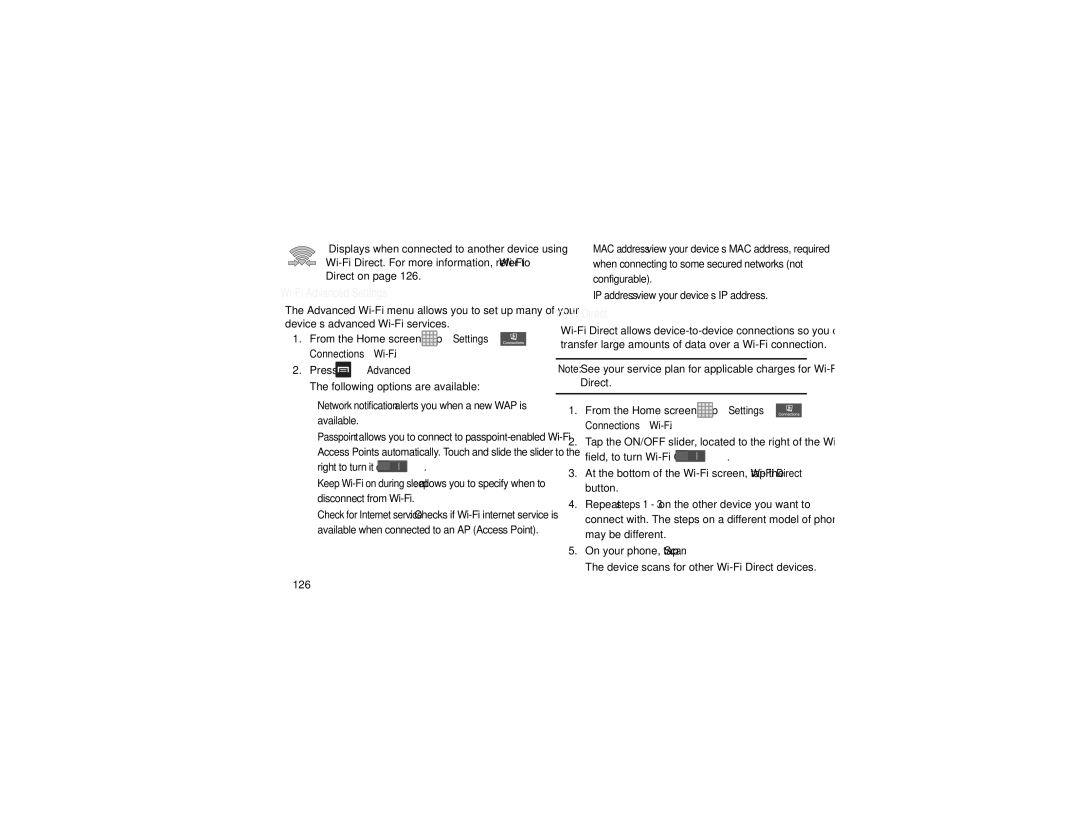Displays when connected to another device using
Wi-Fi Advanced Settings
The Advanced
1.From the Home screen, tap ![]() ➔ Settings ➔
➔ Settings ➔ ![]() Connections ➔
Connections ➔
2.Press ![]() ➔ Advanced.
➔ Advanced.
The following options are available:
•Network notification: alerts you when a new WAP is available.
•Passpoint: allows you to connect to
right to turn it on ![]() .
.
•Keep
•Check for Internet service: Checks if
•MAC address: view your device’s MAC address, required when connecting to some secured networks (not configurable).
•IP address: view your device’s IP address.
Wi-Fi Direct
Note: See your service plan for applicable charges for
1.From the Home screen, tap ![]() ➔ Settings ➔
➔ Settings ➔ ![]() Connections ➔
Connections ➔
2.Tap the ON/OFF slider, located to the right of the
field, to turn ![]() .
.
3.At the bottom of the
4.Repeat steps 1 - 3 on the other device you want to connect with. The steps on a different model of phone may be different.
5.On your phone, tap Scan.
The device scans for other
126