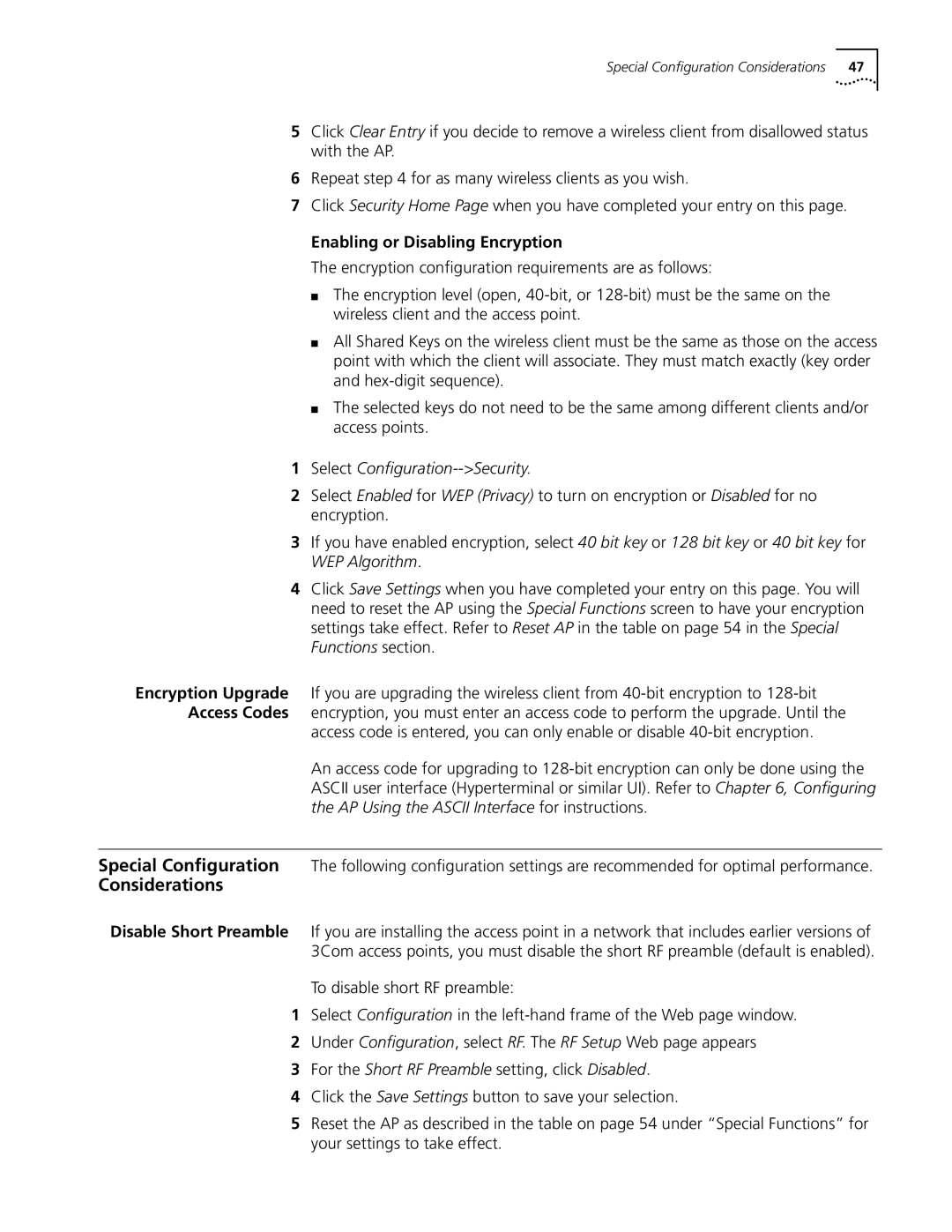Special Configuration Considerations | 47 |
5Click Clear Entry if you decide to remove a wireless client from disallowed status with the AP.
6Repeat step 4 for as many wireless clients as you wish.
7Click Security Home Page when you have completed your entry on this page.
Enabling or Disabling Encryption
The encryption configuration requirements are as follows:
■The encryption level (open,
■All Shared Keys on the wireless client must be the same as those on the access point with which the client will associate. They must match exactly (key order and
■The selected keys do not need to be the same among different clients and/or access points.
1Select Configuration-->Security.
2Select Enabled for WEP (Privacy) to turn on encryption or Disabled for no encryption.
3If you have enabled encryption, select 40 bit key or 128 bit key or 40 bit key for WEP Algorithm.
4Click Save Settings when you have completed your entry on this page. You will need to reset the AP using the Special Functions screen to have your encryption settings take effect. Refer to Reset AP in the table on page 54 in the Special Functions section.
Encryption Upgrade If you are upgrading the wireless client from
access code is entered, you can only enable or disable
An access code for upgrading to
Special Configuration The following configuration settings are recommended for optimal performance.
Considerations
Disable Short Preamble If you are installing the access point in a network that includes earlier versions of 3Com access points, you must disable the short RF preamble (default is enabled).
To disable short RF preamble:
1Select Configuration in the
2Under Configuration, select RF. The RF Setup Web page appears
3For the Short RF Preamble setting, click Disabled.
4Click the Save Settings button to save your selection.
5Reset the AP as described in the table on page 54 under “Special Functions” for your settings to take effect.