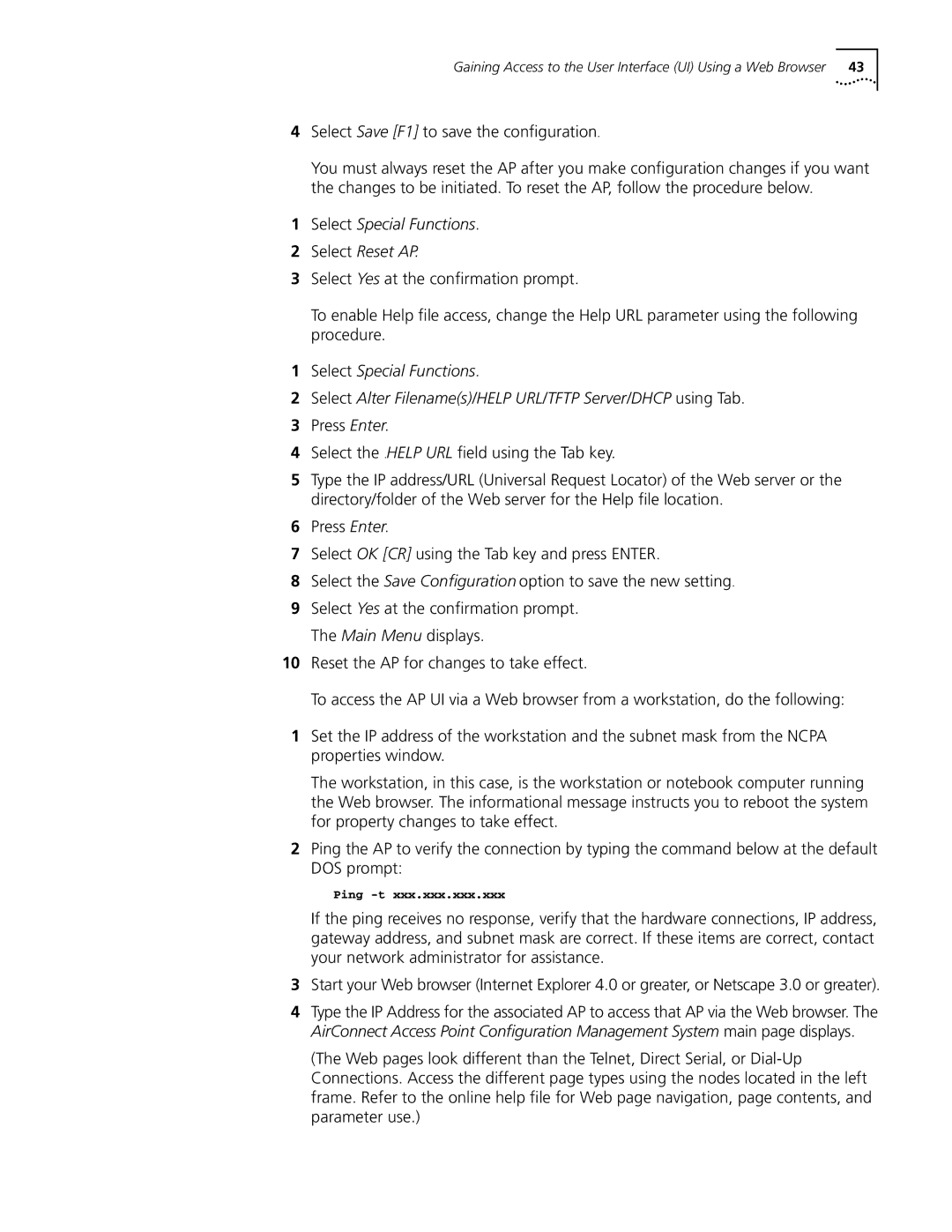Gaining Access to the User Interface (UI) Using a Web Browser | 43 |
4Select Save [F1] to save the configuration.
You must always reset the AP after you make configuration changes if you want the changes to be initiated. To reset the AP, follow the procedure below.
1Select Special Functions.
2Select Reset AP.
3Select Yes at the confirmation prompt.
To enable Help file access, change the Help URL parameter using the following procedure.
1Select Special Functions.
2Select Alter Filename(s)/HELP URL/TFTP Server/DHCP using Tab.
3Press Enter.
4Select the .HELP URL field using the Tab key.
5Type the IP address/URL (Universal Request Locator) of the Web server or the directory/folder of the Web server for the Help file location.
6Press Enter.
7Select OK [CR] using the Tab key and press ENTER.
8Select the Save Configuration option to save the new setting.
9Select Yes at the confirmation prompt. The Main Menu displays.
10Reset the AP for changes to take effect.
To access the AP UI via a Web browser from a workstation, do the following:
1Set the IP address of the workstation and the subnet mask from the NCPA properties window.
The workstation, in this case, is the workstation or notebook computer running the Web browser. The informational message instructs you to reboot the system for property changes to take effect.
2Ping the AP to verify the connection by typing the command below at the default DOS prompt:
Ping
If the ping receives no response, verify that the hardware connections, IP address, gateway address, and subnet mask are correct. If these items are correct, contact your network administrator for assistance.
3Start your Web browser (Internet Explorer 4.0 or greater, or Netscape 3.0 or greater).
4Type the IP Address for the associated AP to access that AP via the Web browser. The AirConnect Access Point Configuration Management System main page displays.
(The Web pages look different than the Telnet, Direct Serial, or