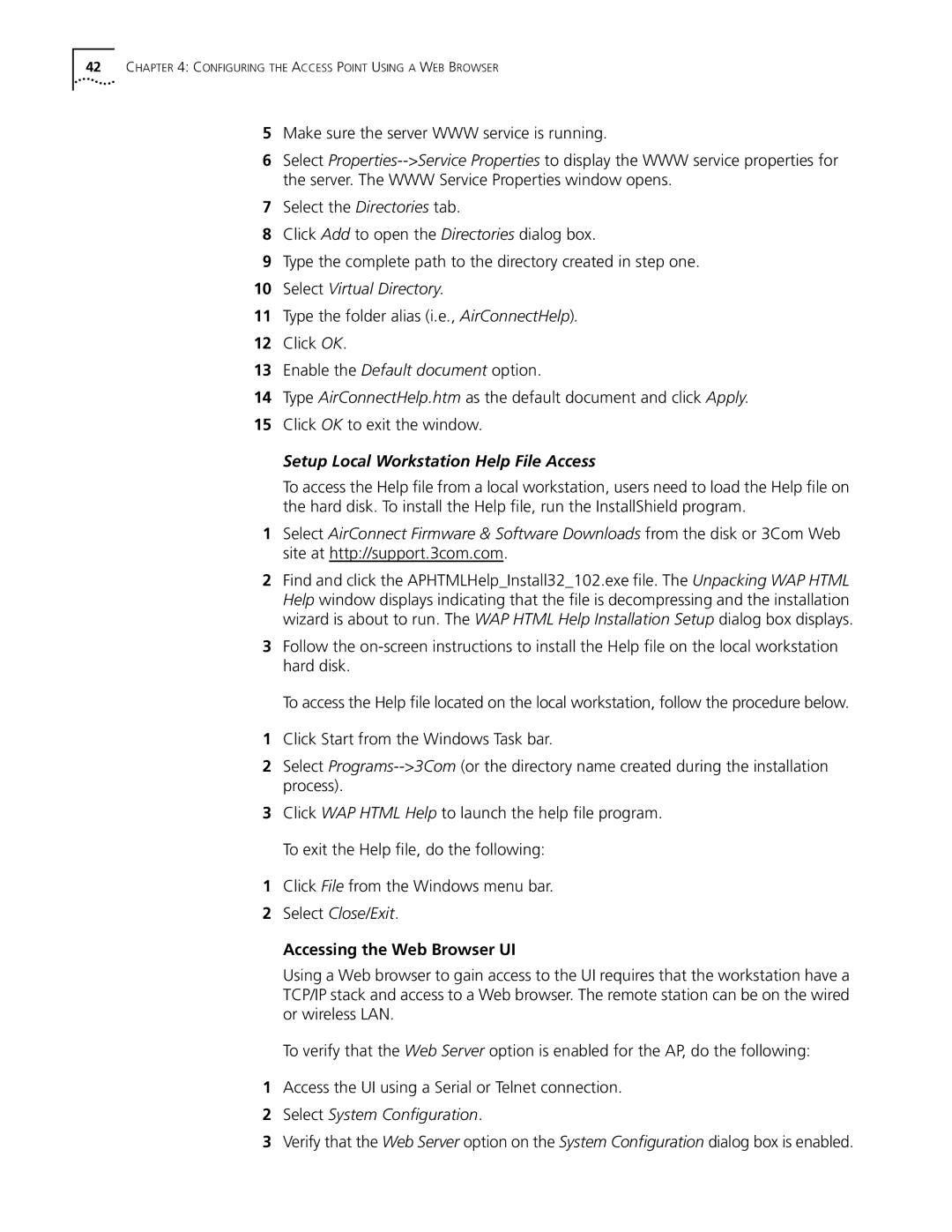42CHAPTER 4: CONFIGURING THE ACCESS POINT USING A WEB BROWSER
5Make sure the server WWW service is running.
6Select
7Select the Directories tab.
8Click Add to open the Directories dialog box.
9Type the complete path to the directory created in step one.
10Select Virtual Directory.
11Type the folder alias (i.e., AirConnectHelp).
12Click OK.
13Enable the Default document option.
14Type AirConnectHelp.htm as the default document and click Apply.
15Click OK to exit the window.
Setup Local Workstation Help File Access
To access the Help file from a local workstation, users need to load the Help file on the hard disk. To install the Help file, run the InstallShield program.
1Select AirConnect Firmware & Software Downloads from the disk or 3Com Web site at http://support.3com.com.
2Find and click the APHTMLHelp_Install32_102.exe file. The Unpacking WAP HTML Help window displays indicating that the file is decompressing and the installation wizard is about to run. The WAP HTML Help Installation Setup dialog box displays.
3Follow the
To access the Help file located on the local workstation, follow the procedure below.
1Click Start from the Windows Task bar.
2Select
3Click WAP HTML Help to launch the help file program. To exit the Help file, do the following:
1Click File from the Windows menu bar.
2Select Close/Exit.
Accessing the Web Browser UI
Using a Web browser to gain access to the UI requires that the workstation have a TCP/IP stack and access to a Web browser. The remote station can be on the wired or wireless LAN.
To verify that the Web Server option is enabled for the AP, do the following:
1Access the UI using a Serial or Telnet connection.
2Select System Configuration.
3Verify that the Web Server option on the System Configuration dialog box is enabled.