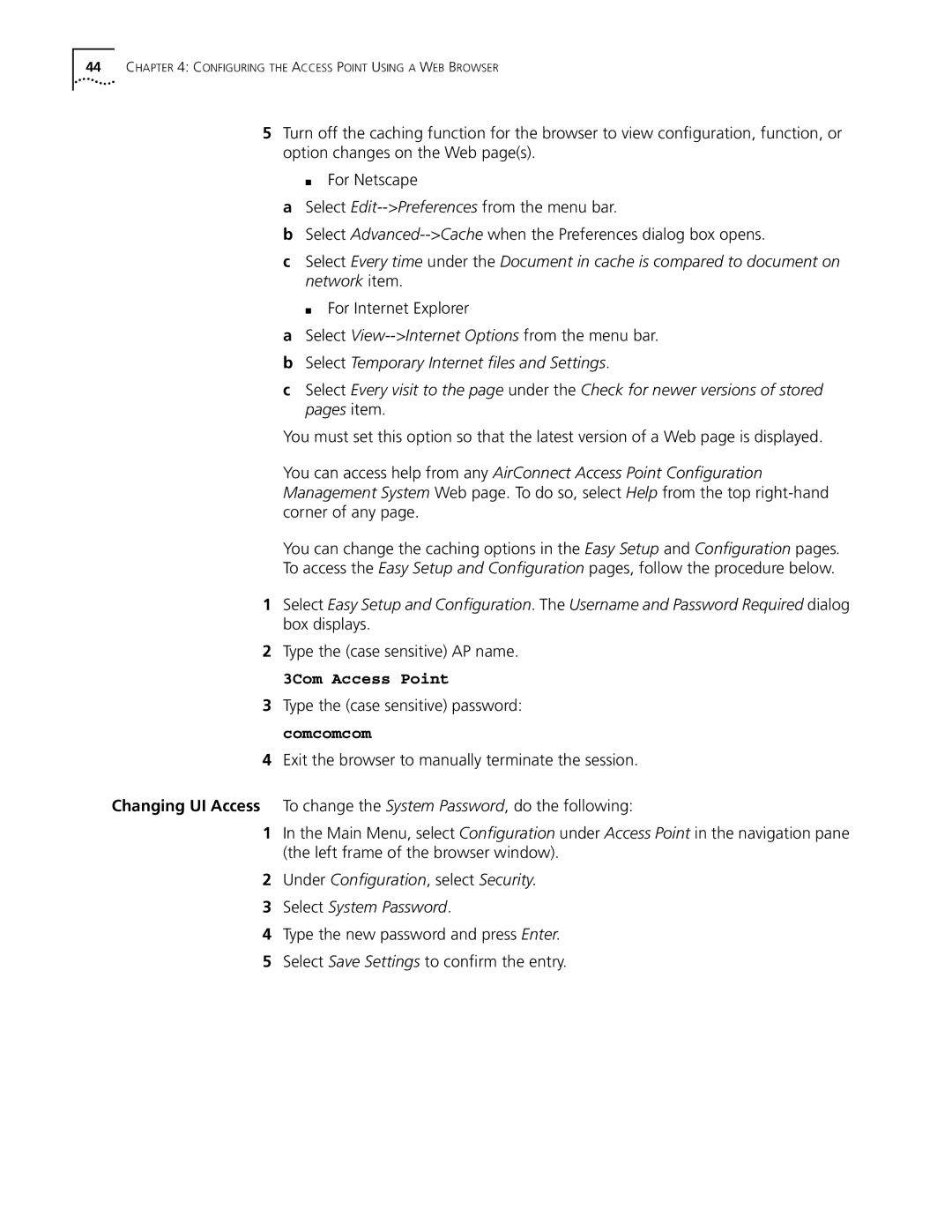44CHAPTER 4: CONFIGURING THE ACCESS POINT USING A WEB BROWSER
5Turn off the caching function for the browser to view configuration, function, or option changes on the Web page(s).
■For Netscape
aSelect
bSelect
cSelect Every time under the Document in cache is compared to document on network item.
■ For Internet Explorer
aSelect
bSelect Temporary Internet files and Settings.
cSelect Every visit to the page under the Check for newer versions of stored pages item.
You must set this option so that the latest version of a Web page is displayed.
You can access help from any AirConnect Access Point Configuration Management System Web page. To do so, select Help from the top
You can change the caching options in the Easy Setup and Configuration pages.
To access the Easy Setup and Configuration pages, follow the procedure below.
1Select Easy Setup and Configuration. The Username and Password Required dialog box displays.
2Type the (case sensitive) AP name.
3Com Access Point
3Type the (case sensitive) password: comcomcom
4Exit the browser to manually terminate the session.
Changing UI Access To change the System Password, do the following:
1In the Main Menu, select Configuration under Access Point in the navigation pane (the left frame of the browser window).
2Under Configuration, select Security.
3Select System Password.
4Type the new password and press Enter.
5Select Save Settings to confirm the entry.