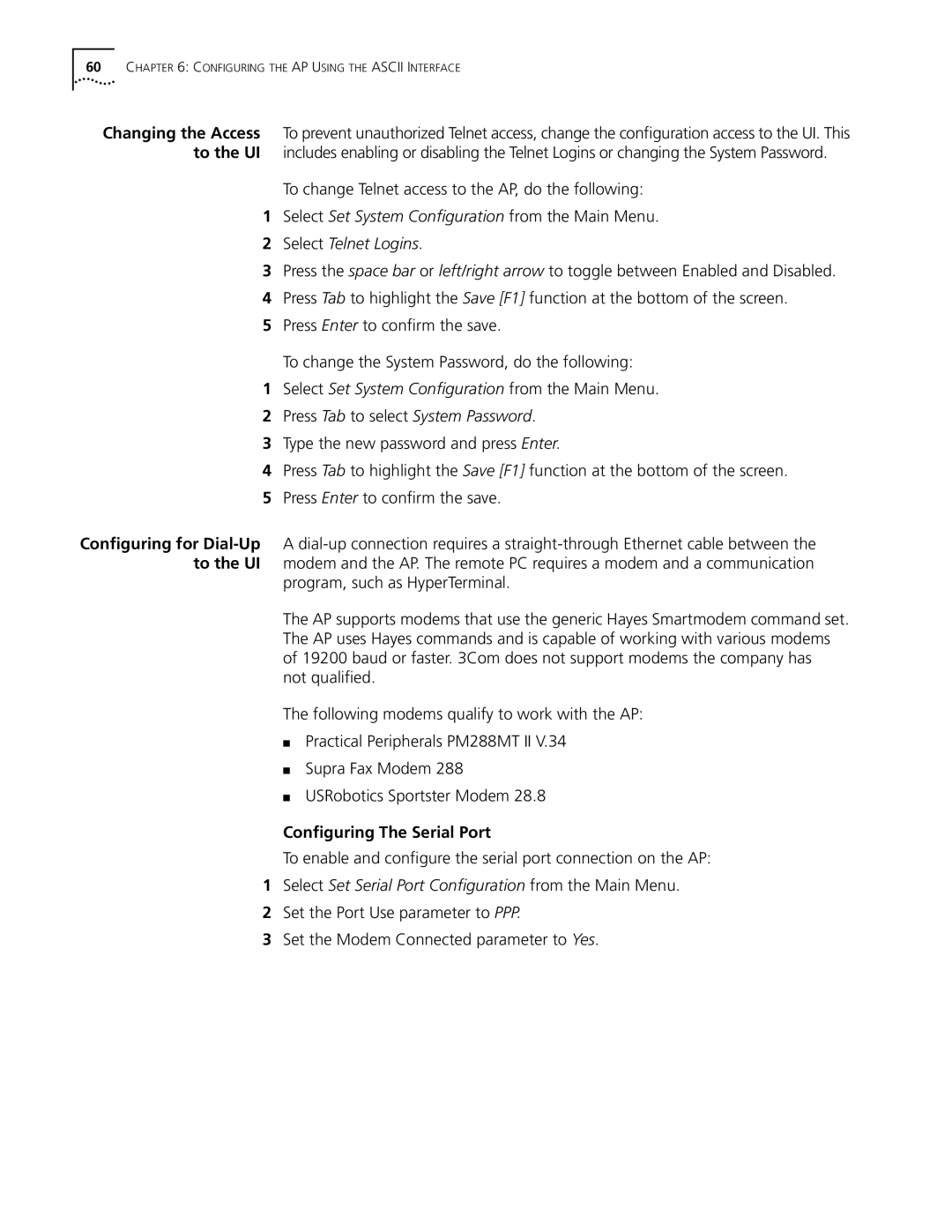60CHAPTER 6: CONFIGURING THE AP USING THE ASCII INTERFACE
Changing the Access To prevent unauthorized Telnet access, change the configuration access to the UI. This to the UI includes enabling or disabling the Telnet Logins or changing the System Password.
To change Telnet access to the AP, do the following:
1Select Set System Configuration from the Main Menu.
2Select Telnet Logins.
3Press the space bar or left/right arrow to toggle between Enabled and Disabled.
4Press Tab to highlight the Save [F1] function at the bottom of the screen.
5Press Enter to confirm the save.
To change the System Password, do the following:
1Select Set System Configuration from the Main Menu.
2Press Tab to select System Password.
3Type the new password and press Enter.
4Press Tab to highlight the Save [F1] function at the bottom of the screen.
5Press Enter to confirm the save.
Configuring for
program, such as HyperTerminal.
The AP supports modems that use the generic Hayes Smartmodem command set. The AP uses Hayes commands and is capable of working with various modems of 19200 baud or faster. 3Com does not support modems the company has not qualified.
The following modems qualify to work with the AP:
■Practical Peripherals PM288MT II V.34
■Supra Fax Modem 288
■USRobotics Sportster Modem 28.8
Configuring The Serial Port
To enable and configure the serial port connection on the AP:
1Select Set Serial Port Configuration from the Main Menu.
2Set the Port Use parameter to PPP.
3Set the Modem Connected parameter to Yes.