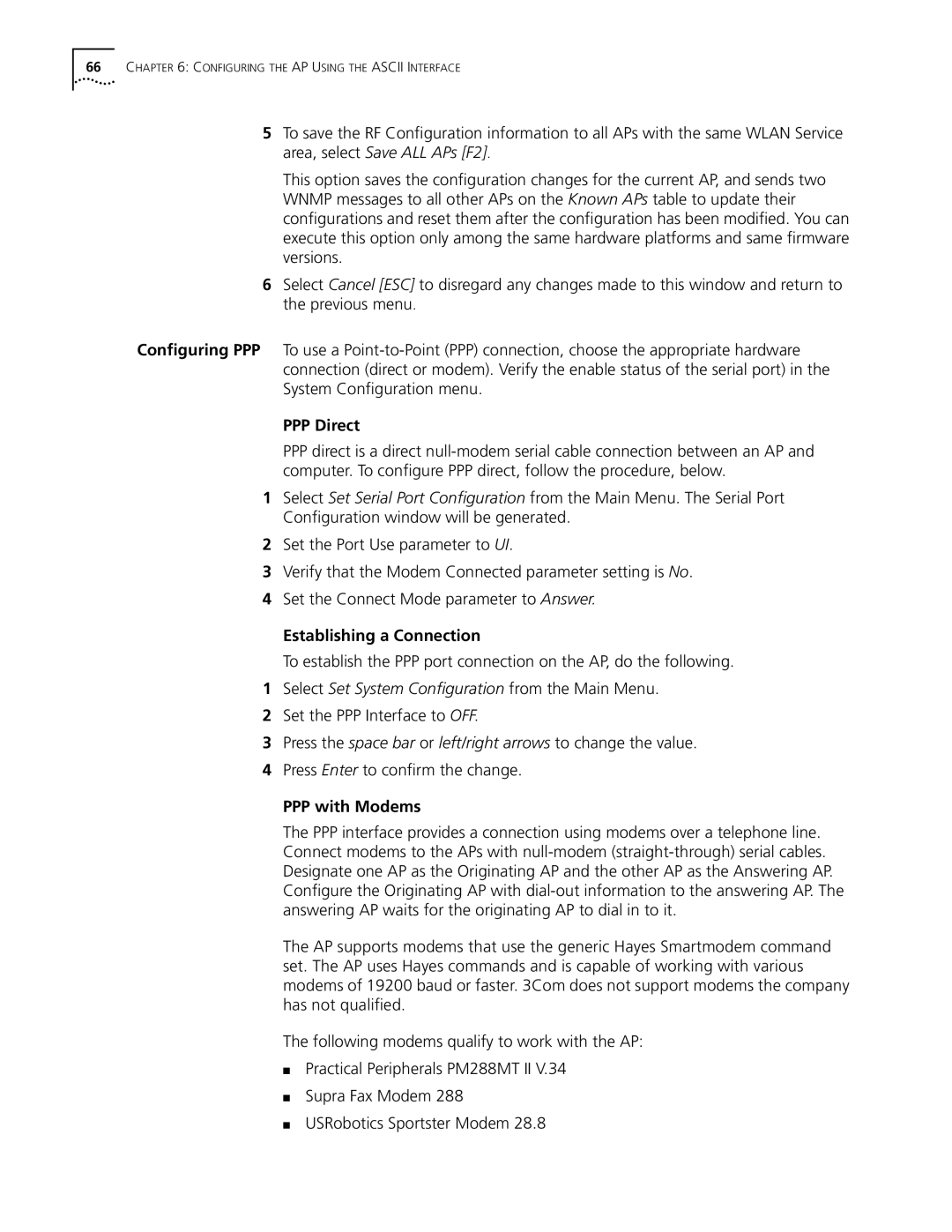66CHAPTER 6: CONFIGURING THE AP USING THE ASCII INTERFACE
5To save the RF Configuration information to all APs with the same WLAN Service area, select Save ALL APs [F2].
This option saves the configuration changes for the current AP, and sends two WNMP messages to all other APs on the Known APs table to update their configurations and reset them after the configuration has been modified. You can execute this option only among the same hardware platforms and same firmware versions.
6Select Cancel [ESC] to disregard any changes made to this window and return to the previous menu.
Configuring PPP To use a
PPP Direct
PPP direct is a direct
1Select Set Serial Port Configuration from the Main Menu. The Serial Port Configuration window will be generated.
2Set the Port Use parameter to UI.
3Verify that the Modem Connected parameter setting is No.
4Set the Connect Mode parameter to Answer.
Establishing a Connection
To establish the PPP port connection on the AP, do the following.
1Select Set System Configuration from the Main Menu.
2Set the PPP Interface to OFF.
3Press the space bar or left/right arrows to change the value.
4Press Enter to confirm the change.
PPP with Modems
The PPP interface provides a connection using modems over a telephone line. Connect modems to the APs with
Configure the Originating AP with
The AP supports modems that use the generic Hayes Smartmodem command set. The AP uses Hayes commands and is capable of working with various modems of 19200 baud or faster. 3Com does not support modems the company has not qualified.
The following modems qualify to work with the AP:
■Practical Peripherals PM288MT II V.34
■Supra Fax Modem 288
■USRobotics Sportster Modem 28.8