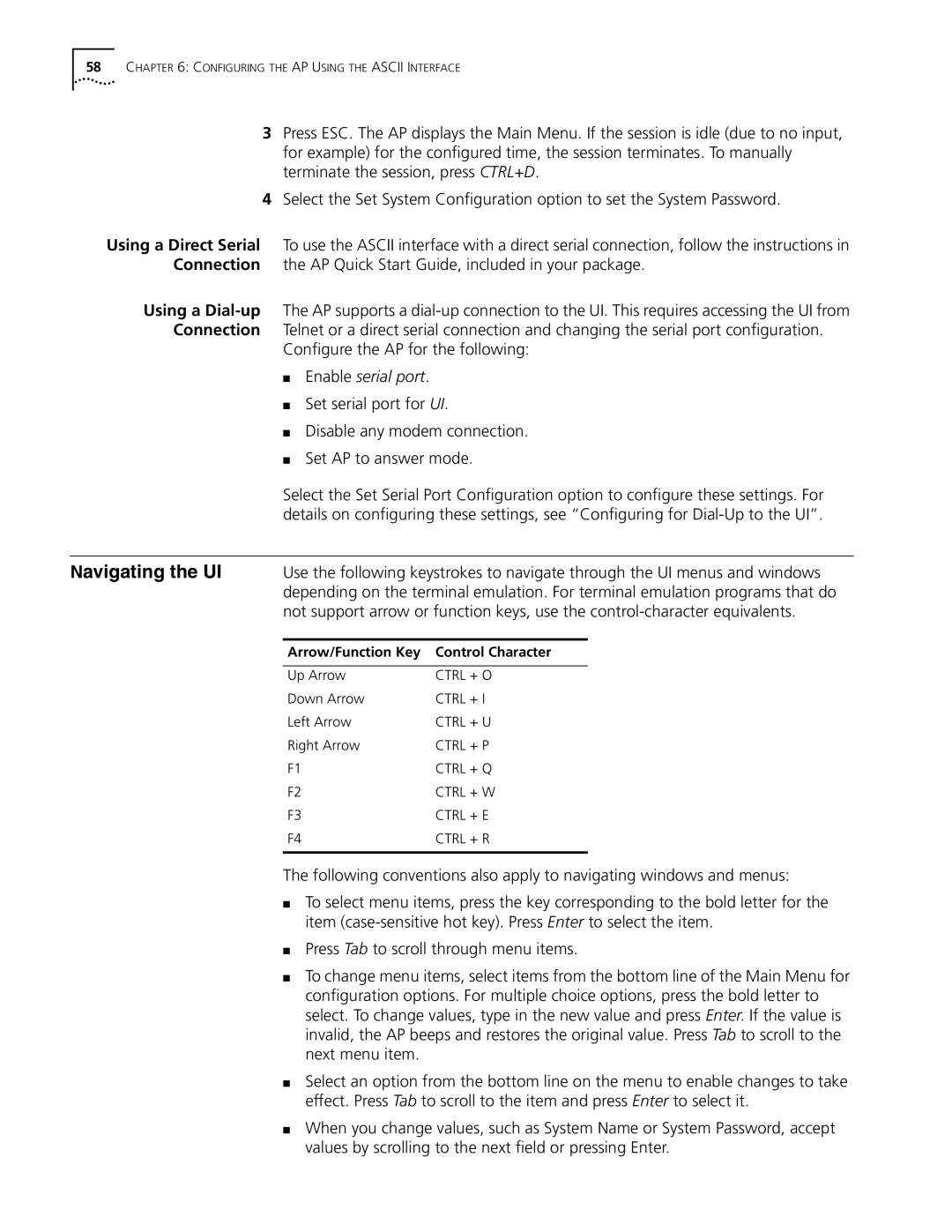58CHAPTER 6: CONFIGURING THE AP USING THE ASCII INTERFACE
3Press ESC. The AP displays the Main Menu. If the session is idle (due to no input, for example) for the configured time, the session terminates. To manually terminate the session, press CTRL+D.
4Select the Set System Configuration option to set the System Password.
Using a Direct Serial To use the ASCII interface with a direct serial connection, follow the instructions in Connection the AP Quick Start Guide, included in your package.
Using a
Configure the AP for the following:
■Enable serial port.
■Set serial port for UI.
■Disable any modem connection.
■Set AP to answer mode.
Select the Set Serial Port Configuration option to configure these settings. For details on configuring these settings, see “Configuring for
Navigating the UI | Use the following keystrokes to navigate through the UI menus and windows |
| depending on the terminal emulation. For terminal emulation programs that do |
| not support arrow or function keys, use the |
Arrow/Function Key | Control Character |
|
|
Up Arrow | CTRL + O |
Down Arrow | CTRL + I |
Left Arrow | CTRL + U |
Right Arrow | CTRL + P |
F1 | CTRL + Q |
F2 | CTRL + W |
F3 | CTRL + E |
F4 | CTRL + R |
|
|
The following conventions also apply to navigating windows and menus:
■To select menu items, press the key corresponding to the bold letter for the item
■Press Tab to scroll through menu items.
■To change menu items, select items from the bottom line of the Main Menu for configuration options. For multiple choice options, press the bold letter to select. To change values, type in the new value and press Enter. If the value is invalid, the AP beeps and restores the original value. Press Tab to scroll to the next menu item.
■Select an option from the bottom line on the menu to enable changes to take effect. Press Tab to scroll to the item and press Enter to select it.
■When you change values, such as System Name or System Password, accept values by scrolling to the next field or pressing Enter.