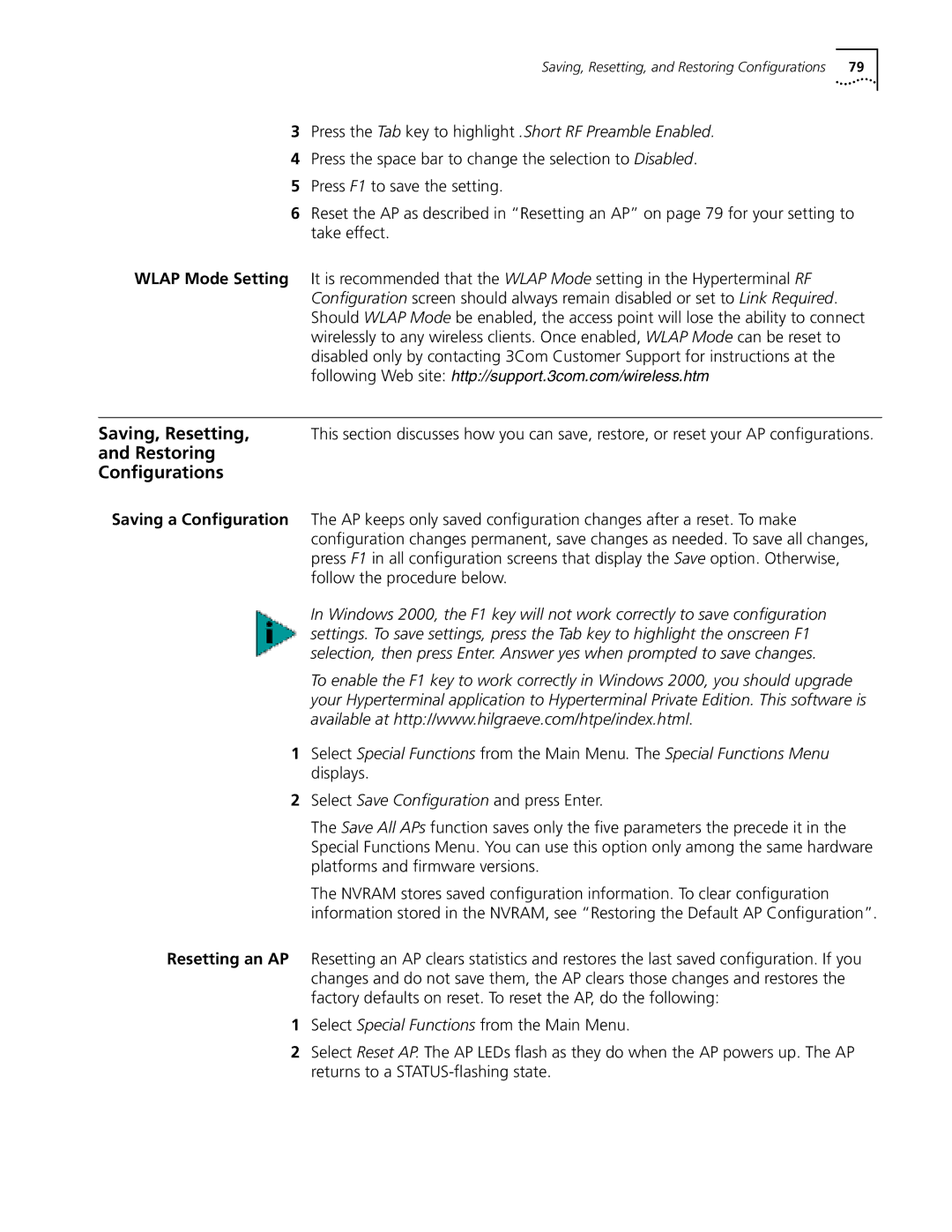Saving, Resetting, and Restoring Configurations | 79 |
3Press the Tab key to highlight .Short RF Preamble Enabled.
4Press the space bar to change the selection to Disabled.
5Press F1 to save the setting.
6Reset the AP as described in “Resetting an AP” on page 79 for your setting to take effect.
WLAP Mode Setting It is recommended that the WLAP Mode setting in the Hyperterminal RF Configuration screen should always remain disabled or set to Link Required. Should WLAP Mode be enabled, the access point will lose the ability to connect wirelessly to any wireless clients. Once enabled, WLAP Mode can be reset to disabled only by contacting 3Com Customer Support for instructions at the following Web site: http://support.3com.com/wireless.htm
Saving, Resetting, This section discusses how you can save, restore, or reset your AP configurations.
and Restoring
Configurations
Saving a Configuration The AP keeps only saved configuration changes after a reset. To make configuration changes permanent, save changes as needed. To save all changes, press F1 in all configuration screens that display the Save option. Otherwise, follow the procedure below.
In Windows 2000, the F1 key will not work correctly to save configuration settings. To save settings, press the Tab key to highlight the onscreen F1 selection, then press Enter. Answer yes when prompted to save changes.
To enable the F1 key to work correctly in Windows 2000, you should upgrade your Hyperterminal application to Hyperterminal Private Edition. This software is available at http://www.hilgraeve.com/htpe/index.html.
1Select Special Functions from the Main Menu. The Special Functions Menu displays.
2Select Save Configuration and press Enter.
The Save All APs function saves only the five parameters the precede it in the Special Functions Menu. You can use this option only among the same hardware platforms and firmware versions.
The NVRAM stores saved configuration information. To clear configuration information stored in the NVRAM, see “Restoring the Default AP Configuration”.
Resetting an AP Resetting an AP clears statistics and restores the last saved configuration. If you changes and do not save them, the AP clears those changes and restores the factory defaults on reset. To reset the AP, do the following:
1Select Special Functions from the Main Menu.
2Select Reset AP. The AP LEDs flash as they do when the AP powers up. The AP returns to a