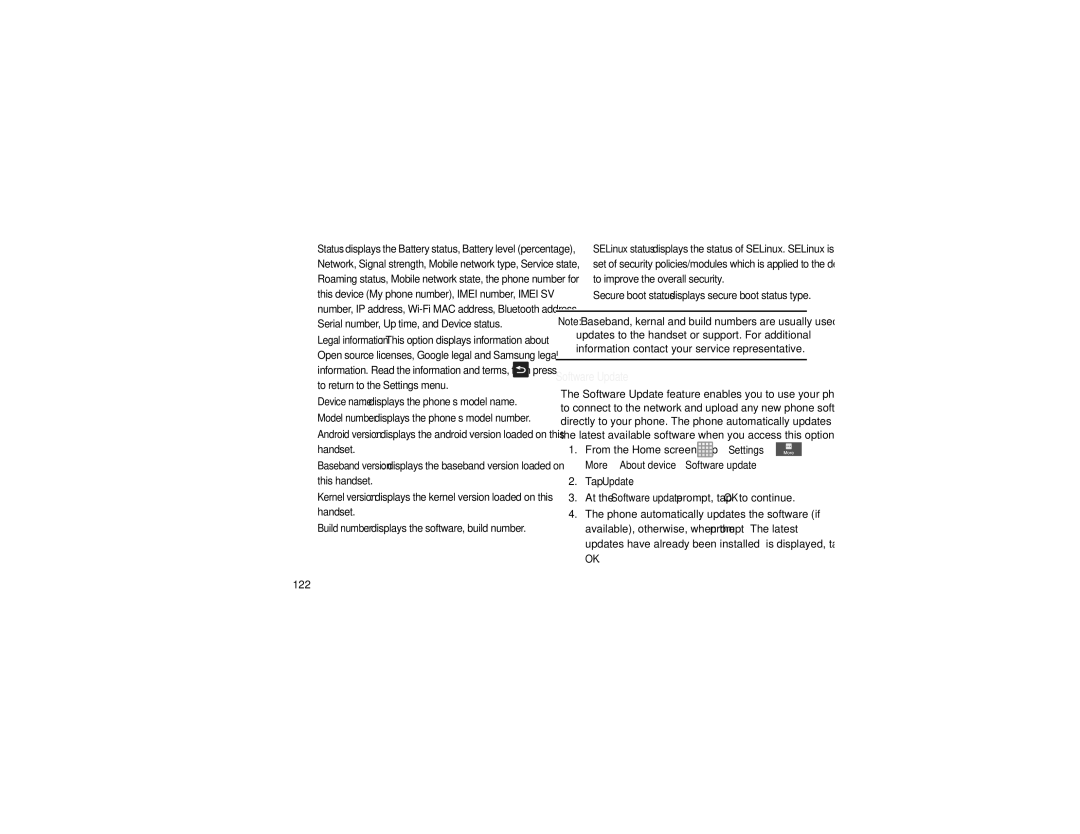•Status: displays the Battery status, Battery level (percentage), Network, Signal strength, Mobile network type, Service state, Roaming status, Mobile network state, the phone number for this device (My phone number), IMEI number, IMEI SV number, IP address,
•Legal information: This option displays information about
Open source licenses, Google legal and Samsung legal
information. Read the information and terms, then press ![]() to return to the Settings menu.
to return to the Settings menu.
•Device name: displays the phone’s model name.
•Model number: displays the phone’s model number.
•Android version: displays the android version loaded on this handset.
•Baseband version: displays the baseband version loaded on this handset.
•Kernel version: displays the kernel version loaded on this handset.
•Build number: displays the software, build number.
•SELinux status: displays the status of SELinux. SELinux is a set of security policies/modules which is applied to the device to improve the overall security.
•Secure boot status: displays secure boot status type.
Note: Baseband, kernal and build numbers are usually used for updates to the handset or support. For additional information contact your service representative.
Software Update
The Software Update feature enables you to use your phone to connect to the network and upload any new phone software directly to your phone. The phone automatically updates with the latest available software when you access this option.
1.From the Home screen, tap ![]() ➔ Settings ➔
➔ Settings ➔ ![]() More ➔ About device ➔ Software update.
More ➔ About device ➔ Software update.
2.Tap Update.
3.At the Software update prompt, tap OK to continue.
4.The phone automatically updates the software (if available), otherwise, when the prompt “The latest updates have already been installed” is displayed, tap
OK.