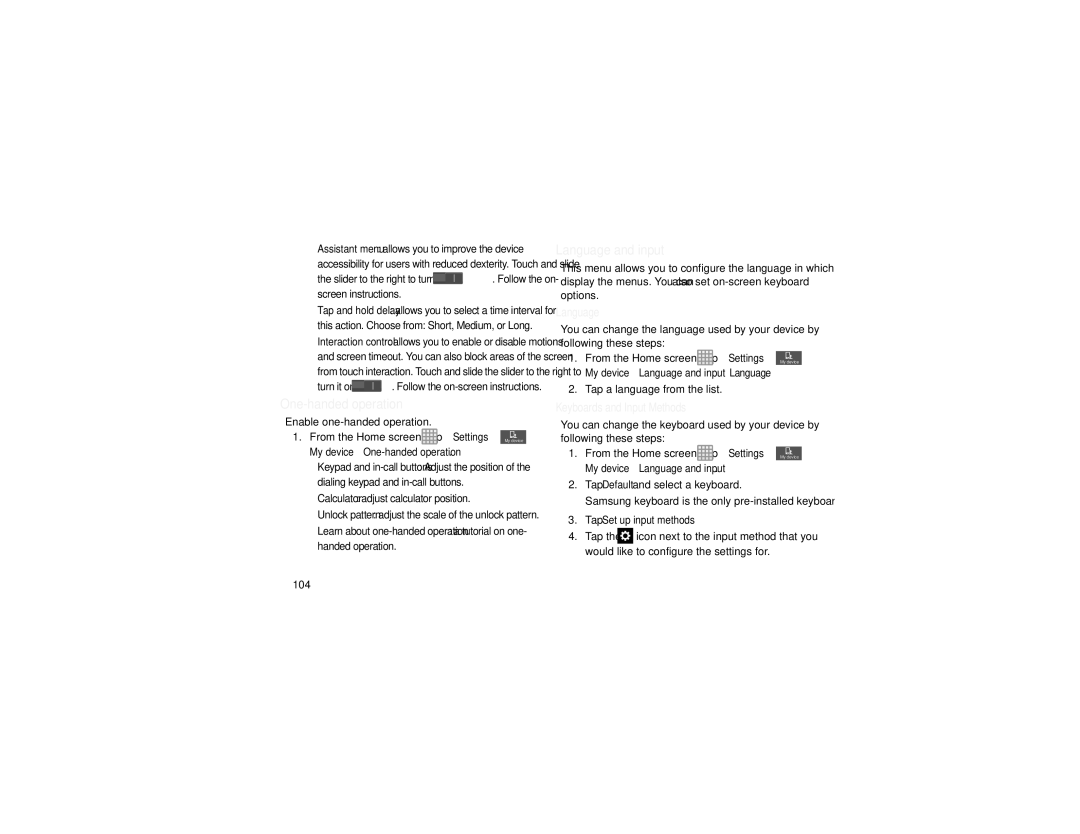•Assistant menu: allows you to improve the device accessibility for users with reduced dexterity. Touch and slide
the slider to the right to turn it on ![]() . Follow the on- screen instructions.
. Follow the on- screen instructions.
•Tap and hold delay: allows you to select a time interval for
this action. Choose from: Short, Medium, or Long.
•Interaction control: allows you to enable or disable motions and screen timeout. You can also block areas of the screen from touch interaction. Touch and slide the slider to the right to
turn it on ![]() . Follow the
. Follow the
One-handed operation
Enable |
|
1. From the Home screen, tap | ➔ Settings ➔ My device |
My device ➔
•Keypad and
•Calculator: adjust calculator position.
•Unlock pattern: adjust the scale of the unlock pattern.
•Learn about
Language and input
This menu allows you to configure the language in which to display the menus. You can also set
Language
You can change the language used by your device by following these steps:
1. From the Home screen, tap  ➔ Settings ➔ My device
➔ Settings ➔ My device
My device ➔ Language and input ➔ Language.
2.Tap a language from the list.
Keyboards and Input Methods
You can change the keyboard used by your device by following these steps:
1. From the Home screen, tap  ➔ Settings ➔ My device
➔ Settings ➔ My device
My device ➔ Language and input.
2.Tap Default and select a keyboard.
Samsung keyboard is the only
3.Tap Set up input methods.
4.Tap the ![]() icon next to the input method that you would like to configure the settings for.
icon next to the input method that you would like to configure the settings for.
104