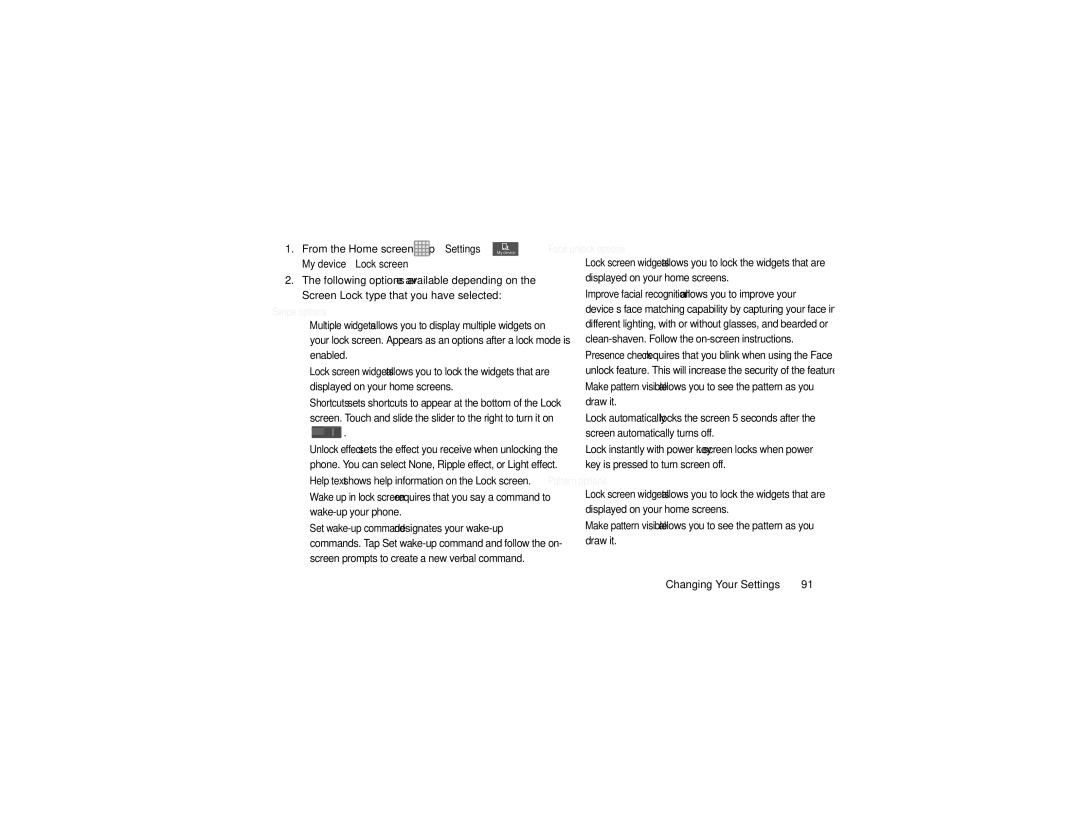1. From the Home screen, tap | ➔ Settings ➔ | My device |
My device ➔ Lock screen. |
|
|
2.The following options are available depending on the Screen Lock type that you have selected:
Swipe options
•Multiple widgets allows you to display multiple widgets on your lock screen. Appears as an options after a lock mode is enabled.
•Lock screen widgets allows you to lock the widgets that are displayed on your home screens.
•Shortcuts sets shortcuts to appear at the bottom of the Lock screen. Touch and slide the slider to the right to turn it on ![]() .
.
•Unlock effect sets the effect you receive when unlocking the phone. You can select None, Ripple effect, or Light effect.
•Help text shows help information on the Lock screen.
•Wake up in lock screen requires that you say a command to
•Set
Face unlock options
•Lock screen widgets allows you to lock the widgets that are displayed on your home screens.
•Improve facial recognition allows you to improve your device’s face matching capability by capturing your face in different lighting, with or without glasses, and bearded or
•Presence check requires that you blink when using the Face unlock feature. This will increase the security of the feature.
•Make pattern visible allows you to see the pattern as you draw it.
•Lock automatically locks the screen 5 seconds after the screen automatically turns off.
•Lock instantly with power key: screen locks when power key is pressed to turn screen off.
Pattern options
•Lock screen widgets allows you to lock the widgets that are displayed on your home screens.
•Make pattern visible allows you to see the pattern as you draw it.
Changing Your Settings | 91 |