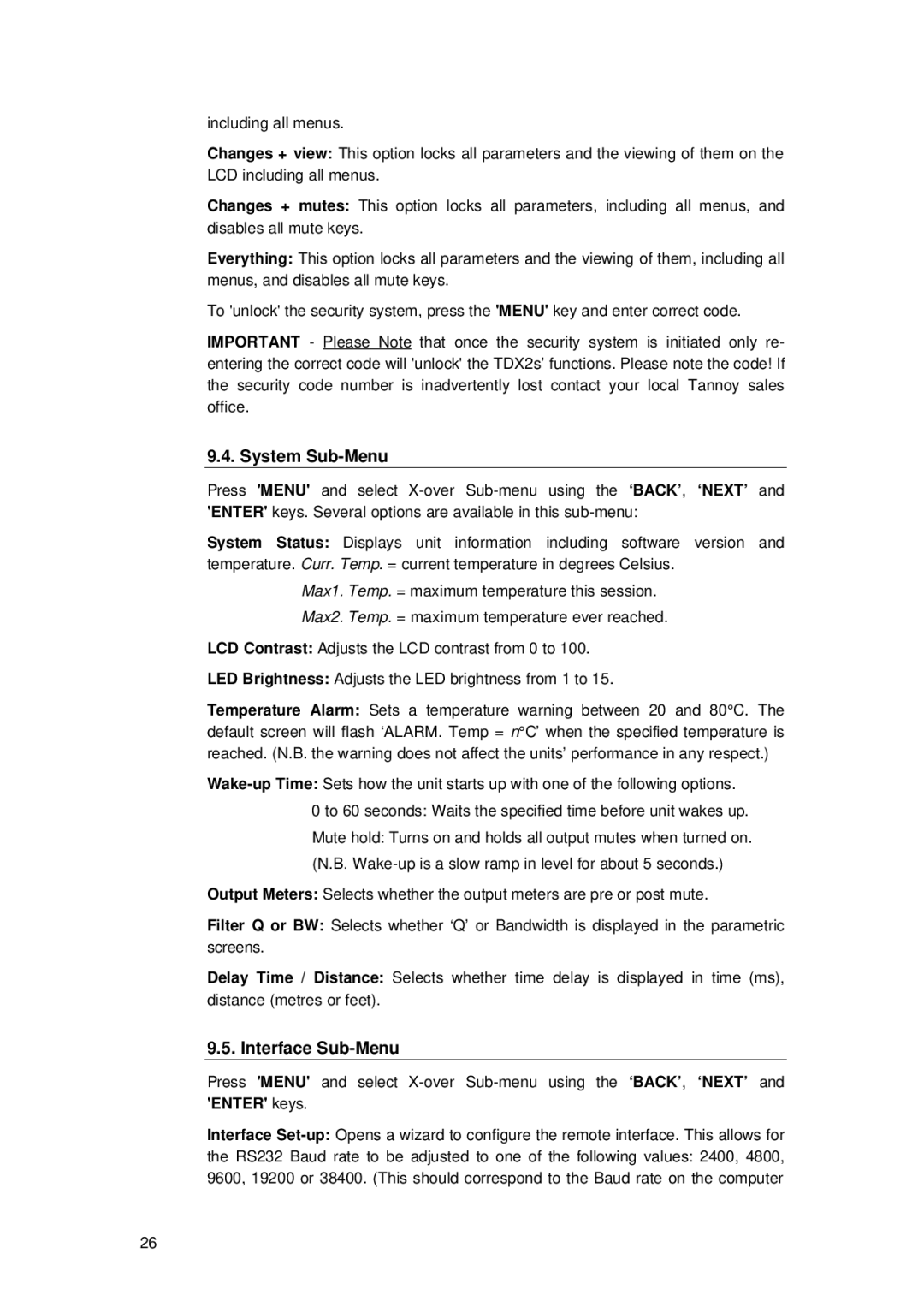TDX2 specifications
TOA Electronics has long been recognized for its commitment to quality in the audio industry, and the TDX2 model is a shining example of this dedication. It is a powerful digital mixer designed primarily for professional audio applications, providing a range of features that enhance both usability and sound quality, making it an ideal choice for live performances, installations, and broadcasting.The TDX2 boasts a 16-input configuration, supporting multiple audio sources for flexibility in various applications. Each input channel is equipped with high-performance preamps that deliver exceptional sound clarity and low noise levels, ensuring that every detail of the audio is captured faithfully.
One of the standout features of the TDX2 is its user-friendly interface. The compact touchscreen display allows for easy navigation and control, enabling sound engineers and operators to adjust settings swiftly during live events. The intuitive layout also means that even those new to digital mixers can efficiently learn and operate the device without a lengthy training period.
The TDX2 incorporates advanced digital signal processing (DSP) technologies that provide a wide range of effects and processing options. There are built-in equalizers, compressors, and reverb effects, allowing users to shape the sound to their exact requirements. The mixer also features a 32-bit floating-point processing engine, which guarantees high-quality audio without the risk of distortion, even at high volumes.
Connectivity is another major highlight of the TDX2. With multiple outputs, including balanced XLR and TRS connectors, it can integrate seamlessly with various sound systems. Additionally, the mixer supports USB audio for direct streaming and recording to a computer, which is invaluable for modern audio productions.
Another noteworthy characteristic is the TDX2's robust build quality. Designed for the rigors of live performance, it comes in a durable housing that withstands transportation and heavy use. This reliability is essential for touring professionals who require equipment that can handle various environments and conditions.
In summary, the TOA Electronics TDX2 stands out as a versatile and high-quality digital mixer. Its combination of advanced features, user-friendly design, and solid construction makes it an excellent option for audio professionals seeking reliability and performance in their sound mixing endeavors. Whether used in a concert setting, corporate events, or installations, the TDX2 delivers superior audio capabilities that meet the demands of today’s audio landscape.