MDR 24/96
or 2000 on it, or with any Mac that has File Exchange or PC Exchange installed (Mac OS 7 or later). You can format your own UDMA IDE drives with any PC that has Windows 98 SE, Millenium, or 2000 on it, or with any Mac that has OS 10 installed.
Mackie Media drives can also be read by any system that can Format them. So, for example, you can insert a Mackie Media PROJECT disk into your Macintosh SCSI or IDE ORB drive and copy your Projects’ Recorded (WAV) and Rendered (WAV or AIFF) files directly onto your Mac’s hard drive.
To format and verify media performance from the MDR24/96:
1. | Press the DISK UTIL button. |
| |
DISK UTILITY MENU | |||
| Now select Format. The LCD | ||
2. |
| ||
| displays a message asking | Mount Format Verify | |
| you to verify the drive speed | ||
| for recording and playback. |
| |
|
|
3.Select OK. When the format operation has completed, another message appears asking you to verify the drive speed for recording and playback.
4.If a UDMA drive is installed, select OK. After the performance verification is completed, select Continue. If a Mackie Media PROJECT drive is installed, select Cancel; they are too slow to be used for recording and playback.
5.Press DISK UTIL to exit.
Verify Drive Performance
Verify Drive Performance tests the read/write speed and overall transfer rate of the external drive under simulated
When a drive passes the performance verification test, it is designated as a real- time drive. Formatting erases this designation, so each time you Format a
After a Format operation, the MDR24/96 automatically prompts you to run the performance verification test. The test should be run only on UDMA IDE drives. Don’t run the test on Mackie Media PROJECT drives – the cows will come home before the test finishes.
54 | MDR 24/96 |
|