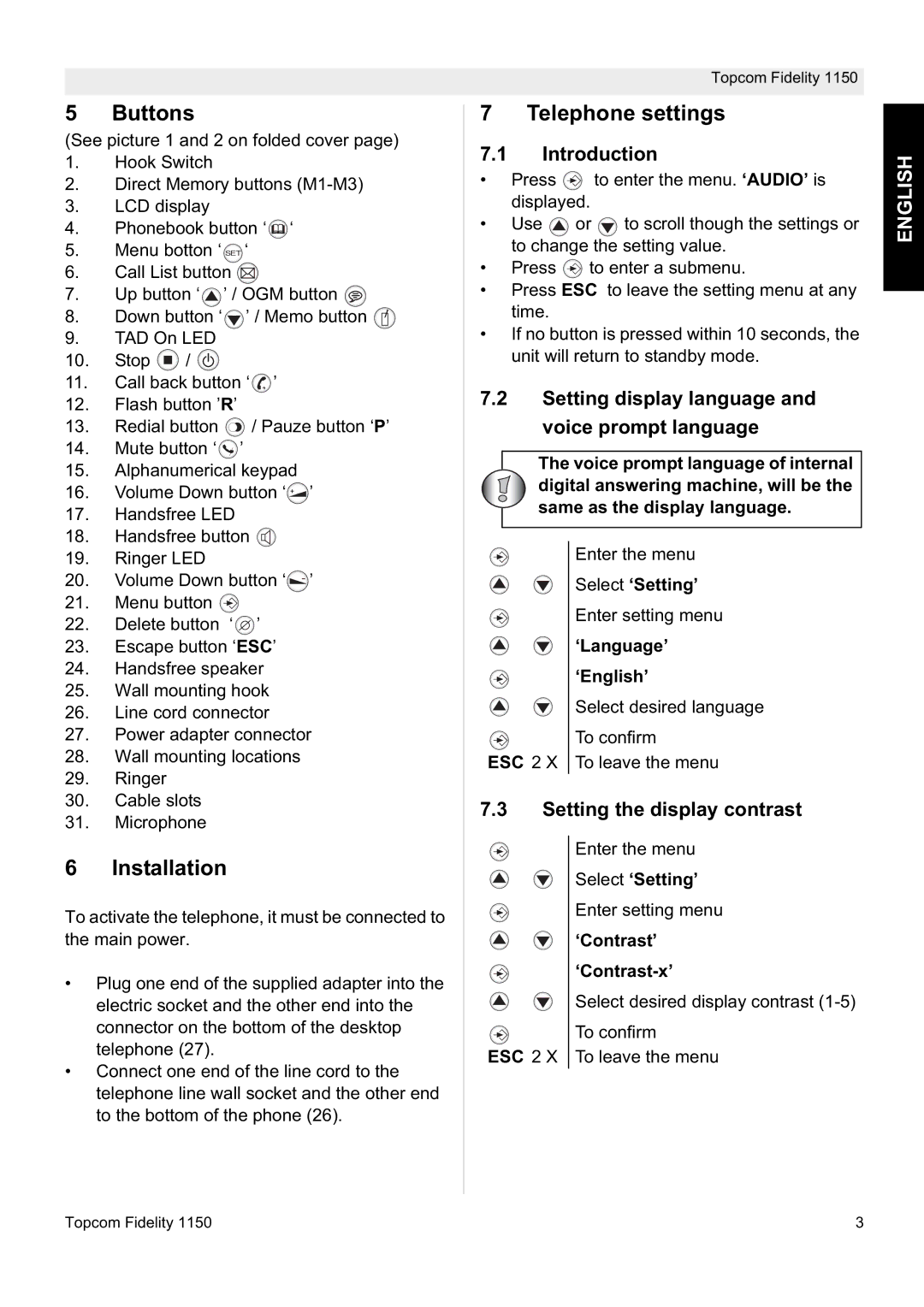5Buttons
(See picture 1 and 2 on folded cover page)
1.Hook Switch
2. Direct Memory buttons
3.LCD display
4.Phonebook button ‘![]() ‘
‘
5.Menu botton ‘ SET ‘
6.Call List button ![]()
7.Up button ‘![]() ’ / OGM button
’ / OGM button ![]()
8.Down button ‘![]() ’ / Memo button
’ / Memo button ![]()
9.TAD On LED
10.Stop ![]() /
/ ![]()
11.Call back button ‘![]() ’
’
12. Flash button ’R’
13.Redial button ![]() / Pauze button ‘P’
/ Pauze button ‘P’
14.Mute button ‘![]() ’
’
15.Alphanumerical keypad
16.Volume Down button ‘![]() ’
’
17.Handsfree LED
18.Handsfree button ![]()
19.Ringer LED
20. Volume Down button ‘![]() ’ 21. Menu button
’ 21. Menu button ![]()
22. Delete button ‘![]() ’
’
23. Escape button ‘ESC’
24. Handsfree speaker
25. Wall mounting hook
26. Line cord connector
27. Power adapter connector
28. Wall mounting locations
29. Ringer
30.Cable slots
31.Microphone
6Installation
To activate the telephone, it must be connected to the main power.
•Plug one end of the supplied adapter into the electric socket and the other end into the connector on the bottom of the desktop telephone (27).
•Connect one end of the line cord to the telephone line wall socket and the other end to the bottom of the phone (26).
Topcom Fidelity 1150
7Telephone settings
7.1Introduction
•Press ![]() to enter the menu. ‘AUDIO’ is displayed.
to enter the menu. ‘AUDIO’ is displayed.
•Use ![]() or
or ![]() to scroll though the settings or to change the setting value.
to scroll though the settings or to change the setting value.
•Press ![]() to enter a submenu.
to enter a submenu.
•Press ESC to leave the setting menu at any time.
•If no button is pressed within 10 seconds, the unit will return to standby mode.
7.2Setting display language and voice prompt language
The voice prompt language of internal digital answering machine, will be the same as the display language.
Enter the menu
Select ‘Setting’
Enter setting menu
‘Language’
‘English’
Select desired language
To confirm
ESC 2 X To leave the menu
7.3 Setting the display contrast
Enter the menu
Select ‘Setting’
Enter setting menu
‘Contrast’
Select desired display contrast
To confirm
ESC 2 X To leave the menu
ENGLISH
Topcom Fidelity 1150 | 3 |