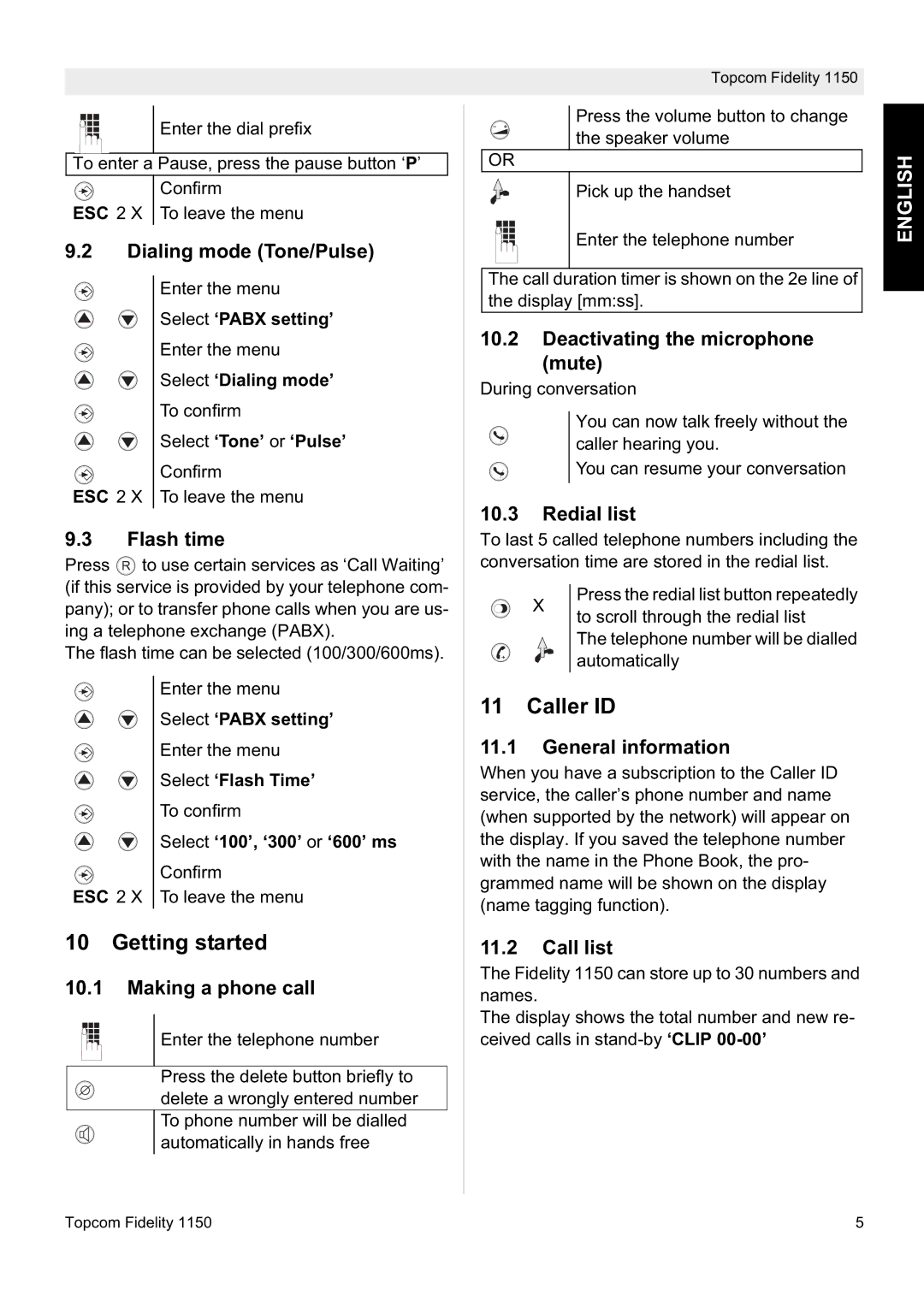Enter the dial prefix
To enter a Pause, press the pause button ‘P’
Confirm
ESC 2 X To leave the menu
9.2Dialing mode (Tone/Pulse)
Enter the menu
Select ‘PABX setting’
Enter the menu
Select ‘Dialing mode’
To confirm
Select ‘Tone’ or ‘Pulse’
Confirm
ESC 2 X To leave the menu
9.3 Flash time
Press R to use certain services as ‘Call Waiting’ (if this service is provided by your telephone com- pany); or to transfer phone calls when you are us- ing a telephone exchange (PABX).
The flash time can be selected (100/300/600ms).
Enter the menu
Select ‘PABX setting’
Enter the menu
Select ‘Flash Time’
To confirm
Select ‘100’, ‘300’ or ‘600’ ms
Confirm
ESC 2 X To leave the menu
10 Getting started
10.1Making a phone call
Enter the telephone number
Press the delete button briefly to delete a wrongly entered number
To phone number will be dialled automatically in hands free
Topcom Fidelity 1150
Press the volume button to change the speaker volume
OR
Pick up the handset
Enter the telephone number
The call duration timer is shown on the 2e line of the display [mm:ss].
10.2Deactivating the microphone (mute)
During conversation
You can now talk freely without the caller hearing you.
You can resume your conversation
10.3 Redial list
To last 5 called telephone numbers including the conversation time are stored in the redial list.
X | Press the redial list button repeatedly | ||
to scroll through the redial list | |||
|
| ||
|
| The telephone number will be dialled | |
|
| automatically | |
|
| ||
11 Caller ID
11.1General information
When you have a subscription to the Caller ID service, the caller’s phone number and name (when supported by the network) will appear on the display. If you saved the telephone number with the name in the Phone Book, the pro- grammed name will be shown on the display (name tagging function).
11.2Call list
The Fidelity 1150 can store up to 30 numbers and names.
The display shows the total number and new re- ceived calls in
ENGLISH
Topcom Fidelity 1150 | 5 |