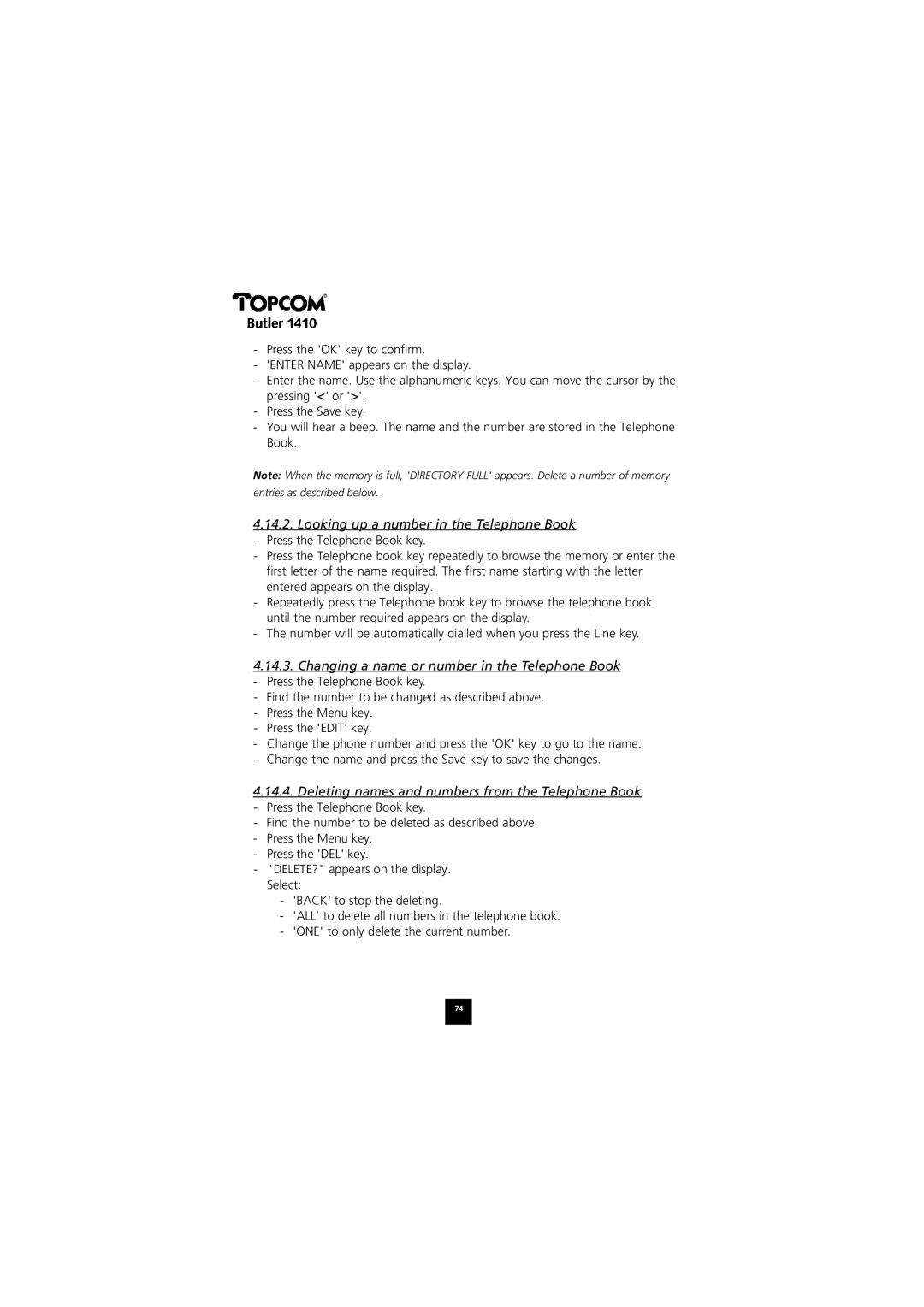1410 specifications
The Topcom 1410 is a remarkable addition to the world of telecommunications, embodying a fusion of user-friendly design and advanced technology. This cordless phone is primarily known for its reliability and efficiency, making it a popular choice for both home and office environments.One of the standout features of the Topcom 1410 is its DECT technology. DECT stands for Digital Enhanced Cordless Telecommunications, which facilitates high-quality sound and secure conversations. This technology also minimizes interference, ensuring that users can communicate without any disruptions. With a range of about 300 meters outdoors and 50 meters indoors, users can easily move around while remaining connected.
The phone supports multiple handsets, allowing users to connect up to five additional handsets to a single base station. This feature enables seamless communication throughout the house or office, enhancing convenience for families or teams. Each handset comes with its own charging dock, making it easy to ensure that all devices are always ready for use.
A notable characteristic of the Topcom 1410 is its user-friendly interface. The large, backlit LCD display is easy to read, and the intuitive menu system enables users to navigate through options with minimal effort. Additionally, the phone includes a keypad designed for comfort, featuring well-spaced buttons that reduce the likelihood of dialing errors.
The Topcom 1410 also integrates essential features such as caller ID, which allows users to see who is calling before picking up the phone. This feature helps in managing calls more efficiently. The built-in phonebook can store a significant number of contacts, ensuring that important numbers are always at hand.
In terms of battery life, the Topcom 1410 boasts impressive performance, typically providing up to 10 hours of talk time and up to 100 hours of standby time. This longevity means users can rely on the phone for prolonged usage without frequent recharging interruptions.
Overall, the Topcom 1410 excels in providing a blend of advanced features and practical usability. Its DECT technology, multiple handset capability, user-friendly interface, and strong battery life make it a top choice for anyone in need of a dependable and efficient cordless phone solution. Whether for personal or business use, the Topcom 1410 stands out as an exemplary device in the telecommunications market.