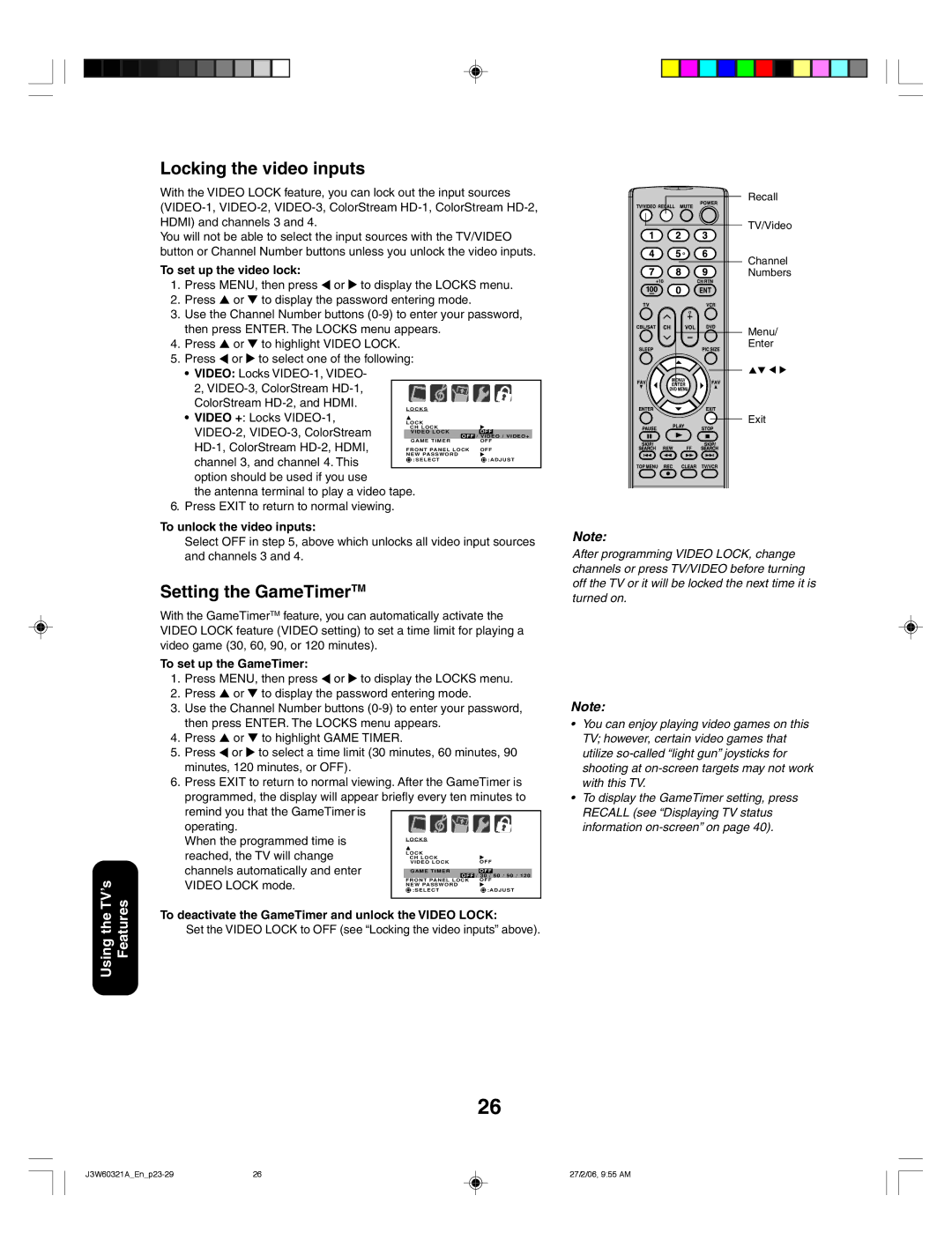Using the TV’s Features
Locking the video inputs
With the VIDEO LOCK feature, you can lock out the input sources
You will not be able to select the input sources with the TV/VIDEO button or Channel Number buttons unless you unlock the video inputs.
To set up the video lock:
1.Press MENU, then press ![]() or
or ![]() to display the LOCKS menu.
to display the LOCKS menu.
2.Press ▲ or ▼ to display the password entering mode.
3.Use the Channel Number buttons
4.Press ▲ or ▼ to highlight VIDEO LOCK.
5.Press ![]() or
or ![]() to select one of the following:
to select one of the following:
•VIDEO: Locks
2,
• VIDEO +: Locks
channel 3, and channel 4. This option should be used if you use
the antenna terminal to play a video tape. 6. Press EXIT to return to normal viewing.
To unlock the video inputs:
Select OFF in step 5, above which unlocks all video input sources and channels 3 and 4.
Setting the GameTimerTM
With the GameTimerTM feature, you can automatically activate the VIDEO LOCK feature (VIDEO setting) to set a time limit for playing a video game (30, 60, 90, or 120 minutes).
To set up the GameTimer:
1.Press MENU, then press ![]() or
or ![]() to display the LOCKS menu.
to display the LOCKS menu.
2.Press ▲ or ▼ to display the password entering mode.
3.Use the Channel Number buttons
4.Press ▲ or ▼ to highlight GAME TIMER.
5.Press ![]() or
or ![]() to select a time limit (30 minutes, 60 minutes, 90 minutes, 120 minutes, or OFF).
to select a time limit (30 minutes, 60 minutes, 90 minutes, 120 minutes, or OFF).
6.Press EXIT to return to normal viewing. After the GameTimer is
programmed, the display will appear briefly every ten minutes to remind you that the GameTimer is ![]() operating.
operating.![]()
![]()
![]()
![]()
![]() When the programmed time is
When the programmed time is
reached, the TV will change channels automatically and enter VIDEO LOCK mode.
To deactivate the GameTimer and unlock the VIDEO LOCK:
Set the VIDEO LOCK to OFF (see “Locking the video inputs” above).
Recall
TV/Video
Channel
Numbers
Menu/
Enter
Exit
Note:
After programming VIDEO LOCK, change channels or press TV/VIDEO before turning off the TV or it will be locked the next time it is turned on.
Note:
•You can enjoy playing video games on this TV; however, certain video games that utilize
•To display the GameTimer setting, press RECALL (see “Displaying TV status information
26
26 | 27/2/06, 9:55 AM |