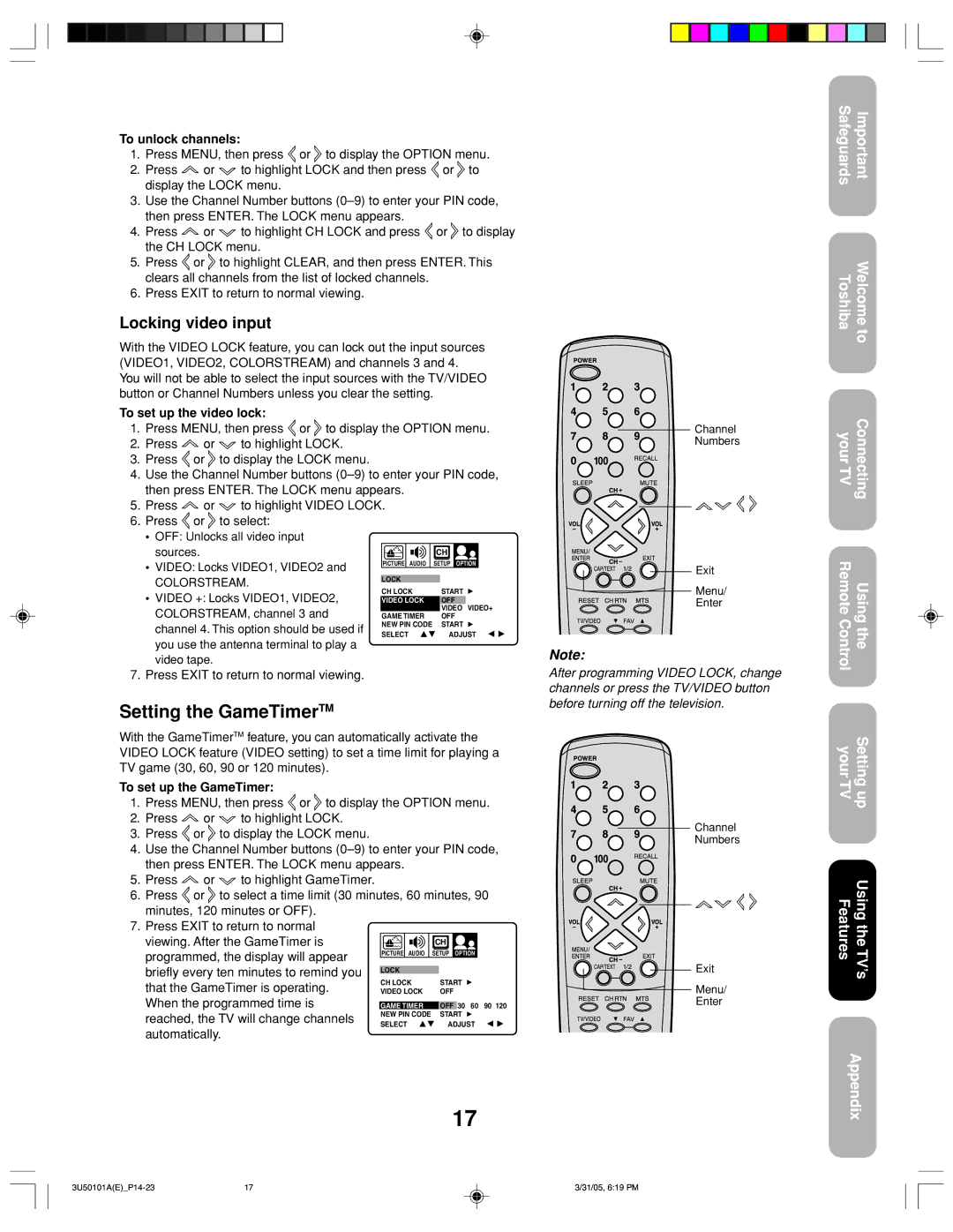To unlock channels:
1.Press MENU, then press ![]() or
or ![]() to display the OPTION menu.
to display the OPTION menu.
2.Press ![]() or
or ![]() to highlight LOCK and then press
to highlight LOCK and then press ![]() or
or ![]() to display the LOCK menu.
to display the LOCK menu.
3.Use the Channel Number buttons
4.Press ![]() or
or ![]() to highlight CH LOCK and press
to highlight CH LOCK and press ![]() or
or ![]() to display the CH LOCK menu.
to display the CH LOCK menu.
5.Press ![]() or
or ![]() to highlight CLEAR, and then press ENTER. This clears all channels from the list of locked channels.
to highlight CLEAR, and then press ENTER. This clears all channels from the list of locked channels.
6.Press EXIT to return to normal viewing.
Locking video input
With the VIDEO LOCK feature, you can lock out the input sources (VIDEO1, VIDEO2, COLORSTREAM) and channels 3 and 4.
You will not be able to select the input sources with the TV/VIDEO button or Channel Numbers unless you clear the setting.
To set up the video lock:
1.Press MENU, then press ![]() or
or ![]() to display the OPTION menu.
to display the OPTION menu.
2.Press ![]() or
or ![]() to highlight LOCK.
to highlight LOCK.
3.Press ![]() or
or ![]() to display the LOCK menu.
to display the LOCK menu.
4.Use the Channel Number buttons
5.Press ![]() or
or ![]() to highlight VIDEO LOCK.
to highlight VIDEO LOCK.
6.Press ![]() or
or ![]() to select:
to select:
• | OFF: Unlocks all video input |
|
|
|
|
|
|
|
|
|
|
|
|
| ||
| sources. |
|
|
|
|
|
|
|
| CH |
|
|
| |||
|
|
|
|
|
|
|
|
| ||||||||
• | VIDEO: Locks VIDEO1, VIDEO2 and | PICTURE | AUDIO |
| SETUP | OPTION |
| |||||||||
|
|
|
|
|
|
|
|
|
|
|
|
| ||||
| COLORSTREAM. |
| LOCK |
|
|
|
|
| ||||||||
• |
| CH LOCK |
| START | ||||||||||||
VIDEO +: Locks VIDEO1, VIDEO2, |
|
|
| |||||||||||||
|
| VIDEO LOCK |
| OFF | VIDEO+ | |||||||||||
| COLORSTREAM, channel 3 and |
|
|
|
|
|
|
|
|
|
|
| VIDEO | |||
|
|
| GAME TIMER |
| OFF | |||||||||||
| channel 4. This option should be used if | NEW PIN CODE |
| START | ||||||||||||
| SELECT |
| ADJUST | |||||||||||||
|
|
|
|
| ||||||||||||
you use the antenna terminal to play a video tape.
Channel
Numbers
Exit
Menu/
Enter
Note:
After programming VIDEO LOCK, change channels or press the TV/VIDEO button before turning off the television.
Channel
Numbers
Exit
Menu/
Enter
Safeguards | Important |
TWelcome oshiba to
yConnecting
ourTV
Remote ControlUsing the
ySetting ourTV up
FeaturesUsing the TV’s
Appendix
17 | 3/31/05, 6:19 PM |