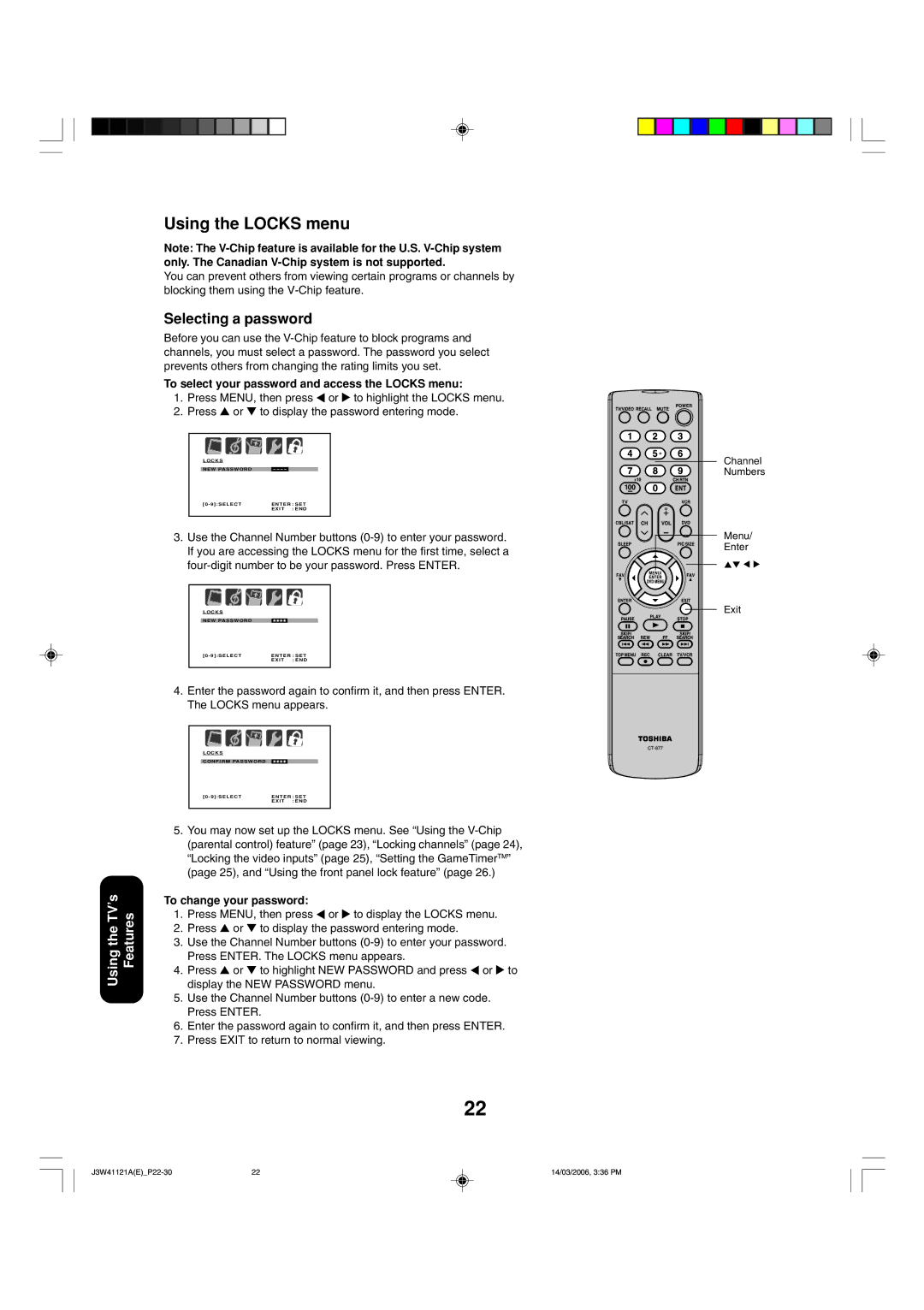Using the TV’s Features
Using the LOCKS menu
Note: The
You can prevent others from viewing certain programs or channels by blocking them using the
Selecting a password
Before you can use the
To select your password and access the LOCKS menu:
1.Press MENU, then press ![]() or
or ![]() to highlight the LOCKS menu.
to highlight the LOCKS menu.
2.Press ▲ or ▼ to display the password entering mode.
|
|
|
|
|
|
|
|
|
|
|
|
|
|
|
|
|
|
|
|
|
|
|
|
|
|
|
|
| LOCKS |
|
|
|
|
|
| ||||||
|
|
|
|
|
|
|
|
|
|
|
|
|
|
| NEW PASSWORD |
|
|
|
| ||||||||
| [0 - 9]:SELECT | ENTER : SET |
| ||||||||||
|
|
|
|
|
|
|
| EXIT : END |
| ||||
|
|
|
|
|
|
|
|
|
|
|
|
|
|
3.Use the Channel Number buttons
L O C K S |
|
|
NEW PASSWORD |
|
|
[0 - 9]:SELECT | ENTER : SET | |
| EXIT | : END |
4.Enter the password again to confirm it, and then press ENTER. The LOCKS menu appears.
LOCKS |
|
|
CONFIRM PASSWORD |
|
|
[0 - 9]:SELECT | ENTER : SET | |
| EXIT | : END |
5.You may now set up the LOCKS menu. See “Using the
To change your password:
1.Press MENU, then press ![]() or
or ![]() to display the LOCKS menu.
to display the LOCKS menu.
2.Press ▲ or ▼ to display the password entering mode.
3.Use the Channel Number buttons
4.Press ▲ or ▼ to highlight NEW PASSWORD and press ![]() or
or ![]() to display the NEW PASSWORD menu.
to display the NEW PASSWORD menu.
5.Use the Channel Number buttons
6.Enter the password again to confirm it, and then press ENTER.
7.Press EXIT to return to normal viewing.
22
Channel Numbers
Menu/
Enter
Exit
22 | 14/03/2006, 3:36 PM |