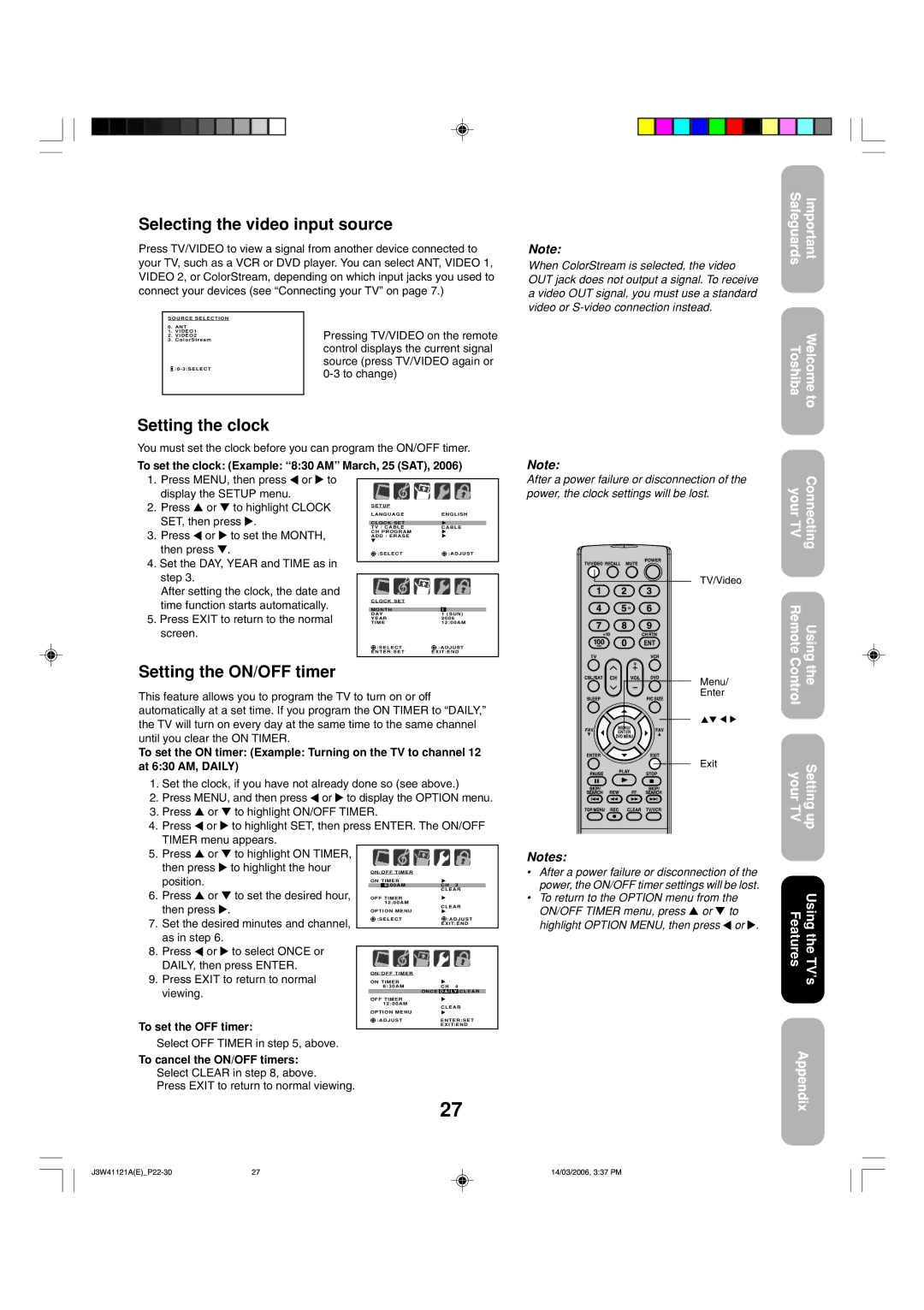Selecting the video input source
Press TV/VIDEO to view a signal from another device connected to your TV, such as a VCR or DVD player. You can select ANT, VIDEO 1, VIDEO 2, or ColorStream, depending on which input jacks you used to connect your devices (see “Connecting your TV” on page 7.)
SOURCE SELECTION |
| |
0 | . ANT |
|
1 | . VIDEO1 | Pressing TV/VIDEO on the remote |
3 | . ColorStream | |
2 | . VIDEO2 |
|
|
| control displays the current signal |
| /0 - 3:SELECT | source (press TV/VIDEO again or |
|
| |
|
| |
|
|
|
Note:
When ColorStream is selected, the video OUT jack does not output a signal. To receive a video OUT signal, you must use a standard video or
Safeguards | Important |
ToshibaWelcome to
Setting the clock
You must set the clock before you can program the ON/OFF timer.
To set the clock: (Example: “8:30 AM” March, 25 (SAT), 2006)
Note:
1.Press MENU, then press ![]() or
or ![]() to display the SETUP menu.
to display the SETUP menu.
2.Press ▲ or ▼ to highlight CLOCK SET, then press ![]() .
.
3.Press ![]() or
or ![]() to set the MONTH, then press ▼.
to set the MONTH, then press ▼.
4.Set the DAY, YEAR and TIME as in step 3.
After setting the clock, the date and time function starts automatically.
5.Press EXIT to return to the normal screen.
SETUP |
|
LANGUAGE | ENGLISH |
CLOCK SET |
|
TV / CABLE | CABLE |
CH PROGRAM |
|
ADD / ERASE |
|
:SELECT | :ADJUST |
|
|
|
|
|
|
|
|
|
|
|
|
|
|
|
|
|
|
|
|
|
|
|
|
|
|
|
|
| CLOCK SET |
|
|
|
|
|
|
|
|
| |||
|
|
|
|
|
|
|
|
|
|
|
|
|
|
| MONTH |
|
|
|
| 1 |
|
|
|
| |||
| DAY |
|
|
|
| 1 | (SUN) |
| |||||
| YEAR | 2006 |
|
|
| ||||||||
| TIME |
|
|
|
| 12:00AM |
| ||||||
|
| :SELECT |
|
|
| :ADJUST |
| ||||||
| ENTER:SET |
|
| EXIT:END |
| ||||||||
|
|
|
|
|
|
|
|
|
|
|
|
|
|
After a power failure or disconnection of the power, the clock settings will be lost.
TV/Video
yourConnecting TV
RemoteUsing
Setting the ON/OFF timer
This feature allows you to program the TV to turn on or off automatically at a set time. If you program the ON TIMER to “DAILY,” the TV will turn on every day at the same time to the same channel until you clear the ON TIMER.
To set the ON timer: (Example: Turning on the TV to channel 12 at 6:30 AM, DAILY)
1.Set the clock, if you have not already done so (see above.)
2.Press MENU, and then press ![]() or
or ![]() to display the OPTION menu.
to display the OPTION menu.
3.Press ▲ or ▼ to highlight ON/OFF TIMER.
4.Press ![]() or
or ![]() to highlight SET, then press ENTER. The ON/OFF
to highlight SET, then press ENTER. The ON/OFF
| TIMER menu appears. |
|
|
|
|
|
|
|
|
|
|
|
|
|
|
| |||
5. | Press ▲ or ▼ to highlight ON TIMER, |
|
|
|
|
|
|
|
|
|
|
|
|
|
|
|
| ||
|
|
|
|
|
|
|
|
|
|
|
|
|
|
|
| ||||
| then press | to highlight the hour |
|
|
|
|
|
|
|
|
|
|
|
|
|
|
| ||
|
| ON/OFF TIMER |
|
|
|
|
|
|
|
|
| ||||||||
| position. |
|
|
| ON TIMER |
|
|
|
|
|
|
|
|
| |||||
|
|
|
|
|
| 6 | :00AM |
|
|
| CH 3 |
| |||||||
6. | Press ▲ or ▼ to set the desired hour, |
|
|
|
|
|
|
|
|
|
| CLEAR |
| ||||||
| OFF TIMER |
|
|
|
|
|
|
|
|
| |||||||||
| then press . |
|
|
|
|
| 12:00AM |
|
|
| CLEAR |
| |||||||
|
|
|
| OPTION MENU |
|
|
|
| |||||||||||
|
|
|
|
|
|
|
|
|
|
|
|
| |||||||
|
|
|
|
|
|
|
|
|
|
|
|
|
|
|
|
|
|
| |
7. | Set the desired minutes and channel, |
|
| :SELECT |
|
|
| :ADJUST |
| ||||||||||
|
|
|
|
|
|
|
|
|
| EXIT:END |
| ||||||||
| as in step 6. |
|
|
|
|
|
|
|
|
|
|
|
|
|
|
|
|
|
|
8. | Press or | to select ONCE or |
|
|
|
|
|
|
|
|
|
|
|
|
|
|
|
| |
|
|
|
|
|
|
|
|
|
|
|
|
|
|
|
| ||||
|
|
|
|
|
|
|
|
|
|
|
|
|
|
|
|
| |||
| DAILY, then press ENTER. |
|
|
|
|
|
|
|
|
|
|
|
|
|
|
| |||
| ON/OFF TIMER |
|
|
|
|
|
|
|
|
| |||||||||
9. | Press EXIT to return to normal |
|
|
|
|
|
|
|
|
| |||||||||
ON TIMER |
|
|
|
|
|
|
|
|
| ||||||||||
| viewing. |
|
|
|
|
| 6:30AM |
|
|
| CH 4 |
| |||||||
|
|
|
|
|
|
|
|
|
| ONCE | DAILY | CLEAR |
| ||||||
|
|
|
|
|
|
|
|
|
|
|
|
|
|
|
|
|
|
| |
To set the OFF timer:
Select OFF TIMER in step 5, above.
To cancel the ON/OFF timers:
Select CLEAR in step 8, above.
Press EXIT to return to normal viewing.
Menu/
Enter
Exit
Notes:
•After a power failure or disconnection of the power, the ON/OFF timer settings will be lost.
•To return to the OPTION menu from the ON/OFF TIMER menu, press ▲ or ▼ to highlight OPTION MENU, then press ![]() or
or ![]() .
.
Controlthe
your TVSetting up
FeaturesUsing the TV’s
Appendix
27 | 14/03/2006, 3:37 PM |