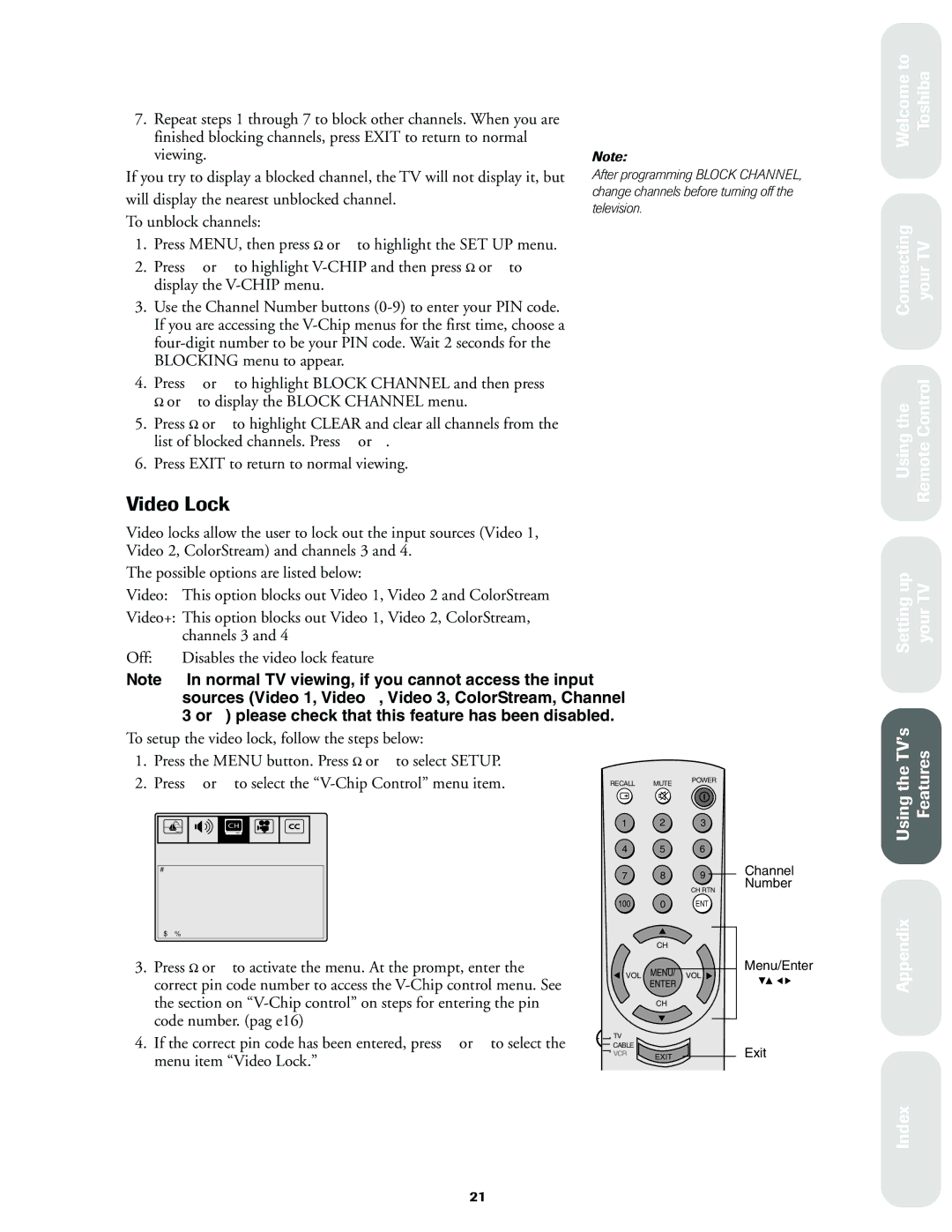7.Repeat steps 1 through 7 to block other channels. When you are finished blocking channels, press EXIT to return to normal viewing.
If you try to display a blocked channel, the TV will not display it, but will display the nearest unblocked channel.
To unblock channels:
1.Press MENU, then press x or • to highlight the SET UP menu.
2.Press y or z to highlight
3.Use the Channel Number buttons
4.Press y or z to highlight BLOCK CHANNEL and then press x or • to display the BLOCK CHANNEL menu.
5.Press x or • to highlight CLEAR and clear all channels from the list of blocked channels. Press y or z.
6.Press EXIT to return to normal viewing.
Note:
After programming BLOCK CHANNEL, change channels before turning off the television.
Welcome to Toshiba
Connecting your TV
Using the Remote Control
Video Lock
Video locks allow the user to lock out the input sources (Video 1, Video 2, ColorStream) and channels 3 and 4.
The possible options are listed below:
Video: This option blocks out Video 1, Video 2 and ColorStream
Video+: This option blocks out Video 1, Video 2, ColorStream, channels 3 and 4
Off: | Disables the video lock feature |
Note: | In normal TV viewing, if you cannot access the input |
| sources (Video 1, Video 2, Video 3, ColorStream, Channel |
| 3 or 4) please check that this feature has been disabled. |
To setup the video lock, follow the steps below:
1.Press the MENU button. Press x or • to select SETUP.
2.Press y or z to select the
PICTURE AUDIO SET UP PREFER C.CAPT
BLOCKING IS ACTIVE
PIN CODE - - - -
SELECT | END[EXIT] |
RECALL MUTE POWER
1 2 3
4 5 6
7 8 9 Channel Number
CH RTN
100 0 ENT
Setting up your TV
Using the TV’s Features
3. Press x or • to activate the menu. At the prompt, enter the |
correct pin code number to access the |
the section on |
code number. (pag e16) |
CH
VOL MENU/ VOL
ENTER
CH
Menu/Enter
Appendix
4. If the correct pin code has been entered, press y or z to select the |
menu item “Video Lock.” |
TV |
|
|
CABLE | EXIT | Exit |
VCR |
Index
21