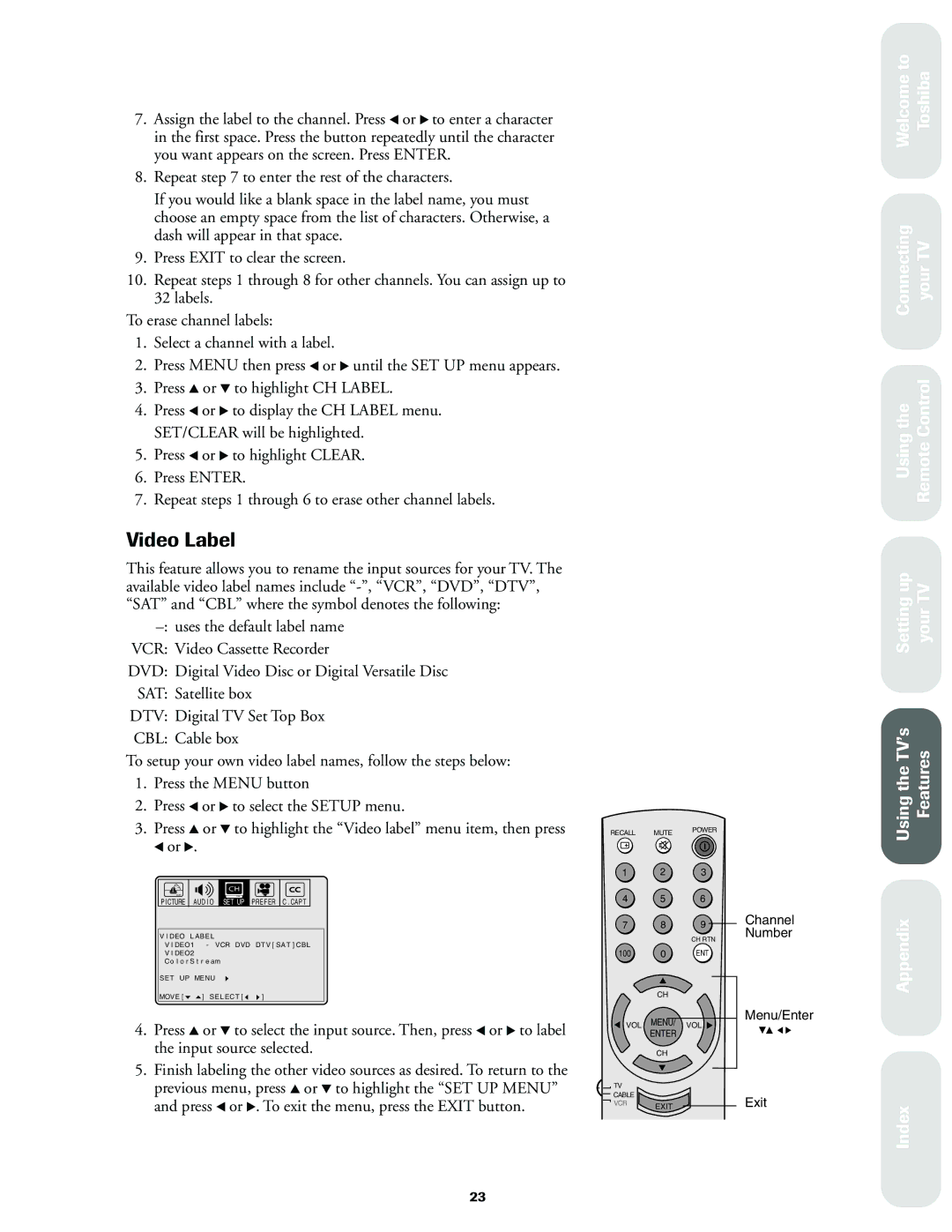7.Assign the label to the channel. Press x or • to enter a character in the first space. Press the button repeatedly until the character you want appears on the screen. Press ENTER.
8.Repeat step 7 to enter the rest of the characters.
If you would like a blank space in the label name, you must choose an empty space from the list of characters. Otherwise, a dash will appear in that space.
9.Press EXIT to clear the screen.
10.Repeat steps 1 through 8 for other channels. You can assign up to 32 labels.
To erase channel labels:
1.Select a channel with a label.
2.Press MENU then press x or • until the SET UP menu appears.
3.Press y or z to highlight CH LABEL.
4.Press x or • to display the CH LABEL menu. SET/CLEAR will be highlighted.
5.Press x or • to highlight CLEAR.
6.Press ENTER.
7.Repeat steps 1 through 6 to erase other channel labels.
Video Label
This feature allows you to rename the input sources for your TV. The available video label names include
DVD: Digital Video Disc or Digital Versatile Disc SAT: Satellite box
DTV: Digital TV Set Top Box CBL: Cable box
To setup your own video label names, follow the steps below:
1.Press the MENU button
2.Press x or • to select the SETUP menu.
3.Press y or z to highlight the “Video label” menu item, then press x or •.
PICTURE AUDIO SET UP PREFER C.CAPT
VIDEO LABEL
VIDEO1 - VCR DVD DTV[SAT]CBL
VIDEO2
ColorStream
SET UP MENU
RECALL MUTE POWER
1 2 3
4 5 6
7 8 9 Channel Number
CH RTN
100 0 ENT
Welcome to Toshiba
Connecting your TV
Using the Remote Control
Setting up your TV
Using the TV’s Features
Appendix
MOVE[![]()
![]() ] SELECT[
] SELECT[![]()
![]() ]
]
4. | Press y or z to select the input source. Then, press x or • to label |
| the input source selected. |
5. | Finish labeling the other video sources as desired. To return to the |
CH
VOL MENU/ VOL
ENTER
CH
Menu/Enter
previous menu, press y or z to highlight the “SET UP MENU” |
and press x or •. To exit the menu, press the EXIT button. |
TV |
|
| |
CABLE | EXIT | Exit | |
VCR | |||
|
|
Index
23