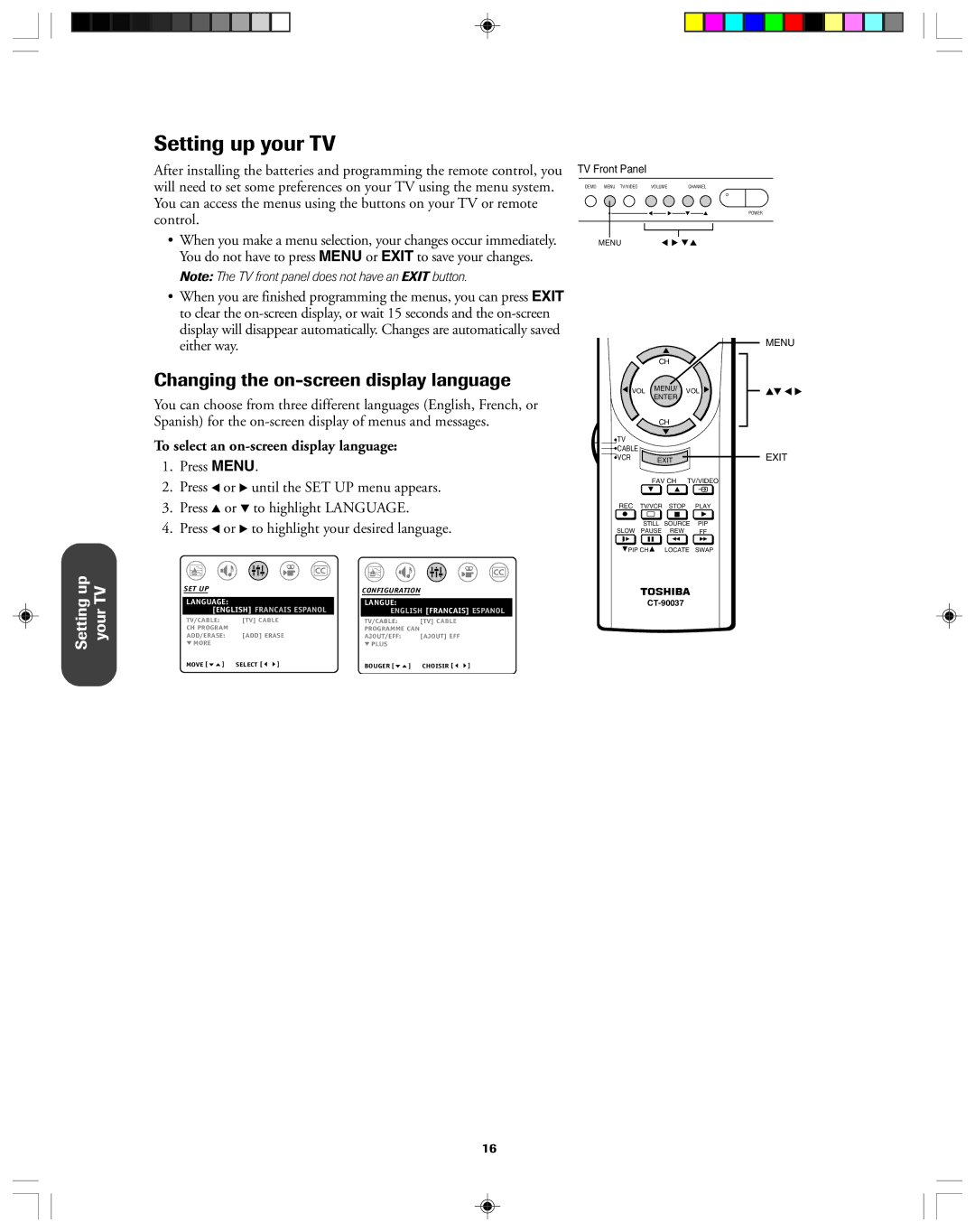Setting up your TV
After installing the batteries and programming the remote control, you will need to set some preferences on your TV using the menu system. You can access the menus using the buttons on your TV or remote control.
•When you make a menu selection, your changes occur immediately. You do not have to press MENU or EXIT to save your changes.
Note: The TV front panel does not have an EXIT button.
TV Front Panel
DEMO MENU TV/VIDEO | VOLUME | CHANNEL |
POWER
MENU
Setting up your TV
•When you are finished programming the menus, you can press EXIT to clear the
Changing the on-screen display language
You can choose from three different languages (English, French, or Spanish) for the
To select an on-screen display language:
1.Press MENU.
2.Press x or • until the SET UP menu appears.
3.Press y or z to highlight LANGUAGE.
4.Press x or • to highlight your desired language.
SET UP |
|
|
|
| CONFIGURATION |
| ||
|
|
|
|
|
|
|
| |
LANGUAGE: |
|
|
| LANGUE: |
|
|
| |
| [ENGLISH] FRANCAIS ESPANOL |
| ENGLISH [FRANCAIS] ESPANOL | |||||
TV/CABLE: | [TV] CABLE |
| TV/CABLE: |
| [TV] CABLE |
| ||
CH PROGRAM | [ADD] ERASE |
| PROGRAMME CAN |
|
| |||
ADD/ERASE: |
| AJOUT/EFF: |
| [AJOUT] EFF |
| |||
MORE |
|
|
|
| PLUS |
|
|
|
MOVE [ | ] | SELECT [ | ] |
| BOUGER [ | ] | CHOISIR [ | ] |
|
|
| MENU | |
| CH |
|
| |
VOL | MENU/ | VOL | yz x • | |
ENTER | ||||
|
|
| ||
| CH |
|
| |
TV |
|
|
| |
CABLE |
|
| EXIT | |
VCR | EXIT |
| ||
| FAV CH | TV/VIDEO |
| |
|
| A |
|
REC TV/VCR STOP PLAY
STILL SOURCE PIP
SLOW PAUSE REW FF
![]() PIP CH
PIP CH ![]() LOCATE SWAP
LOCATE SWAP
16