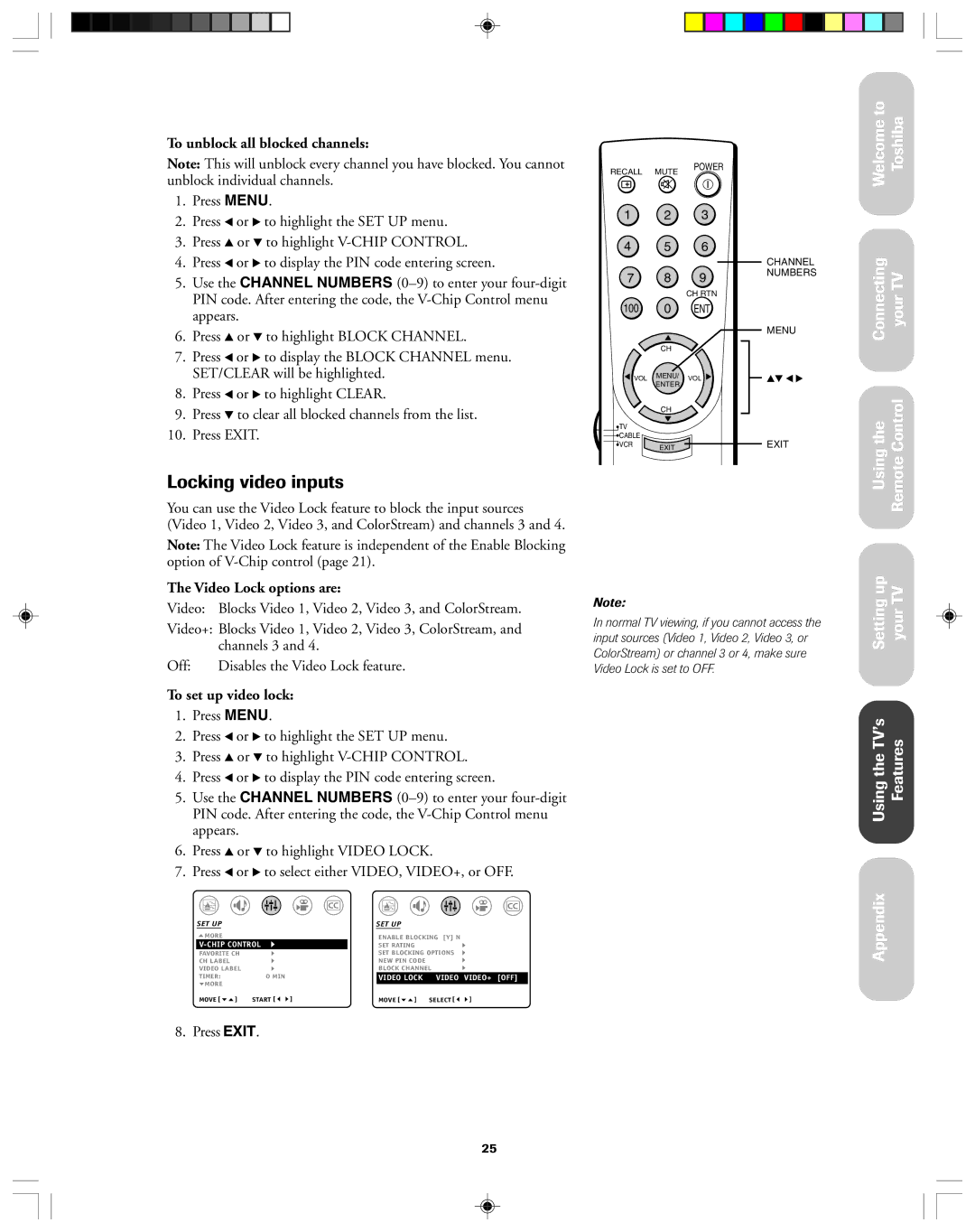To unblock all blocked channels:
Note: This will unblock every channel you have blocked. You cannot unblock individual channels.
1.Press MENU.
2.Press x or • to highlight the SET UP menu.
3.Press y or z to highlight
4.Press x or • to display the PIN code entering screen.
5.Use the CHANNEL NUMBERS
6.Press y or z to highlight BLOCK CHANNEL.
7.Press x or • to display the BLOCK CHANNEL menu. SET/CLEAR will be highlighted.
8.Press x or • to highlight CLEAR.
9.Press z to clear all blocked channels from the list.
10.Press EXIT.
Locking video inputs
You can use the Video Lock feature to block the input sources (Video 1, Video 2, Video 3, and ColorStream) and channels 3 and 4.
Note: The Video Lock feature is independent of the Enable Blocking option of
The Video Lock options are:
Video: Blocks Video 1, Video 2, Video 3, and ColorStream.
Video+: Blocks Video 1, Video 2, Video 3, ColorStream, and channels 3 and 4.
Off: | Disables the Video Lock feature. |
To set up video lock:
1.Press MENU.
2.Press x or • to highlight the SET UP menu.
3.Press y or z to highlight
4.Press x or • to display the PIN code entering screen.
5.Use the CHANNEL NUMBERS
6.Press y or z to highlight VIDEO LOCK.
7.Press x or • to select either VIDEO, VIDEO+, or OFF.
SET UP |
| SET UP |
|
| |
MORE |
|
| ENABLE BLOCKING [Y] N |
| |
|
|
| |||
| SET RATING |
|
| ||
FAVORITE CH |
|
| SET BLOCKING OPTIONS |
| |
CH LABEL |
|
| NEW PIN CODE |
|
|
VIDEO LABEL |
|
| BLOCK CHANNEL |
| |
TIMER: | 0 MIN |
| VIDEO LOCK | VIDEO | VIDEO+ [OFF] |
MORE | START [ ] |
|
|
|
|
MOVE [ ] |
| MOVE [ ] | SELECT [ | ] | |
8. Press EXIT.
RECALL MUTE | POWER |
| |
o |
|
1 | 2 | 3 |
| |
4 | 5 | 6 |
| |
|
|
| CHANNEL | |
7 | 8 | 9 | NUMBERS | |
| ||||
|
| CH RTN |
| |
100 | 0 | ENT |
| |
|
|
| MENU | |
| CH |
|
| |
VOL | MENU/ | VOL | yz x • | |
ENTER | ||||
|
|
| ||
| CH |
|
| |
TV |
|
|
| |
CABLE |
|
| EXIT | |
VCR | EXIT |
|
Note:
In normal TV viewing, if you cannot access the input sources (Video 1, Video 2, Video 3, or ColorStream) or channel 3 or 4, make sure Video Lock is set to OFF.
Welcome to Toshiba
Connecting your TV
Using the Remote Control
Setting up your TV
Using the TVÕs Features
Appendix
25