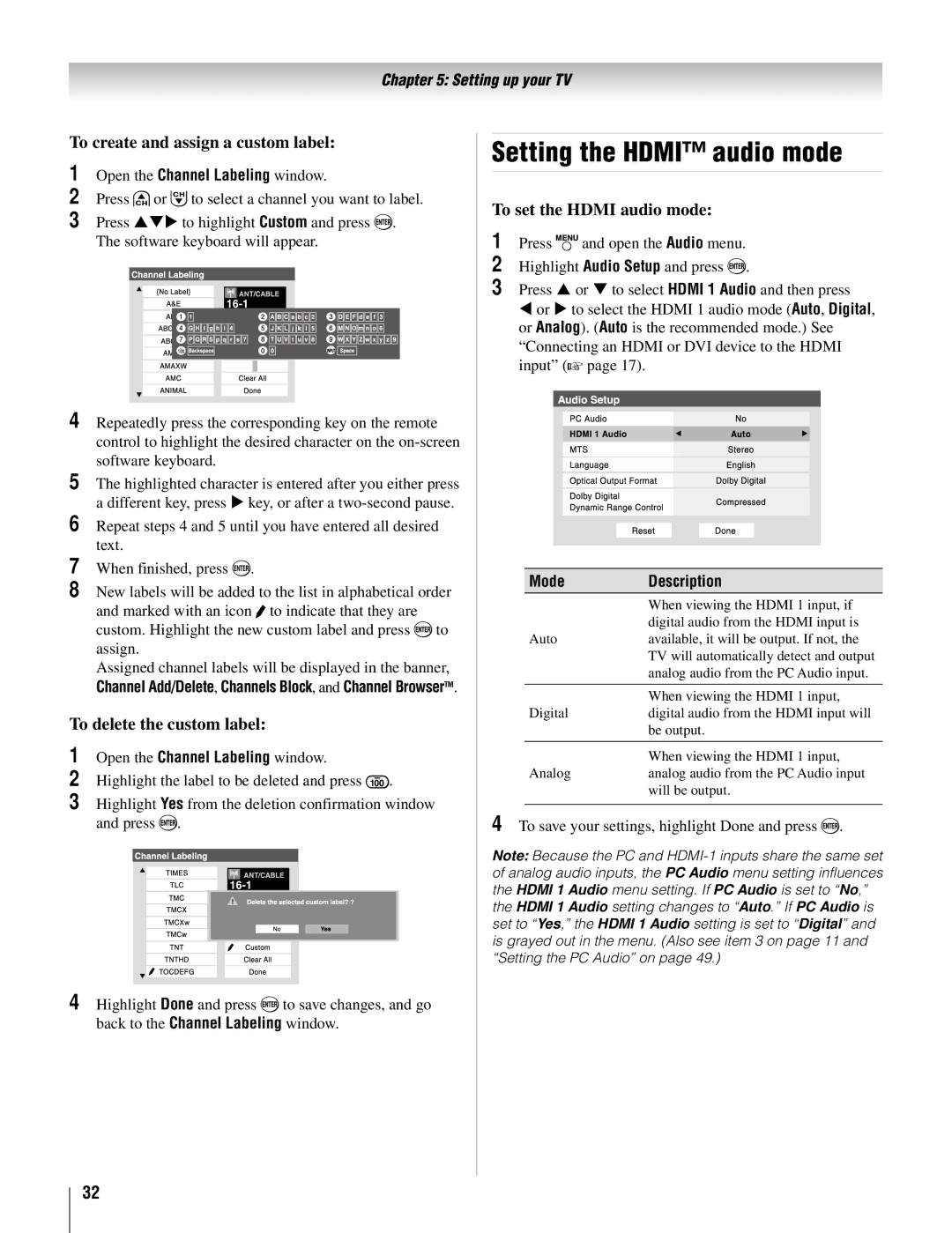26AV52U 26AV502U 32AV502U 32AV50SU 37AV52U 37AV502U
Safety Precautions
Issue
Tune Into Safety
Dear Customer
Important Safety Instructions
Installation, Care, and Service
Additional Safety Precautions
Installation
Service
Care
To Display your LCD TV using a Wall Bracket
Choosing a location for your LCD TV
To Display your LCD TV on the included Pedestal Stand
Removing the Pedestal Stand
Trademark Information
Part
Important notes about your LCD TV
Contents
Features of your new TV
Introduction
Introduction
Volume tu These buttons adjust the volume level
TV front and side panel controls and connections
Green LED
HD1, ColorStream HD2, Hdmi 1, Hdmi 2, PC
TV back panel connections
About the connection illustrations
Connecting your TV
Overview of cable types
Connecting a VCR and antenna or Cable TV no Cable box
To view the antenna or Cable signal
You will need
To view the VCR
Connecting a VCR with S-video and a cable box
To view basic and premium Cable channels
Coaxial cables Video cable
Standard audio cables
To view antenna or Cable channels
To view the DVD player
To view the VCR or view and record antenna channels
To record a TV program while watching a DVD
Select the Video 2 video input source on the TV
Connecting a camcorder
To view the camcorder video
To connect a DVI device, you will need
To connect an Hdmi device, you will need
To view the Hdmi device video
To control the audio
Connecting an audio system
Connecting a digital audio system
Connecting a personal computer PC
Signal
To connect a PC to the PC in terminal on the TV
To connect a PC to the Hdmi terminal on the TV
Using the remote control
Preparing the remote control for use
Installing the remote control batteries
Remote control effective range
Learning about the remote control
To use your TV remote control to operate a
VCR, set the Mode Select switch to AUX
DVD player or HTIB, set the Mode Select switch to
AUX
Remote Control functional key chart
AUX 1 VCR
Programming the remote control to control your other devices
Remote control codes
Htib
Icon Option
Menu layout and navigation
Main menu layout
Setup/Installation menu layout
Input Configuration Opens the Input Configuration menu
Navigating the menu system
Channel Program Start Scans for new channels on
Setting up your TV
To configure the ANT/CABLE input source
Selecting the menu language
To select the menu language
Manually adding and deleting channels in the channel memory
Programming channels into the TV’s channel memory
Programming channels automatically
Labeling channels
Setting the Hdmi audio mode
To set the Hdmi audio mode
To create and assign a custom label
To delete the custom label
Viewing the digital signal meter
Setting the time zone
Reset Factory Defaults
Viewing the system status
Using the TV’s features
Selecting the video input source to view
Labeling the video input sources
To select the video input source to view
Favorites Browser
Tuning channels
Tuning channels using Channel Browser
Elements of the ChannelBrowser
Adding and clearing channels and inputs in the History List
Setting the Channel Tuning Mode
Tuning to the next programmed channel
Tuning to a specific channel programmed or unprogrammed
Switching between two channels using Channel Return
Switching between two channels using SurfLock
To select the picture size using the remote control
To select the picture size using the menus
Select Picture Size in the Theater Settings menu
Natural
TheaterWide For 43 format programs
TheaterWide For letter box programs
TheaterWide For letter box programs with subtitles
Using the auto aspect ratio feature
Selecting the cinema mode
Using the Freeze feature
Adjusting the picture
Selecting the picture mode
Adjusting the picture quality
To select the picture mode using the menu system
Using the closed caption mode
Digital CC Settings
Base closed captions
CC Selector
Adjusting the audio
Using the digital audio selector
Muting the sound
Selecting stereo/SAP broadcasts
Adjusting the audio quality
Using the Dolby Digital Dynamic Range Control feature
To adjust the audio quality
To select the optical audio output format
Using the Locks menu
Entering the PIN code
If you cannot remember your PIN code
Changing your PIN code
To download the additional rating system if available
Unlocking programs temporarily
Using the input lock feature
Blocking channels
Using the GameTimer
Using the control panel lock feature
Setting the sleep timer
Using the PC settings feature
Setting the PC Audio
Displaying TV status information
Understanding the auto power off feature
Understanding the last mode memory feature
Using the TV’s advanced features
Using the advanced picture settings features
Using dynamic contrast
Using the static gamma feature
Using Mpeg noise reduction
Using the Game Mode feature
Troubleshooting
General troubleshooting
Channel tuning problems
Closed caption problems
Rating blocking V-Chip problems
Hdmi problems
Specifications
Appendix
Acceptable signal formats for PC in and Hdmi terminals
Format Resolution Frequency Pixel Clock Frequency
Limited United States Warranty
For LCD Televisions 26 and Larger
Limited Canadian Warranty
For Toshiba Brand Flat Panel Televisions
Disclaimer and Limitation of Remedy
Appendix
Page
Toshiba America Consumer PRODUCTS, L.L.C