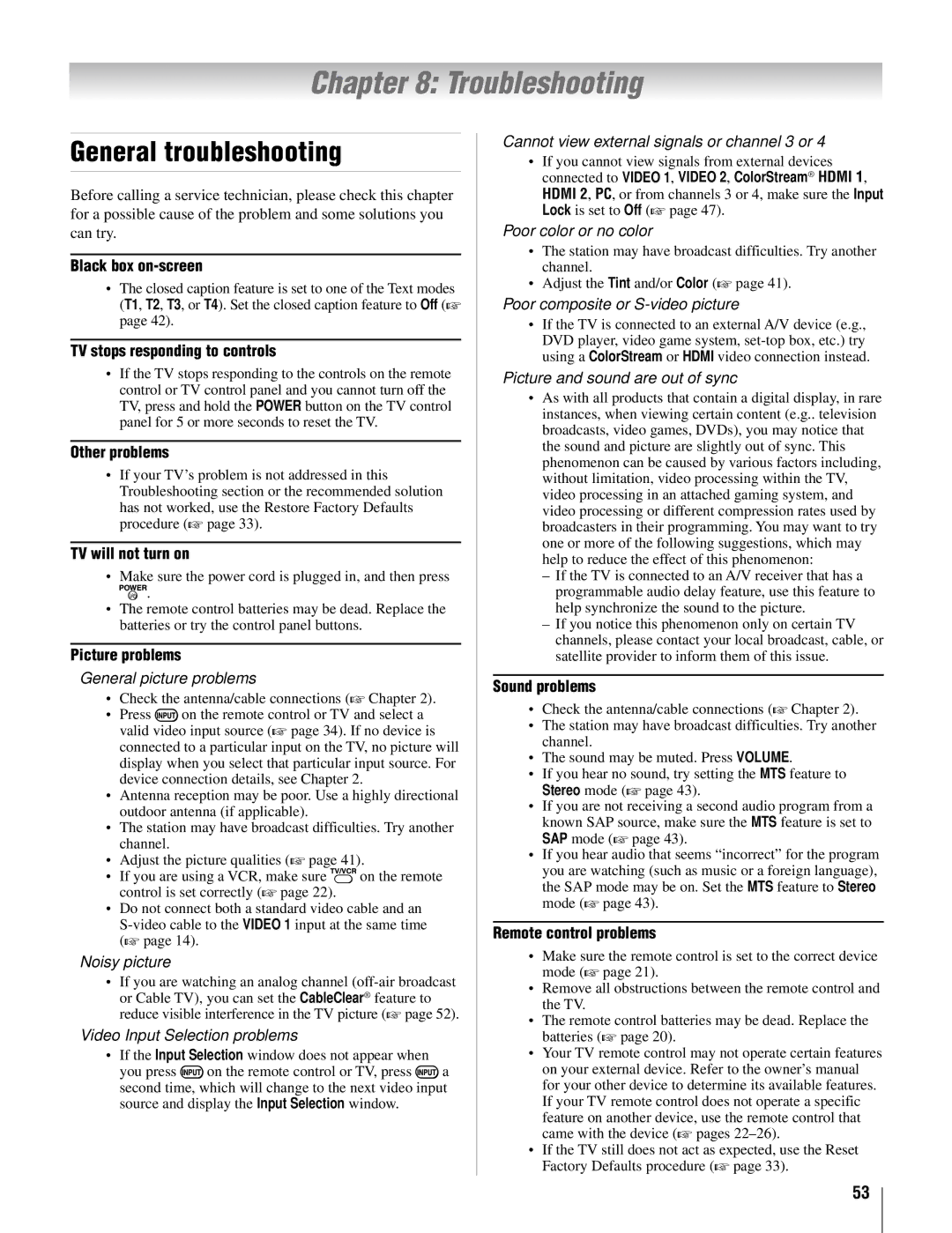26AV52U, 37AV52U, 26AV502U, 32AV502U, 37AV502U specifications
The Toshiba AV series television models, including the 37AV502U, 37AV52U, 32AV50SU, 32AV502U, and 26AV52U, are a part of Toshiba’s efforts to deliver affordable yet feature-rich television sets tailored for varied viewing experiences. These models showcase a blend of performance, design, and technology, appealing to a wide range of consumers.One of the standout features of the AV series is the incorporation of high-definition resolution. Most models, particularly the 37-inch variants, offer 720p HD resolution, ensuring that viewers experience a clear, vibrant picture with enhanced detail. The display technology used in these televisions provides excellent color accuracy, making it suitable for everything from live sports to cinematic movies.
These Toshiba models are equipped with various connectivity options, making them versatile for modern entertainment needs. HDMI ports, component inputs, and composite inputs allow seamless connections to gaming consoles, Blu-ray players, and streaming devices. Additionally, USB connectivity in some models enables users to play media files directly from flash drives, expanding the entertainment possibilities beyond traditional broadcasting.
The AV series is designed with user-friendly features, including an easy-to-navigate menu system and remote control. The models also have built-in audio technology that delivers decent sound quality, although users may want to consider external sound systems for a more immersive audio experience.
For viewing flexibility, these Toshiba televisions come with adjustable viewing angles, ensuring that users can enjoy their favorite shows from various positions within a room. The slim design of these models makes them a stylish addition to any entertainment setup, while the aesthetic appeal ensures they fit well in any home environment.
Energy efficiency is another characteristic of the AV series, with models designed to consume less power compared to older models, helping to reduce utility bills. These televisions are great options for consumers looking for quality display performance without a high price tag, embodying Toshiba's commitment to providing reliable and affordable products.
In conclusion, the Toshiba 37AV502U, 37AV52U, 32AV50SU, 32AV502U, and 26AV52U televisions are equipped with essential features and technologies that cater to a diverse audience, enhancing both accessibility and entertainment value in everyday viewing.