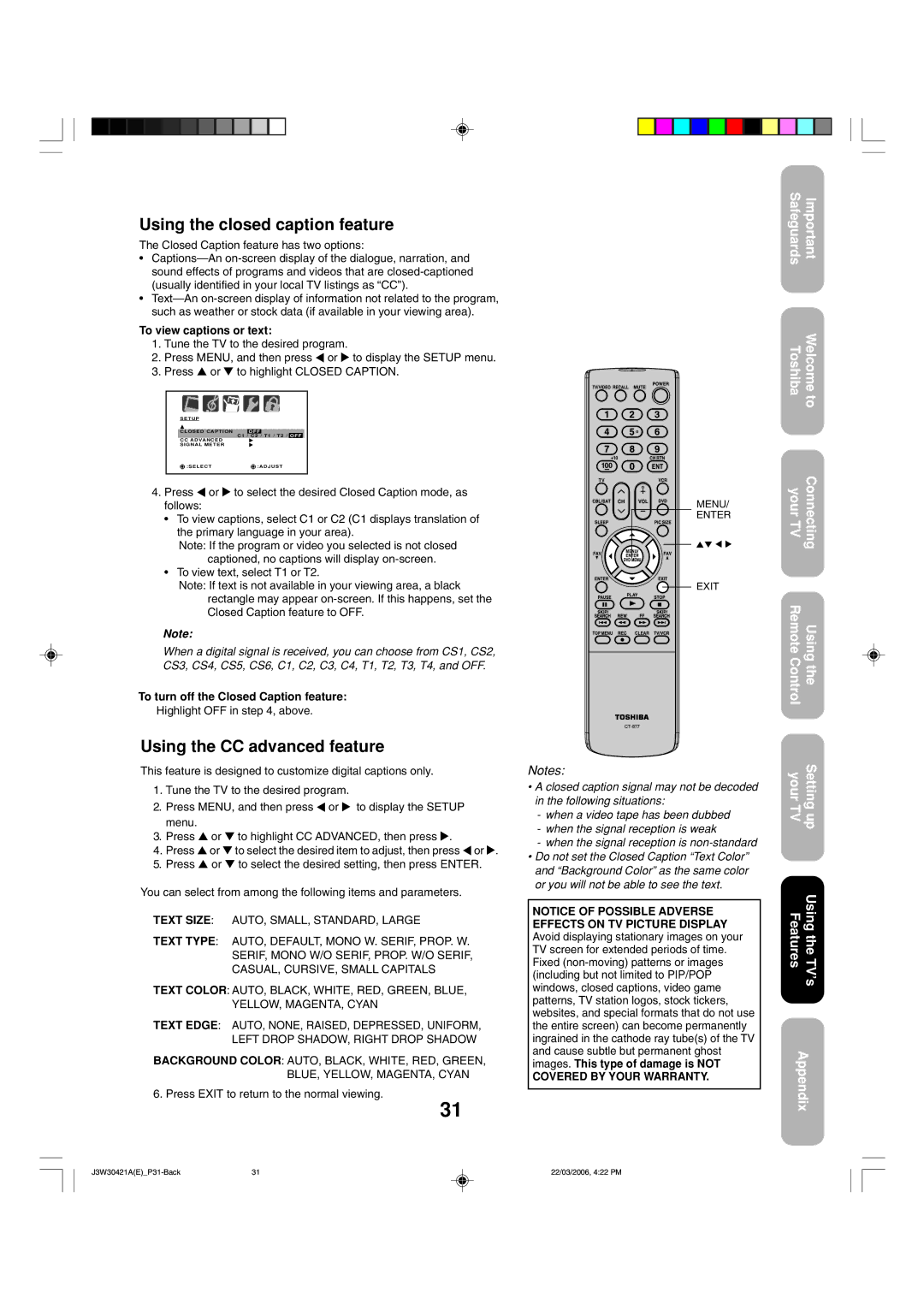Using the closed caption feature
The Closed Caption feature has two options:
•
•
To view captions or text:
1.Tune the TV to the desired program.
2.Press MENU, and then press ![]() or
or ![]() to display the SETUP menu.
to display the SETUP menu.
3.Press ▲ or ▼ to highlight CLOSED CAPTION.
|
|
|
|
|
|
|
|
|
|
|
|
|
|
|
|
|
|
|
|
|
|
|
|
|
|
|
|
| S E T U P |
|
|
|
|
|
|
| |||||
|
|
|
|
|
|
|
|
|
|
|
|
|
|
| CLOSED CAPTION |
| OFF |
|
|
|
| ||||||
|
|
|
|
|
|
| C1 / C2 / T1 / T2 / | OFF |
| ||||
| CC ADVANCED |
|
|
|
|
|
|
| |||||
| SIGNAL METER |
|
|
|
|
|
|
| |||||
|
| :SELECT |
| :ADJUST |
| ||||||||
|
|
|
|
|
|
|
|
|
|
|
|
|
|
4.Press ![]() or
or ![]() to select the desired Closed Caption mode, as follows:
to select the desired Closed Caption mode, as follows:
•To view captions, select C1 or C2 (C1 displays translation of the primary language in your area).
Note: If the program or video you selected is not closed captioned, no captions will display
•To view text, select T1 or T2.
Note: If text is not available in your viewing area, a black rectangle may appear
Note:
When a digital signal is received, you can choose from CS1, CS2, CS3, CS4, CS5, CS6, C1, C2, C3, C4, T1, T2, T3, T4, and OFF.
To turn off the Closed Caption feature:
Highlight OFF in step 4, above.
Using the CC advanced feature
This feature is designed to customize digital captions only.
1.Tune the TV to the desired program.
2.Press MENU, and then press ![]() or
or ![]() to display the SETUP menu.
to display the SETUP menu.
3.Press ▲ or ▼ to highlight CC ADVANCED, then press ![]() .
.
4.Press ▲ or ▼ to select the desired item to adjust, then press ![]() or
or ![]() .
.
5.Press ▲ or ▼ to select the desired setting, then press ENTER.
You can select from among the following items and parameters.
TEXT SIZE: AUTO, SMALL, STANDARD, LARGE
TEXT TYPE: AUTO, DEFAULT, MONO W. SERIF, PROP. W. SERIF, MONO W/O SERIF, PROP. W/O SERIF, CASUAL, CURSIVE, SMALL CAPITALS
TEXT COLOR: AUTO, BLACK, WHITE, RED, GREEN, BLUE, YELLOW, MAGENTA, CYAN
TEXT EDGE: AUTO, NONE, RAISED, DEPRESSED, UNIFORM, LEFT DROP SHADOW, RIGHT DROP SHADOW
BACKGROUND COLOR: AUTO, BLACK, WHITE, RED, GREEN, BLUE, YELLOW, MAGENTA, CYAN
6. Press EXIT to return to the normal viewing.
31
MENU/
ENTER
EXIT
Notes:
•A closed caption signal may not be decoded in the following situations:
-when a video tape has been dubbed
-when the signal reception is weak
-when the signal reception is
•Do not set the Closed Caption “Text Color” and “Background Color” as the same color or you will not be able to see the text.
NOTICE OF POSSIBLE ADVERSE EFFECTS ON TV PICTURE DISPLAY Avoid displaying stationary images on your TV screen for extended periods of time. Fixed
COVERED BY YOUR WARRANTY.
Safeguards | Important |
ToshibaWelcome to
yourConnecting TV
Remote ControlUsing the
your TVSetting up
FeaUsi tng t uhe resTV ’s’
Appendix
31 | 22/03/2006, 4:22 PM |