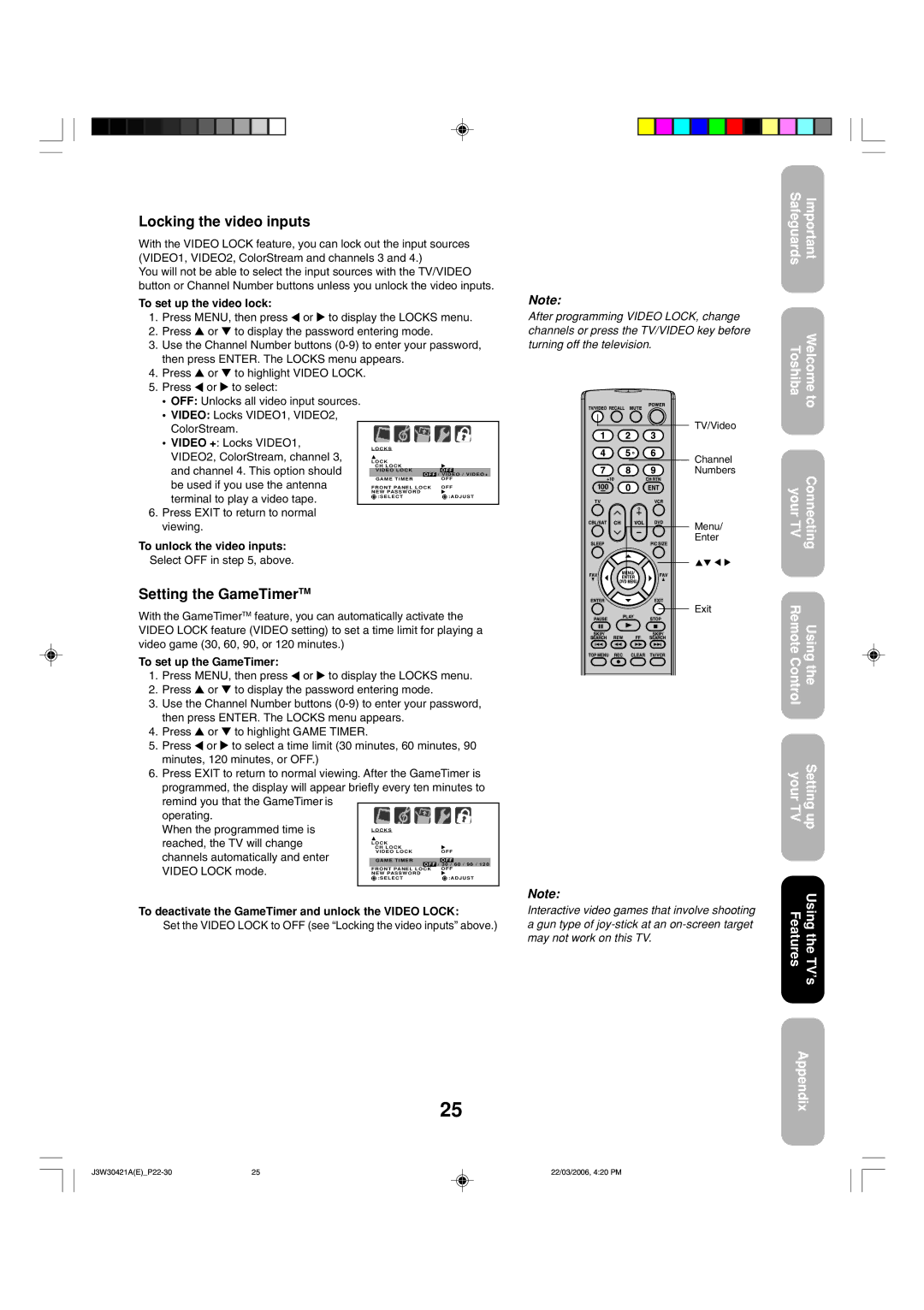Locking the video inputs
With the VIDEO LOCK feature, you can lock out the input sources (VIDEO1, VIDEO2, ColorStream and channels 3 and 4.)
You will not be able to select the input sources with the TV/VIDEO button or Channel Number buttons unless you unlock the video inputs.
To set up the video lock:
1.Press MENU, then press ![]() or
or ![]() to display the LOCKS menu.
to display the LOCKS menu.
2.Press ▲ or ▼ to display the password entering mode.
3.Use the Channel Number buttons
4.Press ▲ or ▼ to highlight VIDEO LOCK.
5.Press ![]() or
or ![]() to select:
to select:
•OFF: Unlocks all video input sources.
•VIDEO: Locks VIDEO1, VIDEO2,
• VIDEO +: Locks VIDEO1, |
|
|
|
|
|
|
|
|
|
|
|
|
|
|
|
|
|
|
|
|
|
|
|
|
|
|
|
|
|
| |
|
|
|
|
|
|
|
|
|
|
|
|
|
|
| |
| L O C K S |
|
|
|
|
| |||||||||
VIDEO2, ColorStream, channel 3, |
|
|
|
|
|
| |||||||||
| L O C K |
|
|
|
|
| |||||||||
and channel 4. This option should |
|
| CH LOCK |
|
|
|
|
| |||||||
|
| VIDEO LOCK | OFF |
|
|
| |||||||||
|
|
|
|
|
|
| OFF | / | VIDEO / VIDEO+ |
| |||||
be used if you use the antenna |
|
| GAME TIMER |
|
|
| OFF |
| |||||||
| FRONT PANEL LOCK | OFF |
| ||||||||||||
terminal to play a video tape. |
| NEW PASSWORD |
|
|
|
|
| ||||||||
|
| :SELECT | :ADJUST |
| |||||||||||
|
|
|
|
|
|
|
|
|
|
|
|
|
|
| |
6. Press EXIT to return to normal |
|
|
|
|
|
|
|
|
|
|
|
|
|
| |
viewing. |
|
|
|
|
|
|
|
|
|
|
|
|
|
| |
Note:
After programming VIDEO LOCK, change channels or press the TV/VIDEO key before turning off the television.
TV/Video
Channel
Numbers
Menu/
Enter
Exit
Safeguards | Important |
ToshibaWelcome to
yourConnecting TV
Remote ControlUsing the
your TVSetting up
Note:
Interactive video games that involve shooting a gun type of
FeaturesUsing the TV’s
Appendix
25 | 22/03/2006, 4:20 PM |