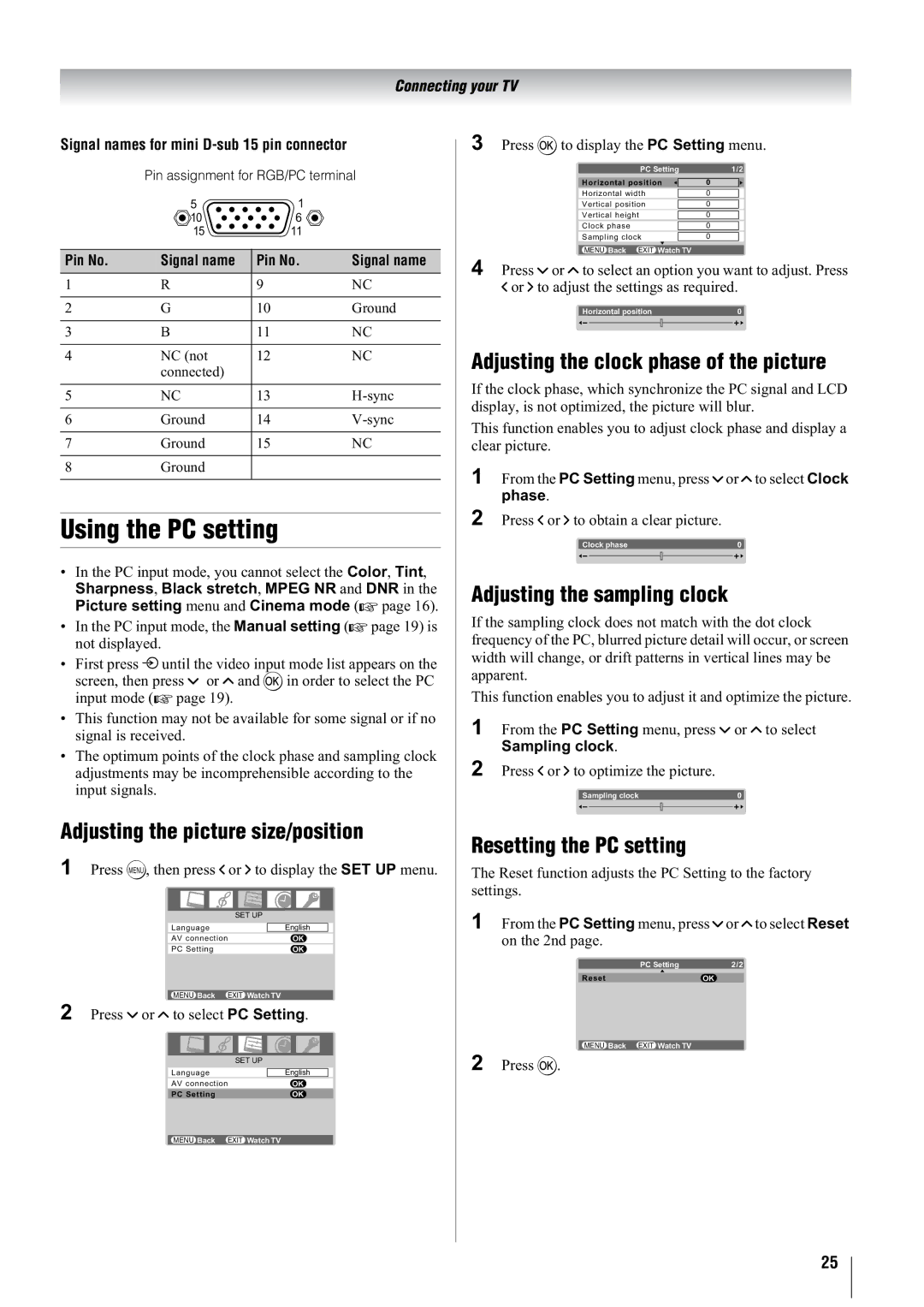Connecting your TV
Signal names for mini D-sub 15 pin connector
Pin assignment for RGB/PC terminal
| 5 | 1 |
|
| 10 | 6 |
|
| 15 | 11 |
|
Pin No. | Signal name | Pin No. | Signal name |
1 | R | 9 | NC |
2 | G | 10 | Ground |
3 | B | 11 | NC |
4 | NC (not | 12 | NC |
| connected) |
|
|
5 | NC | 13 | |
6 | Ground | 14 | |
7 | Ground | 15 | NC |
8 | Ground |
|
|
Using the PC setting
•In the PC input mode, you cannot select the Color, Tint,
Sharpness, Black stretch, MPEG NR and DNR in the Picture setting menu and Cinema mode (- page 16).
•In the PC input mode, the Manual setting (- page 19) is not displayed.
•First press o until the video input mode list appears on the screen, then press u or U and Q in order to select the PC input mode (- page 19).
•This function may not be available for some signal or if no signal is received.
•The optimum points of the clock phase and sampling clock adjustments may be incomprehensible according to the input signals.
Adjusting the picture size/position
1 Press M, then press I or i to display the SET UP menu.
SET UP |
|
| |
Language |
| English |
|
AV connection | OK | ||
PC Setting | OK | ||
|
|
|
|
MENU Back EXIT Watch TV |
|
| |
2 Press u or U to select PC Setting.
| SET UP | ||
Language |
| English |
|
AV connection |
| OK | |
PC Setting |
| OK | |
3 Press Q to display the PC Setting menu.
PC Setting | 1/2 | |
|
| |
Horizontal position |
| 0 |
|
| |
Horizontal width |
| 0 |
|
|
|
Vertical position |
| 0 |
|
|
|
Vertical height |
| 0 |
|
| |
Clock phase |
| 0 |
|
| |
Sampling clock |
| 0 |
MENU Back EXIT Watch TV
4 Press u or U to select an option you want to adjust. Press
Ior i to adjust the settings as required.
Horizontal position | 0 | |||
|
|
|
|
|
|
|
|
|
|
|
|
|
|
|
Adjusting the clock phase of the picture
If the clock phase, which synchronize the PC signal and LCD display, is not optimized, the picture will blur.
This function enables you to adjust clock phase and display a clear picture.
1 From the PC Setting menu, press u or U to select Clock phase.
2 Press I or i to obtain a clear picture.
Clock phase | 0 | |||
|
|
|
|
|
|
|
|
|
|
|
|
|
|
|
Adjusting the sampling clock
If the sampling clock does not match with the dot clock frequency of the PC, blurred picture detail will occur, or screen width will change, or drift patterns in vertical lines may be apparent.
This function enables you to adjust it and optimize the picture.
1 From the PC Setting menu, press u or U to select Sampling clock.
2 Press I or i to optimize the picture.
Sampling clock | 0 | |||
|
|
|
|
|
|
|
|
|
|
|
|
|
|
|
Resetting the PC setting
The Reset function adjusts the PC Setting to the factory settings.
1 From the PC Setting menu, press u or U to select Reset on the 2nd page.
PC Setting | 2/2 |
|
|
Reset | OK0 |
|
|
MENU Back EXIT Watch TV |
|
2 Press Q.
MENU Back EXIT Watch TV
25