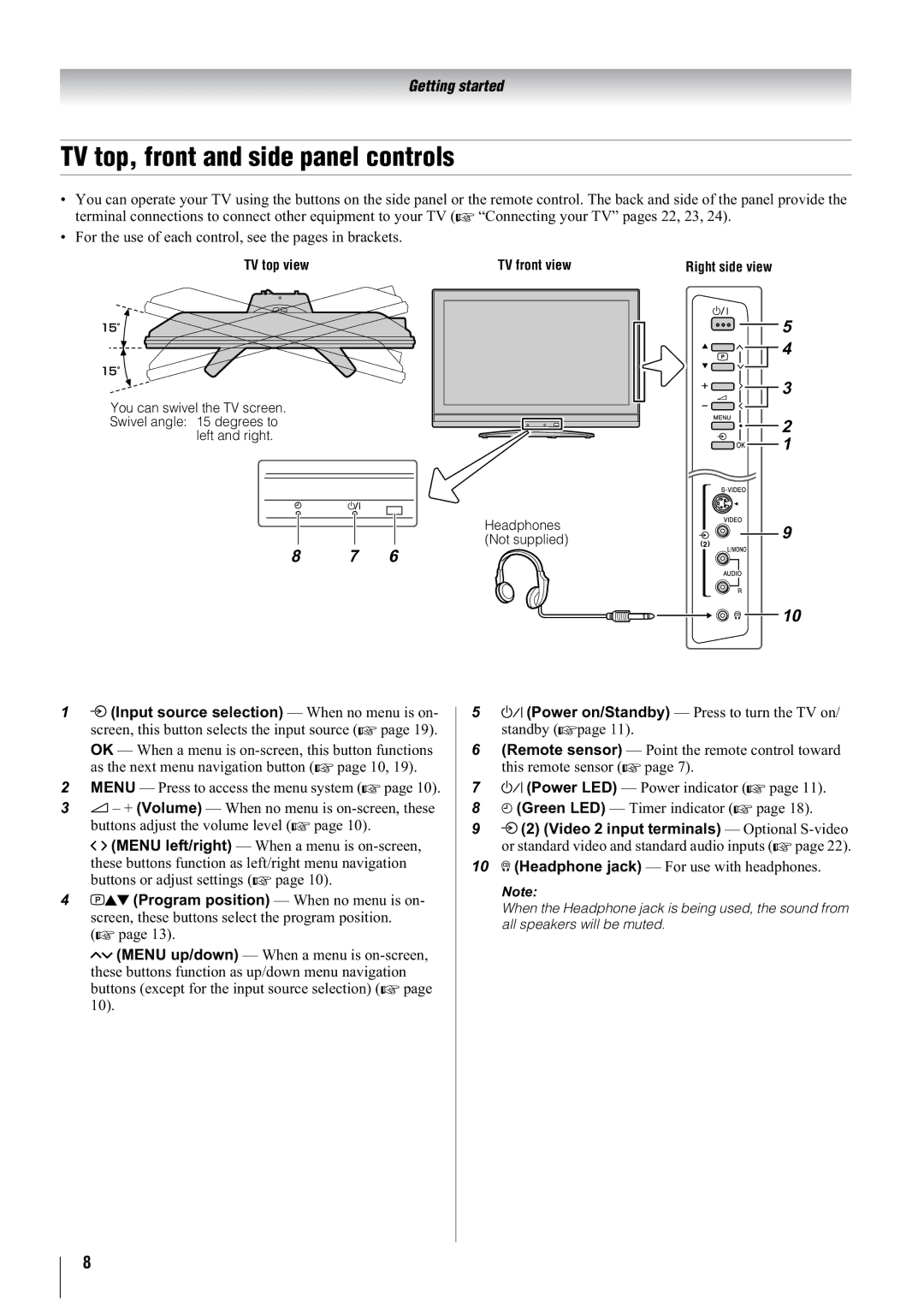Getting started
TV top, front and side panel controls
•You can operate your TV using the buttons on the side panel or the remote control. The back and side of the panel provide the terminal connections to connect other equipment to your TV (- “Connecting your TV” pages 22, 23, 24).
•For the use of each control, see the pages in brackets.
TV top view | TV front view | Right side view | |||||||
|
|
|
|
|
|
|
|
|
|
|
|
|
|
|
|
|
|
|
|
You can swivel the TV screen. Swivel angle: 15 degrees to
left and right.
Headphones (Not supplied)
8 7 6
5
4
3
2
1
9
10
1o (Input source selection) — When no menu is on- screen, this button selects the input source (- page 19).
OK — When a menu is
2MENU — Press to access the menu system (- page 10).
32 – + (Volume) — When no menu is
I i (MENU left/right) — When a menu is
4pBb (Program position) — When no menu is on- screen, these buttons select the program position.
(- page 13).
Uu (MENU up/down) — When a menu is
5! (Power on/Standby) — Press to turn the TV on/ standby
6(Remote sensor) — Point the remote control toward this remote sensor (- page 7).
7! (Power LED) — Power indicator (- page 11).
84 (Green LED) — Timer indicator (- page 18).
9o (2) (Video 2 input terminals) — Optional
10D (Headphone jack) — For use with headphones.
Note:
When the Headphone jack is being used, the sound from all speakers will be muted.
8