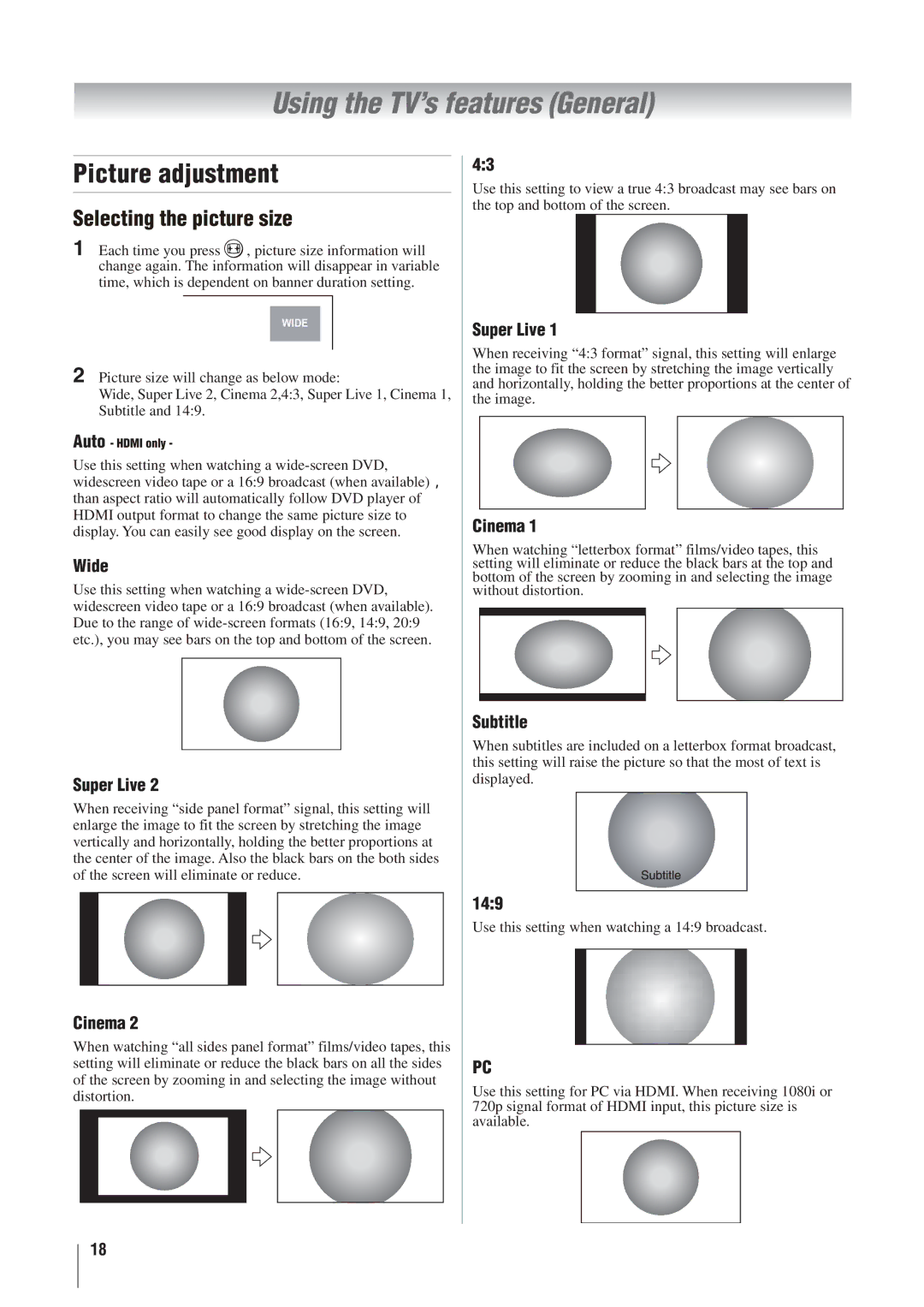Using the TV’s features (General)
Picture adjustment
Selecting the picture size
1Each time you press ![]() , picture size information will change again. The information will disappear in variable time, which is dependent on banner duration setting.
, picture size information will change again. The information will disappear in variable time, which is dependent on banner duration setting.
WIDE
2Picture size will change as below mode:
Wide, Super Live 2, Cinema 2,4:3, Super Live 1, Cinema 1, Subtitle and 14:9.
Auto - HDMI only -
Use this setting when watching a
Wide
Use this setting when watching a
Super Live 2
When receiving “side panel format” signal, this setting will enlarge the image to fit the screen by stretching the image vertically and horizontally, holding the better proportions at the center of the image. Also the black bars on the both sides of the screen will eliminate or reduce.
Cinema 2
When watching “all sides panel format” films/video tapes, this setting will eliminate or reduce the black bars on all the sides of the screen by zooming in and selecting the image without distortion.
4:3
Use this setting to view a true 4:3 broadcast may see bars on the top and bottom of the screen.
Super Live 1
When receiving “4:3 format” signal, this setting will enlarge the image to fit the screen by stretching the image vertically and horizontally, holding the better proportions at the center of the image.
Cinema 1
When watching “letterbox format” films/video tapes, this setting will eliminate or reduce the black bars at the top and bottom of the screen by zooming in and selecting the image without distortion.
Subtitle
When subtitles are included on a letterbox format broadcast, this setting will raise the picture so that the most of text is displayed.
14:9
Use this setting when watching a 14:9 broadcast.
PC
Use this setting for PC via HDMI. When receiving 1080i or 720p signal format of HDMI input, this picture size is available.
18