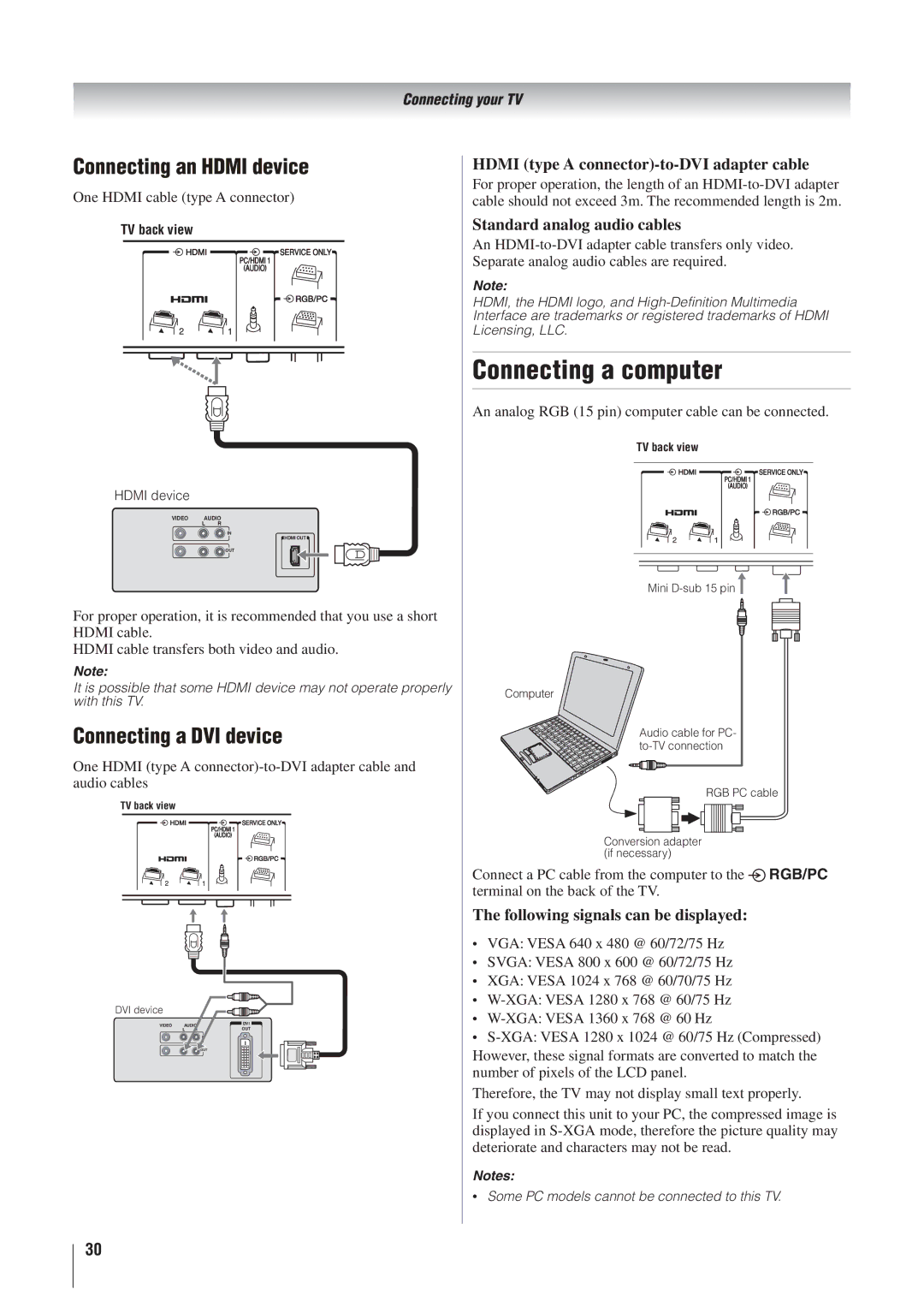Connecting your TV
Connecting an HDMI device
One HDMI cable (type A connector)
TV back view
HDMI device
VIDEO AUDIO
LR
IN
HDMI OUT
![]() OUT
OUT
For proper operation, it is recommended that you use a short HDMI cable.
HDMI cable transfers both video and audio.
Note:
It is possible that some HDMI device may not operate properly with this TV.
Connecting a DVI device
One HDMI (type A
TV back view
DVI device
VIDEO | AUDIO | DVI | |
| L | R | OUT |
IN
![]()
![]() OUT
OUT
HDMI (type A connector)-to-DVI adapter cable
For proper operation, the length of an
Standard analog audio cables
An
Note:
HDMI, the HDMI logo, and
Connecting a computer
An analog RGB (15 pin) computer cable can be connected.
TV back view
Mini ![]()
Computer
Audio cable for PC-
RGB PC cable
Conversion adapter (if necessary)
Connect a PC cable from the computer to the ![]() RGB/PC terminal on the back of the TV.
RGB/PC terminal on the back of the TV.
The following signals can be displayed:
•VGA: VESA 640 x 480 @ 60/72/75 Hz
•SVGA: VESA 800 x 600 @ 60/72/75 Hz
•XGA: VESA 1024 x 768 @ 60/70/75 Hz
•
•
•
Therefore, the TV may not display small text properly.
If you connect this unit to your PC, the compressed image is displayed in
Notes:
•Some PC models cannot be connected to this TV.
30