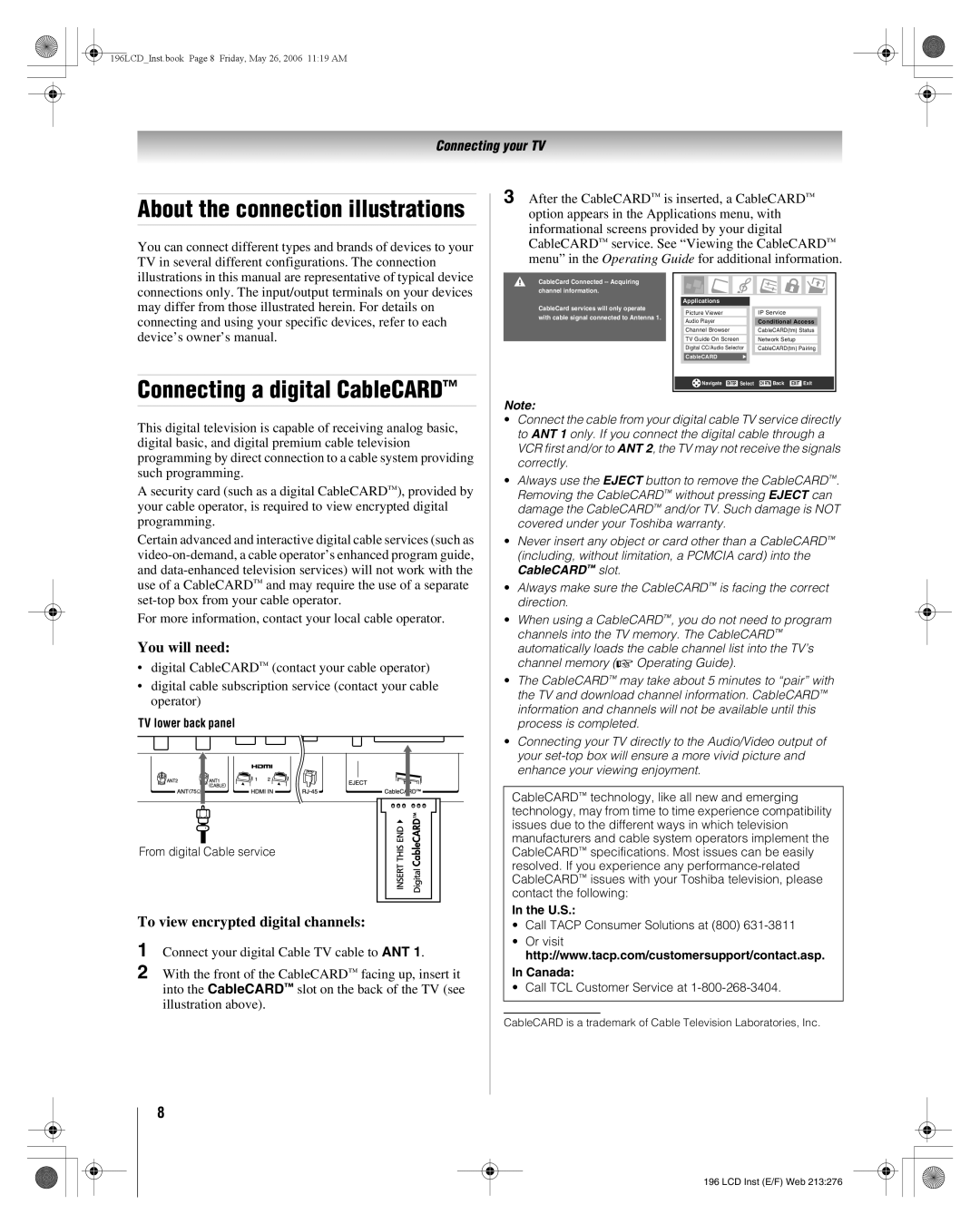196LCD_Inst.book Page 8 Friday, May 26, 2006 11:19 AM
Connecting your TV
About the connection illustrations
You can connect different types and brands of devices to your TV in several different configurations. The connection illustrations in this manual are representative of typical device connections only. The input/output terminals on your devices may differ from those illustrated herein. For details on connecting and using your specific devices, refer to each device’s owner’s manual.
Connecting a digital CableCARD™
This digital television is capable of receiving analog basic, digital basic, and digital premium cable television programming by direct connection to a cable system providing such programming.
A security card (such as a digital CableCARD™), provided by your cable operator, is required to view encrypted digital programming.
Certain advanced and interactive digital cable services (such as
For more information, contact your local cable operator.
You will need:
•digital CableCARD™ (contact your cable operator)
•digital cable subscription service (contact your cable operator)
TV lower back panel
From digital Cable service
To view encrypted digital channels:
1 Connect your digital Cable TV cable to ANT 1.
2 With the front of the CableCARD™ facing up, insert it into the CableCARD™ slot on the back of the TV (see illustration above).
3 After the CableCARD™ is inserted, a CableCARD™ option appears in the Applications menu, with informational screens provided by your digital CableCARD™ service. See “Viewing the CableCARD™ menu” in the Operating Guide for additional information.
CableCard Connected |
|
|
|
|
|
|
|
|
|
|
|
|
|
|
|
|
|
|
|
|
|
|
|
|
|
| |
channel information. |
|
|
|
|
|
|
|
|
|
|
|
|
|
|
|
|
|
|
|
|
|
|
| ||||
|
|
| Applications |
|
|
|
|
|
| ||||
CableCard services will only operate |
|
| Picture Viewer |
| IP Service |
|
| ||||||
with cable signal connected to Antenna 1. |
|
|
|
|
| ||||||||
|
|
| Audio Player |
| Conditional Access |
|
| ||||||
|
|
| Channel Browser |
| CableCARD(tm) Status |
|
| ||||||
|
|
| TV Guide On Screen |
| Network Setup |
|
| ||||||
| |||||||||||||
|
|
| Digital CC/Audio Selector |
| CableCARD(tm) Pairing |
|
| ||||||
|
|
| CableCARD |
|
|
|
|
|
| ||||
|
|
|
|
|
|
|
|
|
|
|
|
|
|
|
|
| Navigate ENTER Select | CH RTN Back EXIT Exit | |||||||||
|
|
|
|
|
|
|
|
|
|
|
|
|
|
Note:
•Connect the cable from your digital cable TV service directly to ANT 1 only. If you connect the digital cable through a VCR first and/or to ANT 2, the TV may not receive the signals correctly.
•Always use the EJECT button to remove the CableCARD™. Removing the CableCARD™ without pressing EJECT can damage the CableCARD™ and/or TV. Such damage is NOT covered under your Toshiba warranty.
•Never insert any object or card other than a CableCARD™ (including, without limitation, a PCMCIA card) into the CableCARD™ slot.
•Always make sure the CableCARD™ is facing the correct direction.
•When using a CableCARD™, you do not need to program channels into the TV memory. The CableCARD™
automatically loads the cable channel list into the TV’s channel memory
•The CableCARD™ may take about 5 minutes to “pair” with the TV and download channel information. CableCARD™ information and channels will not be available until this process is completed.
•Connecting your TV directly to the Audio/Video output of your
CableCARD™ technology, like all new and emerging technology, may from time to time experience compatibility issues due to the different ways in which television manufacturers and cable system operators implement the CableCARD™ specifications. Most issues can be easily resolved. If you experience any
In the U.S.:
•Call TACP Consumer Solutions at (800)
•Or visit http://www.tacp.com/customersupport/contact.asp.
In Canada:
• Call TCL Customer Service at 1-800-268-3404.
CableCARD is a trademark of Cable Television Laboratories, Inc.
8
196 LCD Inst (E/F) Web 213:276