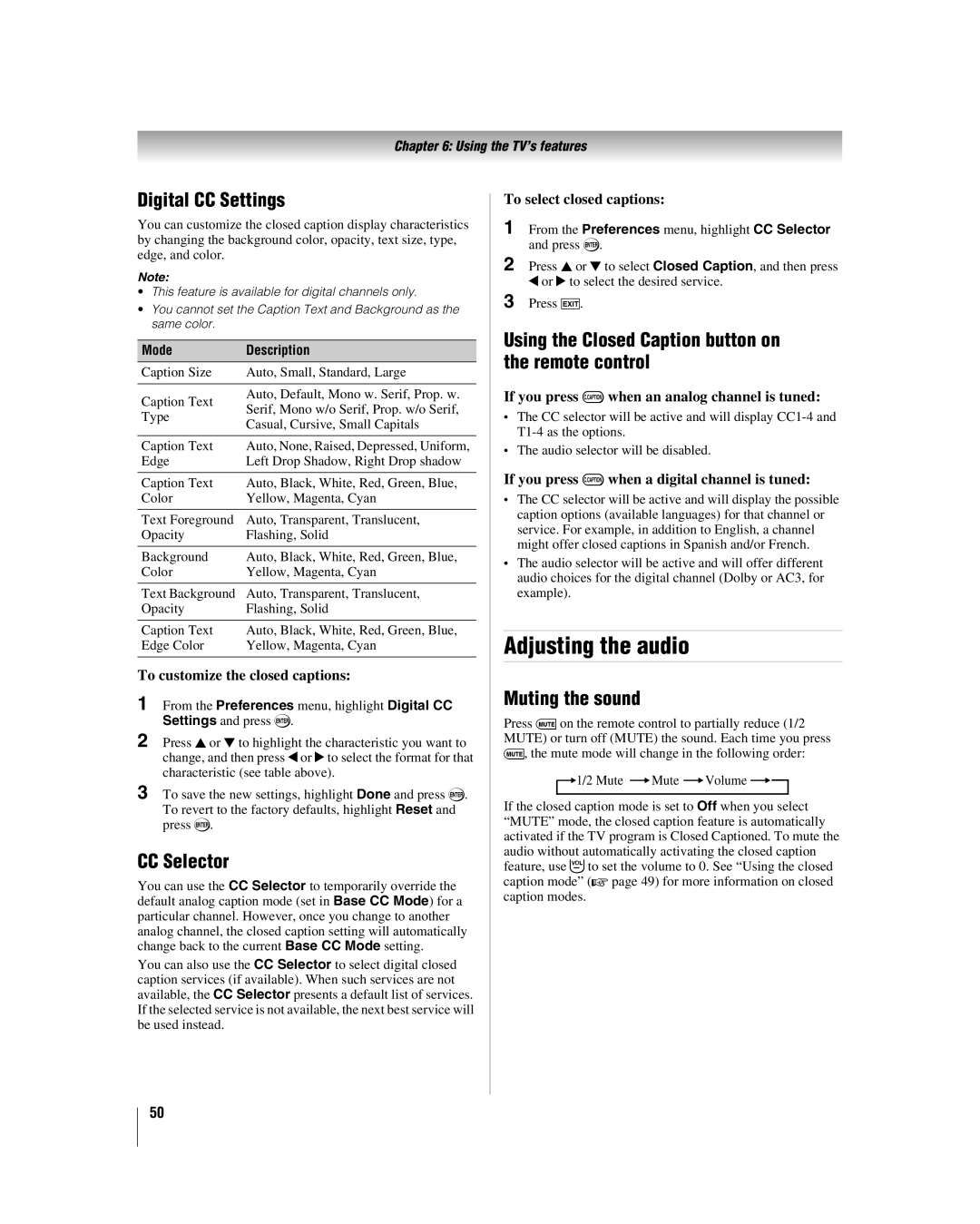Chapter 6: Using the TV’s features
Digital CC Settings
You can customize the closed caption display characteristics by changing the background color, opacity, text size, type, edge, and color.
Note:
•This feature is available for digital channels only.
•You cannot set the Caption Text and Background as the same color.
Mode | Description | |
Caption Size | Auto, Small, Standard, Large | |
|
| |
Caption Text | Auto, Default, Mono w. Serif, Prop. w. | |
Serif, Mono w/o Serif, Prop. w/o Serif, | ||
Type | ||
Casual, Cursive, Small Capitals | ||
| ||
|
| |
Caption Text | Auto, None, Raised, Depressed, Uniform, | |
Edge | Left Drop Shadow, Right Drop shadow | |
|
| |
Caption Text | Auto, Black, White, Red, Green, Blue, | |
Color | Yellow, Magenta, Cyan | |
|
| |
Text Foreground | Auto, Transparent, Translucent, | |
Opacity | Flashing, Solid | |
|
| |
Background | Auto, Black, White, Red, Green, Blue, | |
Color | Yellow, Magenta, Cyan | |
|
| |
Text Background | Auto, Transparent, Translucent, | |
Opacity | Flashing, Solid | |
|
| |
Caption Text | Auto, Black, White, Red, Green, Blue, | |
Edge Color | Yellow, Magenta, Cyan | |
|
|
To customize the closed captions:
1
2 Press B or b to highlight the characteristic you want to change, and then press C or c to select the format for that characteristic (see table above).
3 To save the new settings, highlight Done and press T. To revert to the factory defaults, highlight Reset and press T.
CC Selector
You can use the CC Selector to temporarily override the default analog caption mode (set in Base CC Mode) for a particular channel. However, once you change to another analog channel, the closed caption setting will automatically change back to the current Base CC Mode setting.
You can also use the CC Selector to select digital closed caption services (if available). When such services are not available, the CC Selector presents a default list of services. If the selected service is not available, the next best service will be used instead.
To select closed captions:
1 From the Preferences menu, highlight CC Selector and press T.
2 Press B or b to select Closed Caption, and then press C or c to select the desired service.
3 Press O.
Using the Closed Caption button on the remote control
If you press ;when an analog channel is tuned:
•The CC selector will be active and will display
•The audio selector will be disabled.
If you press ;when a digital channel is tuned:
•The CC selector will be active and will display the possible caption options (available languages) for that channel or service. For example, in addition to English, a channel might offer closed captions in Spanish and/or French.
•The audio selector will be active and will offer different audio choices for the digital channel (Dolby or AC3, for example).
Adjusting the audio
Muting the sound
Press Won the remote control to partially reduce (1/2 MUTE) or turn off (MUTE) the sound. Each time you press W, the mute mode will change in the following order:
![]() 1/2 Mute
1/2 Mute ![]() Mute
Mute ![]() Volume
Volume ![]()
![]()
If the closed caption mode is set to Off when you select “MUTE” mode, the closed caption feature is automatically activated if the TV program is Closed Captioned. To mute the audio without automatically activating the closed caption feature, use Zto set the volume to 0. See “Using the closed caption mode” (- page 49) for more information on closed caption modes.
50