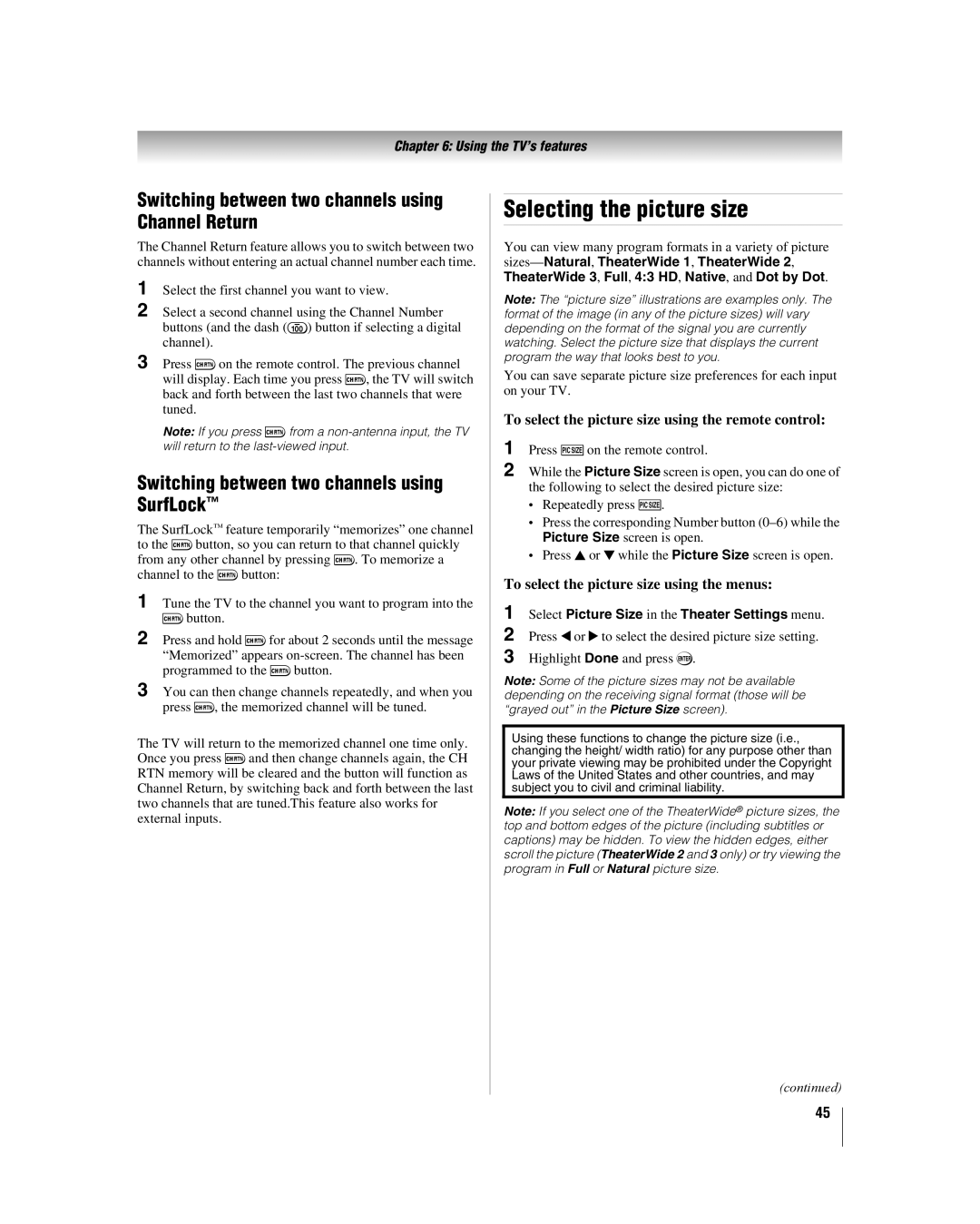40XF550U 46XF550U 52XF550U
For an overview of steps for setting up your new TV, see page
Integrated High Definition LCD Television
Owner’s Record
NOTE TO CATV INSTALLERS
Safety Precautions
The Issue
Tune Into Safety
Installation, Care, and Service
Important Safety Instructions
Additional Safety Precautions
Installation
Care
Service
RISK OF ELECTRIC SHOCK
WARNING RISK OF
Choosing a location for your LCD TV
To Display your LCD TV using a Wall Bracket
To Display your LCD TV on the included Pedestal Stand
Removing the Pedestal Stand
Important notes about your LCD TV
Part
Trademark Information
FCC Declaration of Conformity Compliance Statement
Important Safety Instructions
Contents
Installation, Care, and Service
Chapter 2 Connecting your TV
Chapter 8 Troubleshooting
Chapter 7 Using the TV’s advanced features
Chapter 9 Appendix
Index
Features of your new TV
Overview of steps for installing, setting up, and using your new TV
Chapter 1 Introduction
Chapter 1 Introduction
TV front and side panel controls and connections
2 Green and Yellow LEDs
Effective range
Chapter 1 Introduction
TV back panel connections
Visit http//ceaccessories.toshiba.com
Chapter 2 Connecting your TV
Overview of cable types
About the connection illustrations
Chapter 2 Connecting your TV
To view the antenna or Cable signal
You will need
To view basic and premium Cable channels
To view antenna or Cable channels
To view satellite programs using the component video connections
To view the DVD player
To view the VCR or view and record antenna channels
To control the devices
To connect the IR blaster cable
If you cannot locate the device’s infrared sensor
Chapter 2 Connecting your TV
To connect an HDMI device, you will need
Connecting an HDMI or DVI device to the HDMI input
To view the HDMI device video
To connect a DVI device, you will need
To connect an Audio Receiver and Playback Devices, you will need
REGZA-LINK connection
Before controlling the devices
Chapter 2 Connecting your TV
Connecting a digital audio system
Connecting an audio system
To control the audio
Chapter 2 Connecting your TV
Signal
Connecting a personal computer PC
To connect a PC to the PC IN terminal on the TV
To connect a PC to the HDMI terminal on the TV
Preparing the remote control for use
Chapter 3 Using the remote control
Installing the remote control batteries
If you have a Toshiba device
Chapter 3 Using the remote control
Learning about the remote control
TV, CABLE/SAT, HD DVD, DVD, and VCR/PVR. Press
8, 11
Chapter 3 Using the remote control
Remote Control functional key chart
REMOTE
CABLE/SAT
REMOTE
Chapter 3 Using the remote control
CABLE/SAT
HD DVD
Programming the remote control to operate your other devices
Using the remote control to operate your other devices
Device code setup
MODE SELECT Default device mode control before programming
Operational feature reset
Using the volume lock feature
To unlock the remote control’s volume keys
To reset the remote control
Cable boxes
Multi-brand remote control device codes
Satellite receivers
Chapter 3 Using the remote control
Chapter 3 Using the remote control
DVDs
continued
Brand
DVD-R
HD DVDs
DVD/VCR Combo
VCRs
continued
Chapter 3 Using the remote control
Chapter 3 Using the remote control
Cable/PVR Combo
PVRs
DBS/PVR Combo
Audio Amp
Chapter 3 Using the remote control
Audio Amp/Tuners
Brand
Code
Chapter 4 Menu layout and navigation
Setup/Installation menu layout
Main menu layout
THINC menu
Chapter 4 Menu layout and navigation
Navigating the menu system
Setting the Demo Mode
Chapter 5 Setting up your TV
To select settings
To change the demo mode setting
To configure the ANT/CABLE input source
Configuring the input source for the ANT/CABLE terminal
Chapter 5 Setting up your TV
Programming channels into the TV’s channel memory
To save your new settings
Setting the Auto Input feature
To revert to your original settings
Manually adding and deleting channels in the channel memory
Labeling channels
To reset Auto Input
To turn off the Auto Input
To assign channel labels
Viewing the digital signal meter
Setting the HDMI audio mode
Setting the time zone
To view the digital signal meter
To close the screen and return to the Installation menu
Selecting the Power-On Mode
Reset Factory Defaults
To reset all settings and channels to their factory default values
default label
Chapter 6 Using the TV’s features
Labeling the video input sources
To label the video input sources
Tuning channels using the Channel Browser
Tuning channels
Chapter 6 Using the TV’s features
Input labeling example
To open the Channel Browser
To set up the Channel Browser
Elements of the Channel Browser
To toggle among the available lists
Tuning to the next programmed channel
Setting the Channel Tuning Mode
Tuning to a specific channel programmed or unprogrammed
To set the Channel Tuning Mode
Switching between two channels using SurfLock
Switching between two channels using Channel Return
To select the picture size using the remote control
To select the picture size using the menus
Picture Size Natural
for 480i HDMI, 480p HDMI, 720p, 1080i, and 1080p signal programs
TheaterWide for 43 format programs
TheaterWide for letter box programs
To set the scroll settings
Using the auto aspect ratio feature
To turn on the auto aspect ratio feature
To turn off the auto aspect ratio feature
Adjusting the picture
Using the FREEZE feature
Adjusting the picture quality
To use the FREEZE feature
Using the closed caption mode
Using the TheaterLock feature
Base closed captions
To turn on TheaterLock
Digital CC Settings
Adjusting the audio
Using the Closed Caption button on the remote control
If you press when an analog channel is tuned
Adjusting the audio quality
Using the digital audio selector
To adjust the audio quality
Selecting stereo/SAP broadcasts
Using the StableSound feature
Using the Locks menu
Using the Dolby Digital Dynamic Range Control feature
To turn on the StableSound feature
If you cannot remember your PIN code
3 Press b to highlight Enable Rating Blocking
Changing your PIN code
Blocking TV programs and movies by rating V-Chip
To download the additional rating system if available
Description and Content themes
Independent rating system for broadcasters
Ratings
Using the GameTimer
Using the input lock feature
To set the GameTimer
To cancel the GameTimer
Using the control panel lock feature
Using the PC settings feature
To deactivate the Input Lock once the GameTimer has activated it
To adjust the PC settings
Setting the sleep timer
Setting the PC Audio
Using REGZA-LINK
To set the sleep timer using the remote control
REGZA-LINK input source selection
VOLUME and MUTE controls of Audio Receiver
Other REGZA-LINK functions
REGZA-LINK Player Control menu functions
To set the REGZA-LINK Setup
Using the HDMI settings feature
To set the HDMI Settings
Chapter 6 Using the TV’s features
Understanding the last mode memory feature
Understanding the auto power off feature
To display TV status information using RECALL
To display TV status information using INFO
Using the advanced picture settings features
Chapter 7 Using the TV’s advanced features
Using dynamic contrast
Using the static gamma feature
Using the Film Stabilization feature
Using the ClearFrame feature
Using CableClear digital noise reduction
To change the CableClear settings
Using the ColorMaster feature
Using MPEG noise reduction
Using Color Palette Adjustment
To adjust the Base Colors
Using x.v.Color Selection feature
Using the advanced audio settings features
Using the Game Mode feature
Using the SRS WOW surround sound feature
General troubleshooting
Chapter 8 Troubleshooting
Other problems
Picture problems
Remote control problems
Chapter 8 Troubleshooting
Channel tuning problems
Closed caption problems
Green blinks quickly
Green blinks slowly Yellow blinks slowly
Chapter 8 Troubleshooting
Chapter 9 Appendix
Specifications
Resolution
Acceptable signal formats for PC IN and HDMI terminals
Chapter 9 Appendix
Format
for LCD Televisions 26” and Larger
Limited United States Warranty
Limited One 1 Year Warranty on Parts and Labor
Limited Warranty for Commercial Units
for Toshiba Brand Flat Panel Televisions
Limited Canadian Warranty
Limited One 1 Year Warranty on Parts and Labour
Limited Warranty for Commercial Units
How to Obtain Warranty Services
Arbitration and Dispute Resolution
Chapter 9 Appendix
Disclaimer and Limitation of Remedy
Index