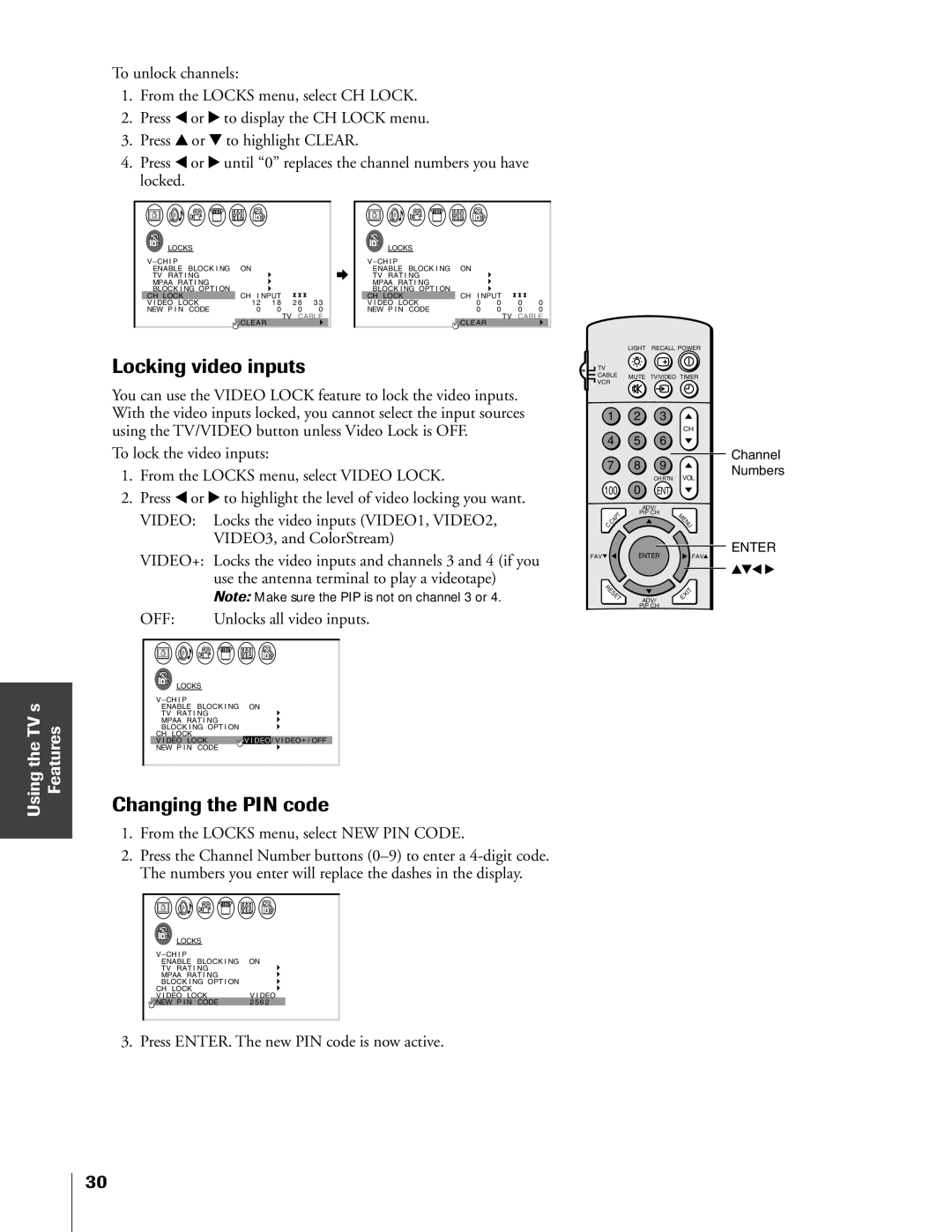61A60R, 55A60A, 50A60A, 55A60R specifications
The Toshiba A60 series, including the 55A60R, 50A60A, 55A60A, and 61A60R models, represents a diverse range of televisions designed to cater to various viewing experiences and preferences. With Toshiba's commitment to delivering quality and innovation, these models encompass several features and technologies that enhance the overall television experience.The 55A60R boasts a stunning 55-inch display, making it an excellent choice for home cinema enthusiasts. Its 4K Ultra HD resolution ensures stunning picture clarity and detail, bringing movies and TV shows to life with vivid colors and sharp images. The model is equipped with Toshiba’s proprietary REGZA ENG technology, which enhances picture quality by optimizing contrast and brightness, thereby delivering deeper blacks and brighter whites.
The 50A60A, while slightly smaller at 50 inches, maintains the same high resolution, ensuring that viewers can enjoy their favorite content with exceptional clarity. This model includes Dolby Vision support, which provides an enhanced viewing experience by delivering improved color accuracy and contrast. Additionally, HDR compatibility allows for a broader spectrum of colors, making it ideal for streaming high-definition content.
For those looking for a larger screen, the 55A60A offers the same powerful features as the 55A60R, along with smart capabilities. Integrated with the latest version of the Android TV operating system, users can access a plethora of apps and streaming services. Voice control compatibility with Google Assistant simplifies navigation, allowing viewers to search for shows and movies effortlessly.
The 61A60R stands out with its expansive 61-inch display, perfect for watching sports or playing games with family and friends. This model also incorporates Toshiba's Ultra HD Upscaling technology, which enhances lower-resolution content, making it look closer to 4K quality. This feature is particularly beneficial for users who enjoy a wide variety of content, ranging from classic movies to the latest streaming releases.
In terms of sound quality, all models in the A60 series include Dolby Audio, which enriches the overall audio experience, providing clear dialogue and immersive surround sound effects. Connectivity options are abundant across the range, including multiple HDMI and USB ports, enabling users to connect gaming consoles, Blu-ray players, and other external devices with ease.
Overall, Toshiba’s A60 series exemplifies a perfect blend of cutting-edge technology, enhanced features, and user-friendly interfaces, making these models an attractive choice for any entertainment setup. Whether watching movies, playing games, or streaming content, Toshiba ensures a captivating experience for all viewers.